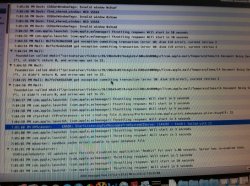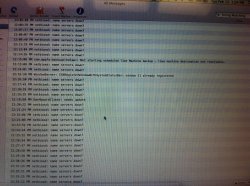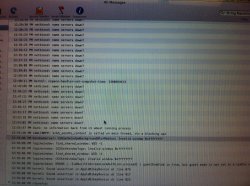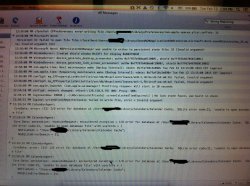I have had this bug intermittently since October, or roughly around the release of the current version of 10.8.2. Sometimes, especially when I have moved my laptop from one location to another, my Mac will lose the ability to save to the hard drive, and I may also lose access to the keychain and the ability to open new apps.
I posted more about this error here, but I have not been able to find an answer, or even other complaints about this:
https://discussions.apple.com/message/20446905#20446905
I've attached a photograph from my Console as well. I had to take a picture because I lose the ability to save to my hard drive, and when I restart my computer, the Console messages are gone. I restarted my computer so that I would know which messages had appeared after I had lost connection to the hard drive.
When I rebooted my computer, everything in the Console starting at 7:04 had disappeared. (So the error began between 7:01 and 7:04.)
Any ideas?
I posted more about this error here, but I have not been able to find an answer, or even other complaints about this:
https://discussions.apple.com/message/20446905#20446905
I've attached a photograph from my Console as well. I had to take a picture because I lose the ability to save to my hard drive, and when I restart my computer, the Console messages are gone. I restarted my computer so that I would know which messages had appeared after I had lost connection to the hard drive.
When I rebooted my computer, everything in the Console starting at 7:04 had disappeared. (So the error began between 7:01 and 7:04.)
Any ideas?