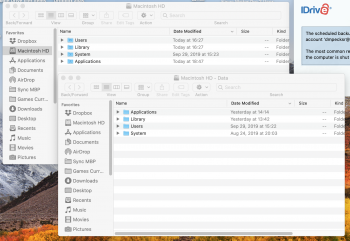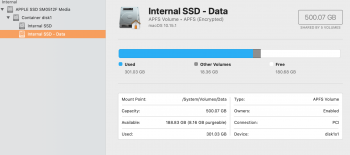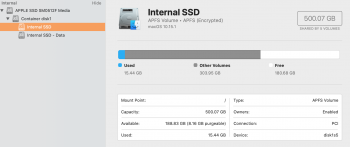This is a summary of the problems I had installing Catalina. The issue appears to be resolved.
HERE are the Sympoms: After a Catalina install, you have a both a Macintosh HD, and Macintosh HD -Data showing in
your Finder. That is not normal. In Disk Utility you should see both of them (That is normal). See final screen shot in this post. And if Time Machine is not working with an error message:
Two of the disks to back up have the same name. Rename one of the disks named “Macintosh HD - Data”, you have a bad Catalina install, with likely duplicate data folders.
Here is the KEY: At least in my case, if you have a failed Catalina Install, before you try installing it again, in Recovery Mode, go to Disk Utility and delete all of the
Macintosh HD- Data folders that appear there. Use the minus (-) button.
Catalina Marathon
by Huntn, average Mac user
sent to Apple Support 13Oct19
This is the narrative of my experience installing Catalina, upgrading from Mojave. Prior to upgrading I took no prepatory actions, saw an update that said MacOS update and punched the button.
Part 1 First Install Attempt:
I started on Thursday (10Oct19) at about 11am and on the black and white install screen, white apple, white progress bar, I saw a lot of activity. After about 4 hours, at one point it said 9 min left, the progress bar seemed to have stalled at about an 1/4 of an inch from being complete. I looked online and saw a comment that this update can take a LONG time, and if needed, let it run all night. I was willing to do that, but decided to call AppleCare support.
The update stalled. It’s possible that I did not have enough disk space, but the installer did not warn me of that at any point.
Part 2 Second Install Attempt:
Called Applecare. With an Apple Tech on the phone:
- After stalling with the progress bar almost full, I restarted my MBP holding start button. It restarted to the same black and white screen, white Apple and white progress bar, at the same point of progress..
- Restart holding Shift- same result.
- Restart holding Shift R or Command R (one of them) got me to the Recovery screen.
- Chose Install MacOS- and it indicated I was 17Gb short of space. Hit Esc.
- Chose Disk Utility at this point there was a Macintosh HD and Macintosh HD-Data and chose Macintosh HD and erased.
- Closed Disk Utility, back to options screen to install MacOS Catalina, it completed it’s install and I thought I was home free.
- Afterwards, I was supposed to get a case number via my email, but that never arrived.
However, I soon noticed that Time Machine was not working, I clicked on the error message and “i” and read this message:
Two of the disks to back up have the same name. Rename one of the disks named “Macintosh HD - Data”.
On my finder I could see both of these volumes but one was labeled
Macintosh HD and the other
Macintosh HD- Data. So that message appeared even though one of those drives is already named "Macintosh HD-Data". Reminder: you are not supposed to see both of these in your Finder/Desktop.
I noticed that when I pulled up Time Machine, it looked like there are a bunch of pages, but I can’t access them, like you normally can.
About Macintosh HD and Macintosh HD- Data that appear in my finder- these showed up in the Finder as two hard drives. They showed identical stats, same capacity, same used space. And when I dug down through them, they show the same content.
Part 3 Third Install Attempt:
The next day I called Applecare support and got assigned to XX, a senior advisor. With her on the phone and doing some screen sharing.
- She said, I should not be seeing two hard drives in the Finder.
- We went to Disk Utility to specifically check that there were not two partitions.
- At this point there were two Macintosh HD- Data volumes showing.
- So we went through the same install process, launch into recovery mode, Install OS Catalina it installed.
- During new OS setup was asked if I wanted to install data from another source. I said yes, and chose my Time Machine backup restoring my data and apps.
- The install finished, but I found I was at the exact same point as before, Time Machine not working and when Disk Utility was pulled up, now there were 3 Macinstosh HD- Data volumes, and I still had Macinstosh HD and Macinstosh HD- Data showing in the finder.
Part 4 Forth Install Attempt:
Senior Apple Advisor was supposed to call me back on Saturday morning at 10am, but was either with another customer or got sick, not sure. I later got a call from her assistant telling me she was not feeling well. I did get a case number.
So I’ve decided enough of this, i’m just going to revert to Mojave using Time Machine, but a I decided to call Apple Support again and spoke with Memi. I told her I just wanted to revert back to Mojave and remembering we had erased a hard drive on a previous install attempt, I asked her if I should be erasing any of these 4 volumes I was looking at beforehand? She told me that doing a Time Machine backup should write over the disk, so with her help
- Pulled up Recovery screen and selected Restore from Time Machine backup.
- About 3 hours later a message popped up Time Machine restore failed (or something like that).
Part 5 Fifth Install Attempt:
BTW, everyone I talked to was friendly and helpful, wanted to help so this story is not intended to get anyone into trouble. So now I’m really frustrated and decide to go for the nuclear option all by myself.
- In recovery mode, I open Disk Utility and gleefully delete all three Macinstosh HD- Data volumes and I erase Macinstosh HD. I’m going for a clean Catalina Install, thinking Time Machine is the enemy.
- I do have a family life even through I am retired, so we leave the house for a nice 2 hour drive through the country and when I get back I’m expecting to see a screen saying do I want to migrate data from anther source (like Time Machine)?
- But instead I see a Catalina Log in screen.
I log into Catalina, to find that Time Machine is working, and when I open up Disk Utility I see:
Which looks to me to be a normal Catalina Install 👍 and I’m thinking I’ve got a Clean Install on my hands and I’m going to go have to download and reconstruct all of those 90+ apps I use on my Mac.
A helpful Apple Senior Advisor named Jerome, advised me that I could easily go pull up the Time Machine Volume, find the Apps folder from an older backup and simply drag my old apps from there over to my new Application folder. But when I went to do this to my surprise, all of my old apps were sitting in the new Catalina Application folder! 🤹♀️
I’m a bit confused because I was not there like the previous 4 install attempts to tell it to restore data from Time Machine, but this time it must have defaulted to that setting and I surmise that the reason I got a good Time Machine backup is because I had manually deleted all of those
Macinstosh HD- Data volumes before starting this install attempt. Am I smart or just lucky?

So I don’t think Time Machine is the culprit.
I do think that with Catalina, in the event of a failed install, before trying again, you MUST delete all of the Macinstosh HD- Data volumes you might see in Disk Utility or you are not going to get a good Catalina install as it will create a new data volume in addition to the original.
Btw, I keep all of my important data on duel external hard drives separate from Time Machine that are kept mirrored with a sync program and are also backed up to the cloud, so I was not sweating losing data. I was sweating putting my MBP back together though, and it looks look I dodged that bullet.
I think Apple needs to do a better job of explaining why I can’t just plunk down a folder anywhere in the Macintosh HD like I used to, and that I have to go to some place like Documents to add a folder. Did they and I missed it?

I want to thank all of the Apple tech support people who got involved to help. I realize that this is a new Operating System and there are new thing that might pop up. I hope this narrative helpful to Apple Care advisors and Apple Engineers.