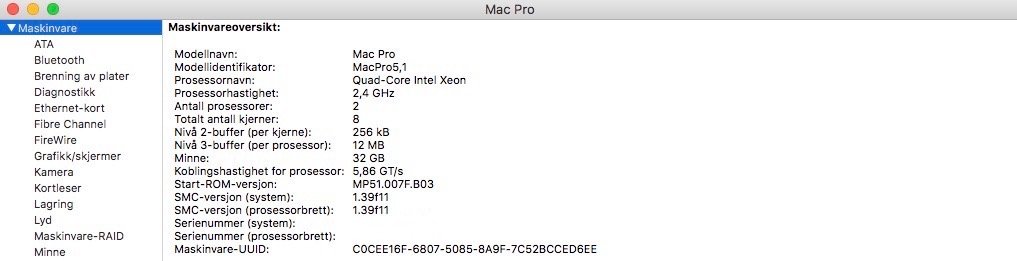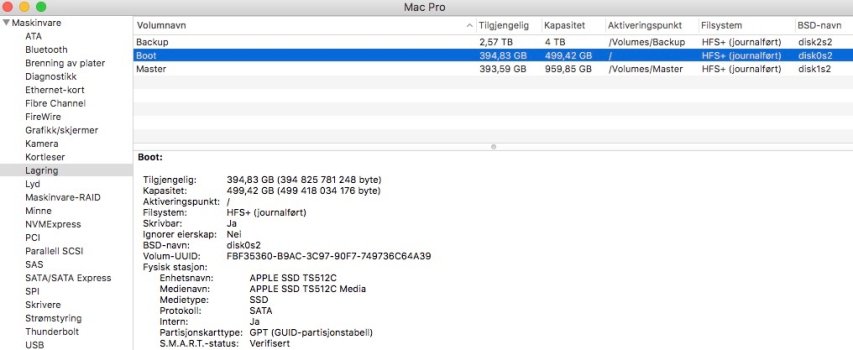I have a 2010 cMP Westmare 2.4Ghz eight core Mac Pro, and am looking for advice about how to configure the drives and TimeMachine backup. I was planning to use the Mac Pro for recording music in my home studio (Logic Pro) and also photography (Aperture and Affinity Photo), but have ended up using the machine mostly for editing photos. I am a hobby photographer and photograph with both digital and film cameras, and often edit very large tiff image files from scanned film. I have upgraded to 32GB RAM (OWC/rebranded Samsung), and am running OS Sierra. My current configuration of drives are as follows:
BOOTH: Apple original SSD 512GB for system and apps (100GB used)
MASTER: OWC Mercury Electra 3G SSD 1TB for image and sound files (600GB used)
BACKUP: HGST Deskstar 7K4000 4T for manual backup of MASTER drive
* In addition I also regularly backup the MASTER drive on two external HDD drives.
I would like to start using my large BACKUP HDD as a TimeMachine backup drive, and am planning to partition the drive into maybe three partitions:
BOOTH_TimeMachine: 500GB
MASTER_TimeMachine: 2TB*
STORAGE: 1500GB
*I have read several places that it is recommended to have 100% larger size on the TimeMachine volume than the drive that is being backed up (MASTER drive 1T < MASTER_TimeMachine volume 2T), but maybe this is a waste of space?
1. Is it a good idea to use SSDs as BOOTH and MASTER volumes (drives) like I do?
2. Would it be better to use a HDD as MASTER volume (drive)?
3. Is it a good idea to partition the large HGST BACKUP drive into three partitions when using this drive for TimeMachine backup?
4. I plan to clone BOOTH and MASTER volume regularly (CCC) and keep these clones on an external drive.
5. Any other suggestions about how best to configure the drives in a cMP?
I am grateful for any advice about my query!
BOOTH: Apple original SSD 512GB for system and apps (100GB used)
MASTER: OWC Mercury Electra 3G SSD 1TB for image and sound files (600GB used)
BACKUP: HGST Deskstar 7K4000 4T for manual backup of MASTER drive
* In addition I also regularly backup the MASTER drive on two external HDD drives.
I would like to start using my large BACKUP HDD as a TimeMachine backup drive, and am planning to partition the drive into maybe three partitions:
BOOTH_TimeMachine: 500GB
MASTER_TimeMachine: 2TB*
STORAGE: 1500GB
*I have read several places that it is recommended to have 100% larger size on the TimeMachine volume than the drive that is being backed up (MASTER drive 1T < MASTER_TimeMachine volume 2T), but maybe this is a waste of space?
1. Is it a good idea to use SSDs as BOOTH and MASTER volumes (drives) like I do?
2. Would it be better to use a HDD as MASTER volume (drive)?
3. Is it a good idea to partition the large HGST BACKUP drive into three partitions when using this drive for TimeMachine backup?
4. I plan to clone BOOTH and MASTER volume regularly (CCC) and keep these clones on an external drive.
5. Any other suggestions about how best to configure the drives in a cMP?
I am grateful for any advice about my query!