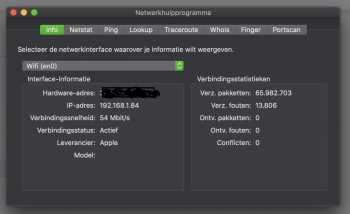2018 Macbook pro 13
2.3 GHz i5
16 GB ram
512 HD
Running 10.14.1
I have a new Macbook Pro 13 about 4 weeks old. Last week I started having wifi connectivity problems where it says "try moving closer to the wireless router". The computer hasn't moved and I have another mac air right next to it functioning fine off the same wireless network it's been using for the last 4 years.
I called apple support, reset wifi, reset SMAC and PRAM, restarted everything, no luck. I start backing up my hard drive to take it to the apple store for service, then about 40 min in my wifi connects and all of my browser windows open. It runs fine for 5 days, then this morning I get the same problem again. WiFI will not connect, the message I get is to move closer to the wireless router.
Hardware diagnostic does not reveal a hardware issue.
Today 1 restart did not fix the issue, but multiple restarts, running hardware diagnostic, and going into safe mode did. Next step is reinstalling OSX in hopes the problem doesn't come back.
Anyone else having this issue?
2.3 GHz i5
16 GB ram
512 HD
Running 10.14.1
I have a new Macbook Pro 13 about 4 weeks old. Last week I started having wifi connectivity problems where it says "try moving closer to the wireless router". The computer hasn't moved and I have another mac air right next to it functioning fine off the same wireless network it's been using for the last 4 years.
I called apple support, reset wifi, reset SMAC and PRAM, restarted everything, no luck. I start backing up my hard drive to take it to the apple store for service, then about 40 min in my wifi connects and all of my browser windows open. It runs fine for 5 days, then this morning I get the same problem again. WiFI will not connect, the message I get is to move closer to the wireless router.
Hardware diagnostic does not reveal a hardware issue.
Today 1 restart did not fix the issue, but multiple restarts, running hardware diagnostic, and going into safe mode did. Next step is reinstalling OSX in hopes the problem doesn't come back.
Anyone else having this issue?