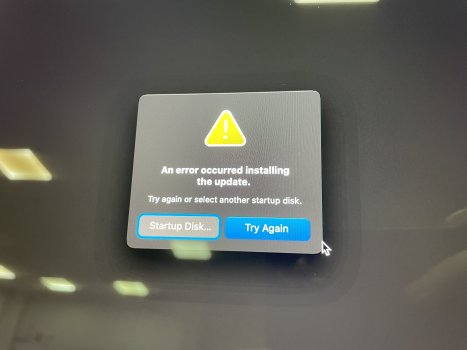I picked up a cheap used 2020 iMac 27" being the last of the Intel era (for Windows 10 Bootcamp) and currently still supported with MacOS 26 Tahoe.
Short version: I am unable to install any macOS versions past Monterey 12.7.4 on to it. Every installation fails with the error message;
"An error occurred installing macOS.
You can try again to complete the installation."
Long version:
First thing I did was boot into Internet Recovery (Option-Command-R for the latest version of macOS that's compatible), erase the internal HDD and then attempted to reinstall macOS onto it. If I recall correctly it already has macOS 15 Sequoia installed and this is the version that Internet Recovery was attempting to reinstall. I attempted this five times and every time it failed with the same error message.
Followed the Apple Support Articles Reset NVRAM on your Mac - Apple Support https://support.apple.com/en-us/102539 and Reset the SMC of your Mac - Apple Support to reset the PRAM/NVRAM and SMC https://support.apple.com/en-us/102605 after the initial installation errors.
I read the Apple Support Article If an error occurs while updating or installing macOS – Apple Support (AU) https://support.apple.com/en-au/102531 and confirmed that there's enough storage space (400+GB free), confirmed the internet connection (have tried both Ethernet and wifi, and speeds are excellent), etc.
Then created a macOS 15 Sequoia Bootable Install Disc on a 32GB USB 3.0 Sandisk thumb drive following Apple Support Article Create a bootable installer for macOS – Apple Support (AU) https://support.apple.com/en-au/101578 , but while it could be selected as the Boot Drive, it would then cycle through into Internet Recovery instead (perhaps due to the Apple T2 Security Chip?).
Wasn't able to check and change the Startup Security Utility settings due to not having a macOS account details, so
Booted into the Option-Shift-Command-R macOS Recovery over the internet and installed the version of macOS that came with the Mac originally. This was the first successful install - Catalina 10.15 installed perfectly.
Then upgraded to Big Sur 11 - installed perfectly. Then upgraded to Monterey 12.7.4. I attempted to update to Ventura 13 but the Installation App was damaged and is currently redownloading now.
Further attempts to upgrade from Monterey 12.7.4 to Sonoma 14, Sequoia 15 or Tahoe 26 have all resulted in that error.
I followed Apple Support Article About Startup Security Utility on a Mac with the Apple T2 Security Chip – Apple Support (AU) https://support.apple.com/en-au/102522 and confirmed that the settings in Startup Security Utility are set to:
Secure Boot - No Security, and
Allowed Boot Media - Allow booting from external or removable media
so there should be no issue booting from a USB device.
A family member has another 2020 iMac of the same specs running macOS Tahoe 26.0.1. I used SuperDuper to clone there hard drive, then attempted to boot up on the SuperDuper clone with the aim of then cloning that onto my Mac's internal HDD. When doing so it states:
"A software update is required to use this startup disk.
You can update now or select another startup disk."
When attempting to update a similar error message is received to that of attempting to install a later version of macOS:
"An error occurred installing the update.
Try again or select another startup disk."
Options left to try:
Wait for Venutra 13 to download again (about 3 hours remaining as the Apple Server seems to be so slow!) and attempt that again. If that works, then keep trying to update to the newer macOS versions.
Revive or restore Mac firmware per How to revive or restore Mac firmware – Apple Support (AU) https://support.apple.com/en-au/108900 although I don't think my issues align with the effects of this fault listed.
SuperDuper clone to the iMac's internal by placing the iMac into Target Disc Mode and connecting via Thunderbolt 3/4/5 USB-C cable to another 2020 iMac of the same specs. I'd need to find a local supplier for a Thunderbolt cable.
Questions:
Is there something I'm doing wrong here? I've not previously had issue installing or updating macOS versions.
Is there a way to get any actual details about what the error is or the cause during the installing macOS?
Is there a key change between Catalina 10.15/Big Sur 11/Monterey 12 to Sonoma 14/Sequoia 15/Tahoe 26 that could be the cause of this issue? (Ventura 13 left off the list as not tested yet)
Short version: I am unable to install any macOS versions past Monterey 12.7.4 on to it. Every installation fails with the error message;
"An error occurred installing macOS.
You can try again to complete the installation."
Long version:
First thing I did was boot into Internet Recovery (Option-Command-R for the latest version of macOS that's compatible), erase the internal HDD and then attempted to reinstall macOS onto it. If I recall correctly it already has macOS 15 Sequoia installed and this is the version that Internet Recovery was attempting to reinstall. I attempted this five times and every time it failed with the same error message.
Followed the Apple Support Articles Reset NVRAM on your Mac - Apple Support https://support.apple.com/en-us/102539 and Reset the SMC of your Mac - Apple Support to reset the PRAM/NVRAM and SMC https://support.apple.com/en-us/102605 after the initial installation errors.
I read the Apple Support Article If an error occurs while updating or installing macOS – Apple Support (AU) https://support.apple.com/en-au/102531 and confirmed that there's enough storage space (400+GB free), confirmed the internet connection (have tried both Ethernet and wifi, and speeds are excellent), etc.
Then created a macOS 15 Sequoia Bootable Install Disc on a 32GB USB 3.0 Sandisk thumb drive following Apple Support Article Create a bootable installer for macOS – Apple Support (AU) https://support.apple.com/en-au/101578 , but while it could be selected as the Boot Drive, it would then cycle through into Internet Recovery instead (perhaps due to the Apple T2 Security Chip?).
Wasn't able to check and change the Startup Security Utility settings due to not having a macOS account details, so
Booted into the Option-Shift-Command-R macOS Recovery over the internet and installed the version of macOS that came with the Mac originally. This was the first successful install - Catalina 10.15 installed perfectly.
Then upgraded to Big Sur 11 - installed perfectly. Then upgraded to Monterey 12.7.4. I attempted to update to Ventura 13 but the Installation App was damaged and is currently redownloading now.
Further attempts to upgrade from Monterey 12.7.4 to Sonoma 14, Sequoia 15 or Tahoe 26 have all resulted in that error.
I followed Apple Support Article About Startup Security Utility on a Mac with the Apple T2 Security Chip – Apple Support (AU) https://support.apple.com/en-au/102522 and confirmed that the settings in Startup Security Utility are set to:
Secure Boot - No Security, and
Allowed Boot Media - Allow booting from external or removable media
so there should be no issue booting from a USB device.
A family member has another 2020 iMac of the same specs running macOS Tahoe 26.0.1. I used SuperDuper to clone there hard drive, then attempted to boot up on the SuperDuper clone with the aim of then cloning that onto my Mac's internal HDD. When doing so it states:
"A software update is required to use this startup disk.
You can update now or select another startup disk."
When attempting to update a similar error message is received to that of attempting to install a later version of macOS:
"An error occurred installing the update.
Try again or select another startup disk."
Options left to try:
Wait for Venutra 13 to download again (about 3 hours remaining as the Apple Server seems to be so slow!) and attempt that again. If that works, then keep trying to update to the newer macOS versions.
Revive or restore Mac firmware per How to revive or restore Mac firmware – Apple Support (AU) https://support.apple.com/en-au/108900 although I don't think my issues align with the effects of this fault listed.
SuperDuper clone to the iMac's internal by placing the iMac into Target Disc Mode and connecting via Thunderbolt 3/4/5 USB-C cable to another 2020 iMac of the same specs. I'd need to find a local supplier for a Thunderbolt cable.
Questions:
Is there something I'm doing wrong here? I've not previously had issue installing or updating macOS versions.
Is there a way to get any actual details about what the error is or the cause during the installing macOS?
Is there a key change between Catalina 10.15/Big Sur 11/Monterey 12 to Sonoma 14/Sequoia 15/Tahoe 26 that could be the cause of this issue? (Ventura 13 left off the list as not tested yet)
Last edited: