Greetings all! 2021 is a few weeks away and it's the perfect time to start planning on how to be more productive and organized in the new year. If you have an iPad that supports the Apple Pencil then you have a great tool to assist you in this endeavor.
Many have downloaded and are using my 2019 and 2020 Digital Planner/Notebooks and have asked for an updated version for 2021. I have just completed it and it is now available to anyone who would like it... free of charge!
Here's a link to the 2019 digital Planner/Notebook thread on MacRumors
Here's a link to the 2020 digital Planner/Notebook thread on MacRumors
WHAT'S NEW FOR 2021
If you aren't currently using my Digital Planner/Notebook but are interested, this is what you'll need:
NOTES:
How to use it:
This is the cover page.
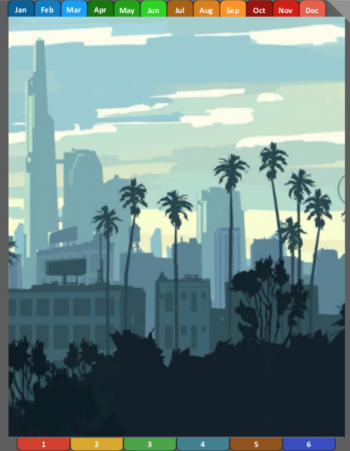
Along the top are tabs that take you to the beginning of each month. The dog-ear in the upper right corner will take you back to the cover from anywhere in the notebook. (helpful when you are on a page with confidential information and need to hide it quickly)
You can write or type a title/heading anywhere on the page. You can also paste an image if you want to change the cover art.
Along the bottom are six "speed dial" tabs that take you to individual sections.
This is the new Year-at-a-Glance page.
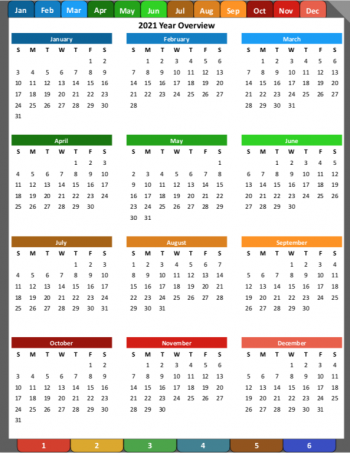
Tapping on the Month's header takes you to the month overview page. Tapping anywhere on a week, will load the Week-in-Overview page.
This is the monthly overview page.
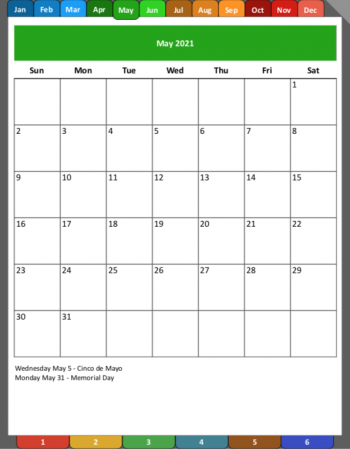
The Month now takes up more of the page and the month tab at the top is now bumped out as another visual to show which month is active. Tapping on any week will display the respective Week-in-Overview page.
Here is where you can record highlights/outlooks for the month. At the beginning of the month, you can copy and paste one of the custom pages and templates included in the notebook as needed. (see instructions for copying and pasting pages within GoodNotes)
This is the new Week-in-Overview page.

This is for quick little notes to see your week at a glance.
This is a grid page.
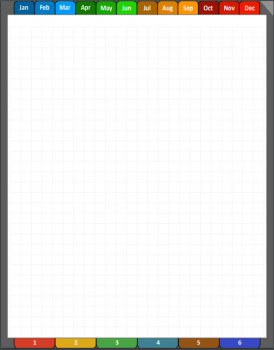
There are also blank pages and meeting notes page templates.
This is a "speed dial" page.
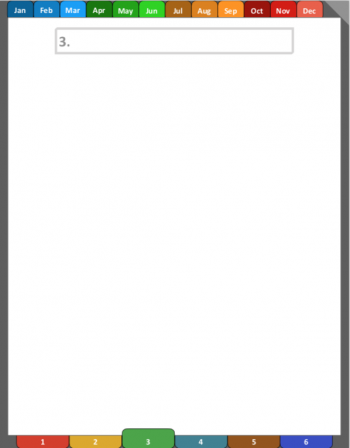
Not much has changed here except for the respective page's button bumped out for visibility.
You can write/type the section name in the box. If more pages are needed, simply copy and paste the desired blank page templates after this page.
This is the Rocketbook page that is new for 2020.
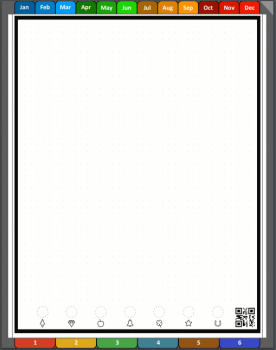
If you give it a try, please post your experiences! If you have suggestions for improving it, post those too! I'm very interested in any bugs you find.
Many have downloaded and are using my 2019 and 2020 Digital Planner/Notebooks and have asked for an updated version for 2021. I have just completed it and it is now available to anyone who would like it... free of charge!
Here's a link to the 2019 digital Planner/Notebook thread on MacRumors
Here's a link to the 2020 digital Planner/Notebook thread on MacRumors
WHAT'S NEW FOR 2021
- 2021 Calendar pages
- New cover art
- Year-at-a-Glance launch page. This allows you to go to a particular week of a month.
- Week-in-Overview pages. For those who want to keep a weekly view.
If you aren't currently using my Digital Planner/Notebook but are interested, this is what you'll need:
- any iPad with Apple Pencil support
- an Apple Pencil
- the GoodNotes app for iOS (optionally the macOS version for desktop access to the notebook)
- basic knowledge of using GoodNotes
NOTES:
- Any iPad (Pro or non) with their respective Pencil will work with this.
- Any app that can edit/import PDF files and supports hyperlinks can work.
How to use it:
This is the cover page.
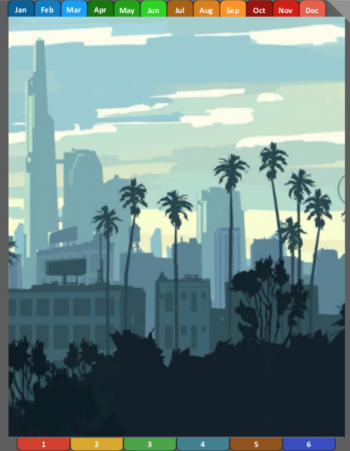
Along the top are tabs that take you to the beginning of each month. The dog-ear in the upper right corner will take you back to the cover from anywhere in the notebook. (helpful when you are on a page with confidential information and need to hide it quickly)
You can write or type a title/heading anywhere on the page. You can also paste an image if you want to change the cover art.
Along the bottom are six "speed dial" tabs that take you to individual sections.
This is the new Year-at-a-Glance page.
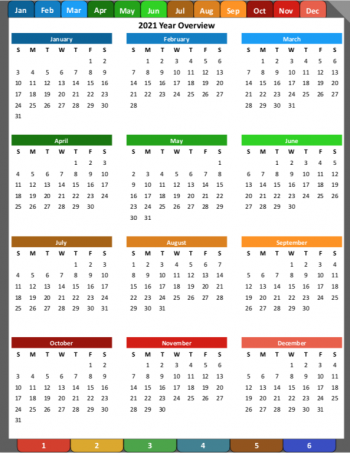
Tapping on the Month's header takes you to the month overview page. Tapping anywhere on a week, will load the Week-in-Overview page.
This is the monthly overview page.
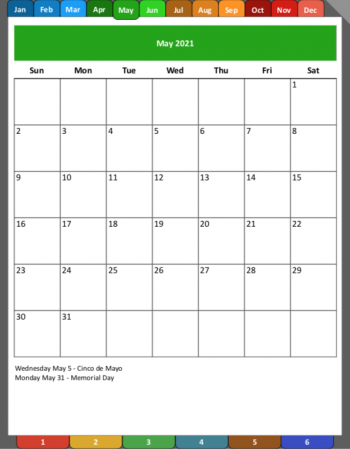
The Month now takes up more of the page and the month tab at the top is now bumped out as another visual to show which month is active. Tapping on any week will display the respective Week-in-Overview page.
Here is where you can record highlights/outlooks for the month. At the beginning of the month, you can copy and paste one of the custom pages and templates included in the notebook as needed. (see instructions for copying and pasting pages within GoodNotes)
This is the new Week-in-Overview page.

This is for quick little notes to see your week at a glance.
This is a grid page.
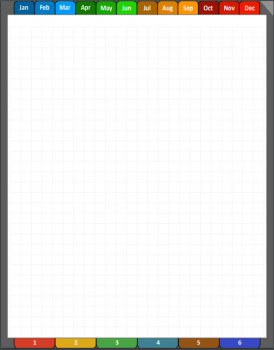
There are also blank pages and meeting notes page templates.
This is a "speed dial" page.
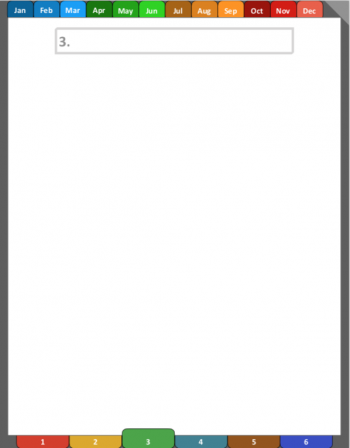
Not much has changed here except for the respective page's button bumped out for visibility.
You can write/type the section name in the box. If more pages are needed, simply copy and paste the desired blank page templates after this page.
This is the Rocketbook page that is new for 2020.
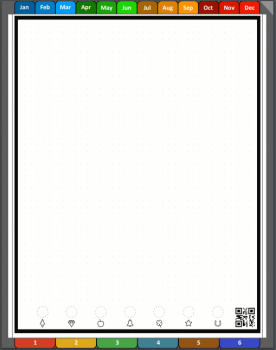
If you give it a try, please post your experiences! If you have suggestions for improving it, post those too! I'm very interested in any bugs you find.

