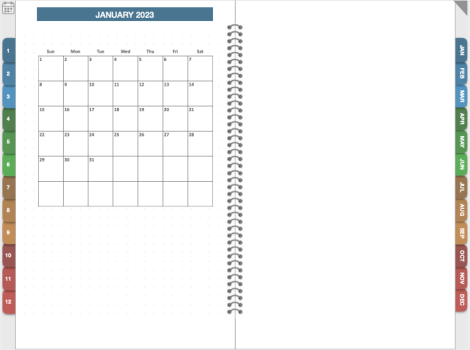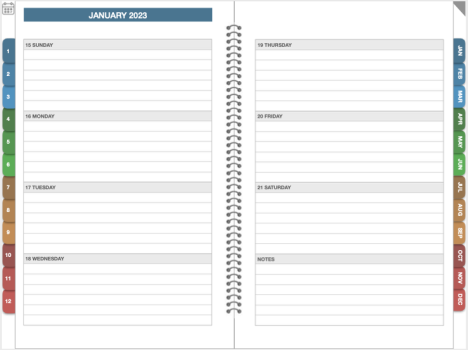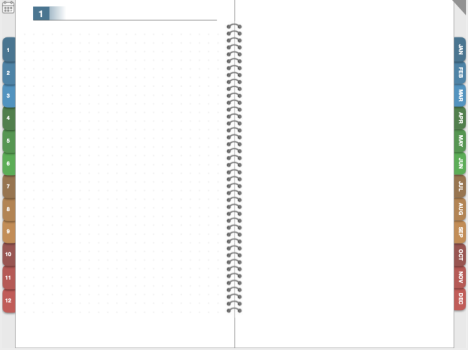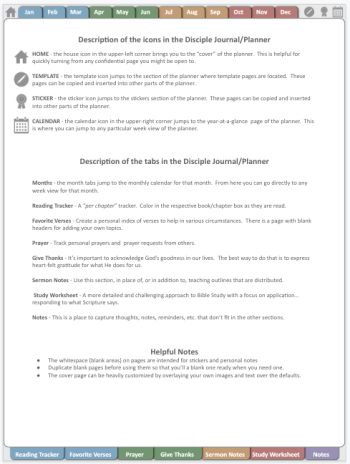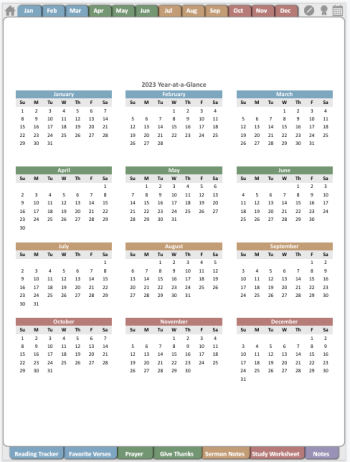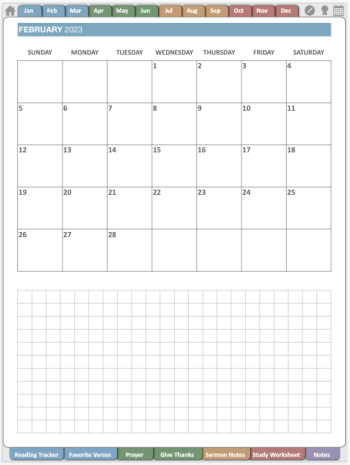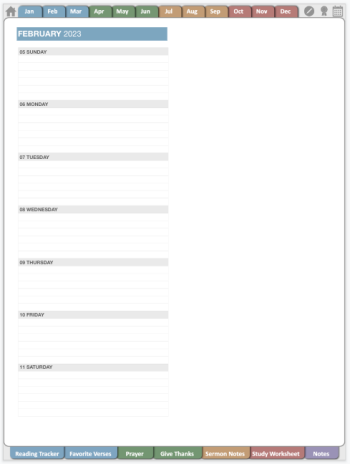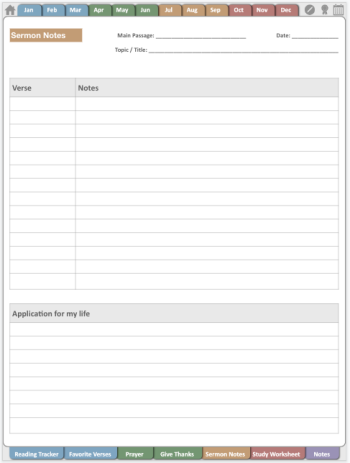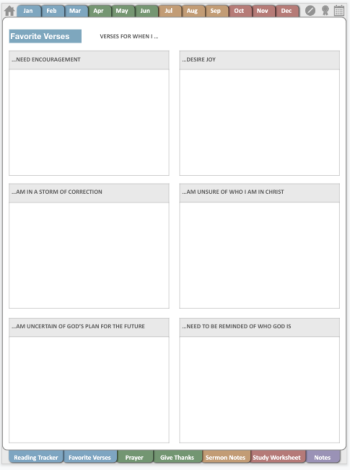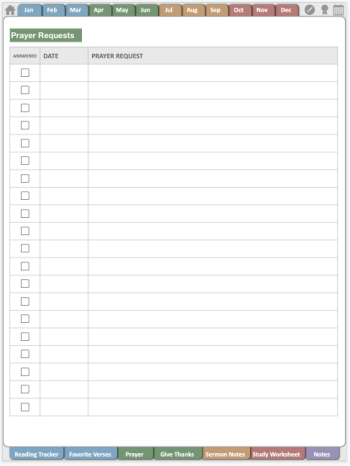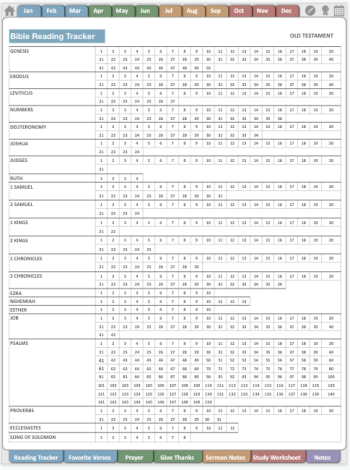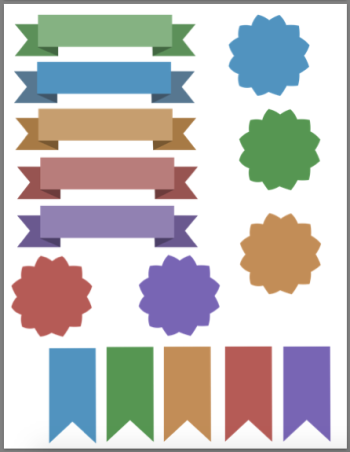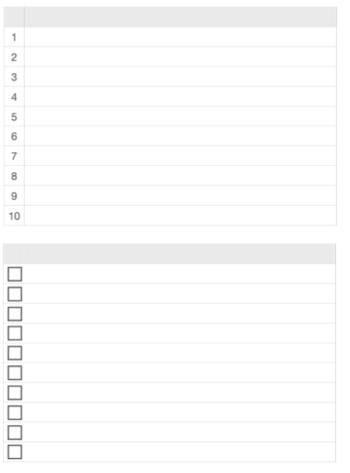Greetings all! 2023 is a few weeks away and it's the perfect time to start planning on how to be more productive and organized in the new year. If you have an iPad that supports the Apple Pencil then you have a great tool to assist you in this endeavor.
Many have downloaded and are using my 2019, 2020, 2021, and 2022 Digital Planner/Notebooks and have asked for an updated version for 2023. I have just completed it and it is now available to anyone who would like it... free of charge!
Here's a link to the 2019 digital Planner/Notebook thread on MacRumors
Here's a link to the 2020 digital Planner/Notebook thread on MacRumors
Here's a link to the 2021 digital Planner/Notebook thread on MacRumors
Here's a link to the 2022 digital Planner/Notebook thread on MacRumors
WHAT'S NEW FOR 2023
If you aren't currently using my Digital Planner/Notebook but are interested, this is what you'll need:
NOTES:
How to use it:
This is the cover page.
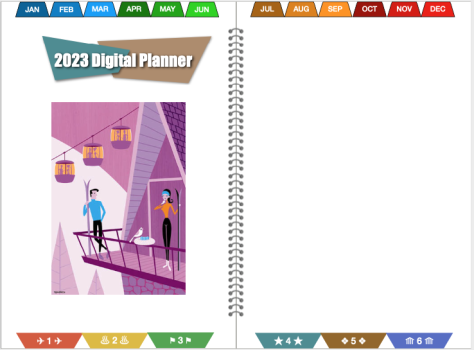
Along the top are tabs that take you to the beginning of each month. The dog-ear in the upper right corner will take you back to the cover from anywhere in the notebook. (helpful when you are on a page with confidential information and need to hide it quickly)
You can write or type a title/heading anywhere on the page. You can also paste an image if you want to change the cover art.
Along the bottom are six "speed dial" tabs that take you to individual sections.
This is the new Year-at-a-Glance page.
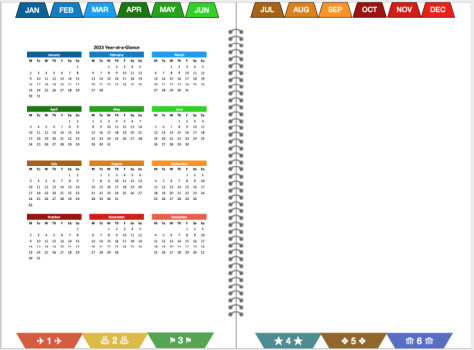
Tapping on the Month's header takes you to the month overview page. Tapping anywhere on a week, will load the Weekly details page.
This is the monthly overview page.
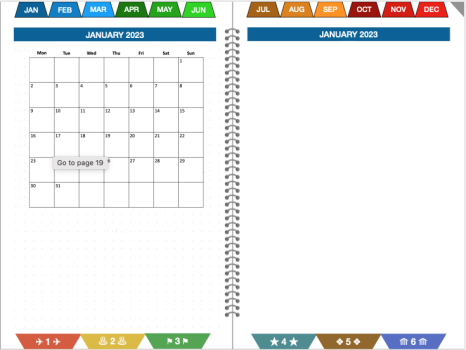
Plenty of space to paste images, sticker, take notes for the month... it's really an open canvas. Tapping on any week will display the respective Weekly details page.
Here is where you can record highlights/outlooks for the month. At the beginning of the month, you can copy and paste one of the custom pages and templates included in the notebook as needed. (see instructions for copying and pasting pages within GoodNotes)
This is the new Weekly details page.
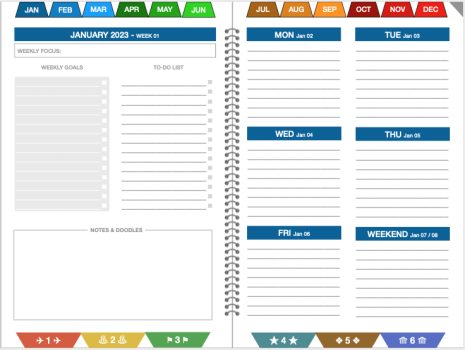
These pages have a weekday focus.
I've included month-specific blank pages for additional notes that don't fit on the weekly details page.
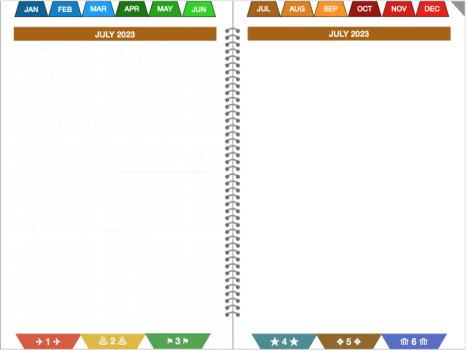
This is a "speed dial" page. Basically used for free-form subjects. The grey box is for writing/type a meaningful title for this section.
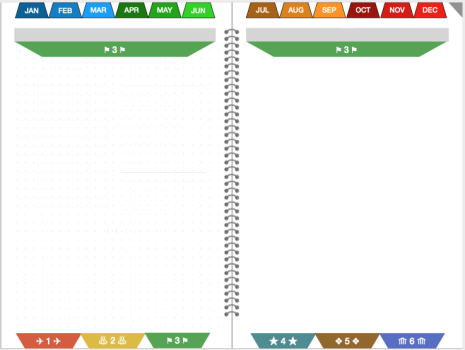
Here's the planner in action on my 9th gen iPad (landscape) and iPad Mini 5 (portrait).
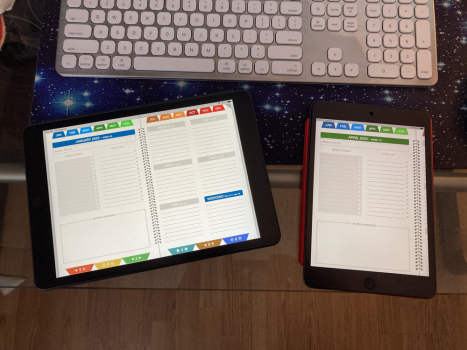
The PDF file is attached. (2.8MB)
UPDATE: Here's the link to a monochrome version of the planner.
If you give it a try, please post your experiences! If you have suggestions for improving it, post those too! I'm very interested in any bugs you find.
Many have downloaded and are using my 2019, 2020, 2021, and 2022 Digital Planner/Notebooks and have asked for an updated version for 2023. I have just completed it and it is now available to anyone who would like it... free of charge!
Here's a link to the 2019 digital Planner/Notebook thread on MacRumors
Here's a link to the 2020 digital Planner/Notebook thread on MacRumors
Here's a link to the 2021 digital Planner/Notebook thread on MacRumors
Here's a link to the 2022 digital Planner/Notebook thread on MacRumors
WHAT'S NEW FOR 2023
- 2023 Calendar pages
- Landscape orientation
- Two-page cover for personalization
- Year-at-a-Glance launch page. This allows you to go to a particular week of a month.
- Weekly detail pages
- Plenty of blank pages and whitespace to allow for customizations and markup
If you aren't currently using my Digital Planner/Notebook but are interested, this is what you'll need:
- any iPad with Apple Pencil support
- an Apple Pencil
- the GoodNotes app for iOS (optionally the macOS version for desktop access to the notebook)
- basic knowledge of using GoodNotes
NOTES:
- Any iPad (Pro or non) with their respective Pencil will work with this.
- Any app or device that can edit/import PDF files and supports hyperlinks can work.
- (*) This also works on Android tablets using a PDF tool that supports hyperlinks (like XODO)
How to use it:
This is the cover page.
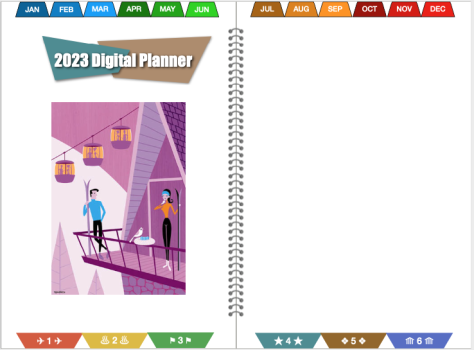
Along the top are tabs that take you to the beginning of each month. The dog-ear in the upper right corner will take you back to the cover from anywhere in the notebook. (helpful when you are on a page with confidential information and need to hide it quickly)
You can write or type a title/heading anywhere on the page. You can also paste an image if you want to change the cover art.
Along the bottom are six "speed dial" tabs that take you to individual sections.
This is the new Year-at-a-Glance page.
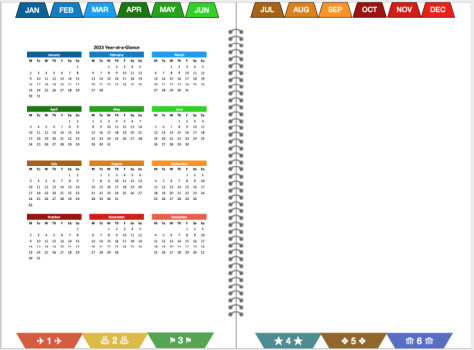
Tapping on the Month's header takes you to the month overview page. Tapping anywhere on a week, will load the Weekly details page.
This is the monthly overview page.
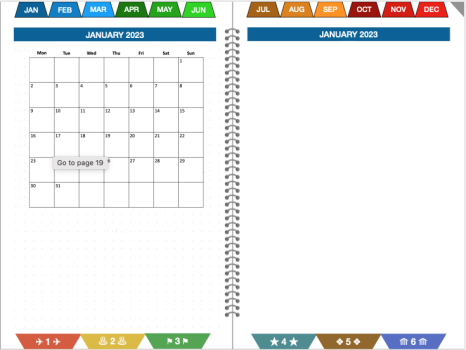
Plenty of space to paste images, sticker, take notes for the month... it's really an open canvas. Tapping on any week will display the respective Weekly details page.
Here is where you can record highlights/outlooks for the month. At the beginning of the month, you can copy and paste one of the custom pages and templates included in the notebook as needed. (see instructions for copying and pasting pages within GoodNotes)
This is the new Weekly details page.
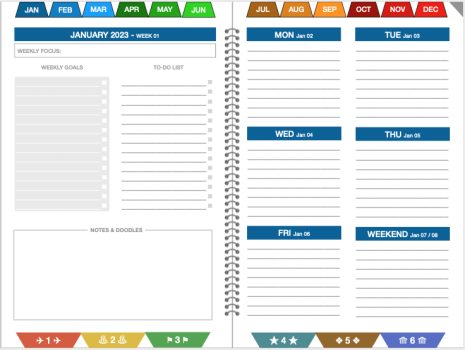
These pages have a weekday focus.
I've included month-specific blank pages for additional notes that don't fit on the weekly details page.
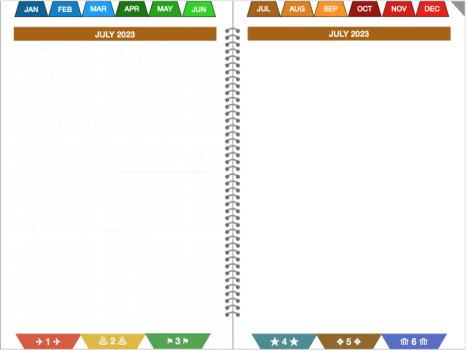
This is a "speed dial" page. Basically used for free-form subjects. The grey box is for writing/type a meaningful title for this section.
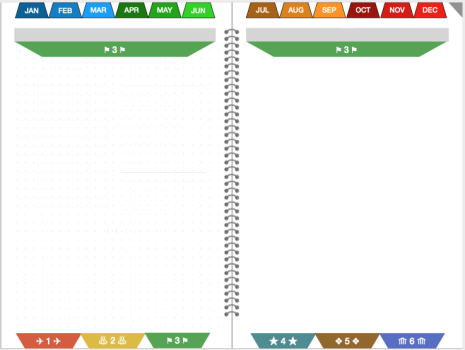
Here's the planner in action on my 9th gen iPad (landscape) and iPad Mini 5 (portrait).
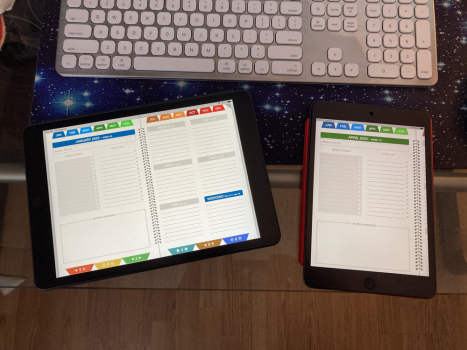
The PDF file is attached. (2.8MB)
UPDATE: Here's the link to a monochrome version of the planner.
If you give it a try, please post your experiences! If you have suggestions for improving it, post those too! I'm very interested in any bugs you find.
Attachments
Last edited: