Hey everyone... I'm seeing some weird storage issues on a new MacBook Pro I bought in September.
I deleted 100+ GBs of data last week. Checked space the next day and noticed the numbers didn't seem right... So, I decided to before/after screenshot what Disk Utility was reporting as free space to see if I miscalculated... I moved 16 GB, deleted the folder then emptied the trash. Trash said it deleted the files but Disk Utility showed only a 75 MB difference.
Since then I've been checking Disk Utility and finder while deleting files and same story... Space is either not being recovered or the file index isn't updating...
Anyway long story short, I decided to run a tree mapping apps today and something weird is going on for sure... Both Grand Perspective and Disk Inventory X show my volume as 3.46 TB instead of 4 TB. Even weirder is that Grand Perspective shows a huge block of grey in between the empty space if I lay all of the tree maps next to one another in photoshop. Basically it looks like there's 360 GB block of unrecovered disk space causing the Volume to be calculated incorrectly.
Been going back and forth with support but thought I'd see if anyone else has seen this, and make sure the tree map displays what I think it does... (Plus the Volume Size... just plain weird...)
My system Volume.

Project files
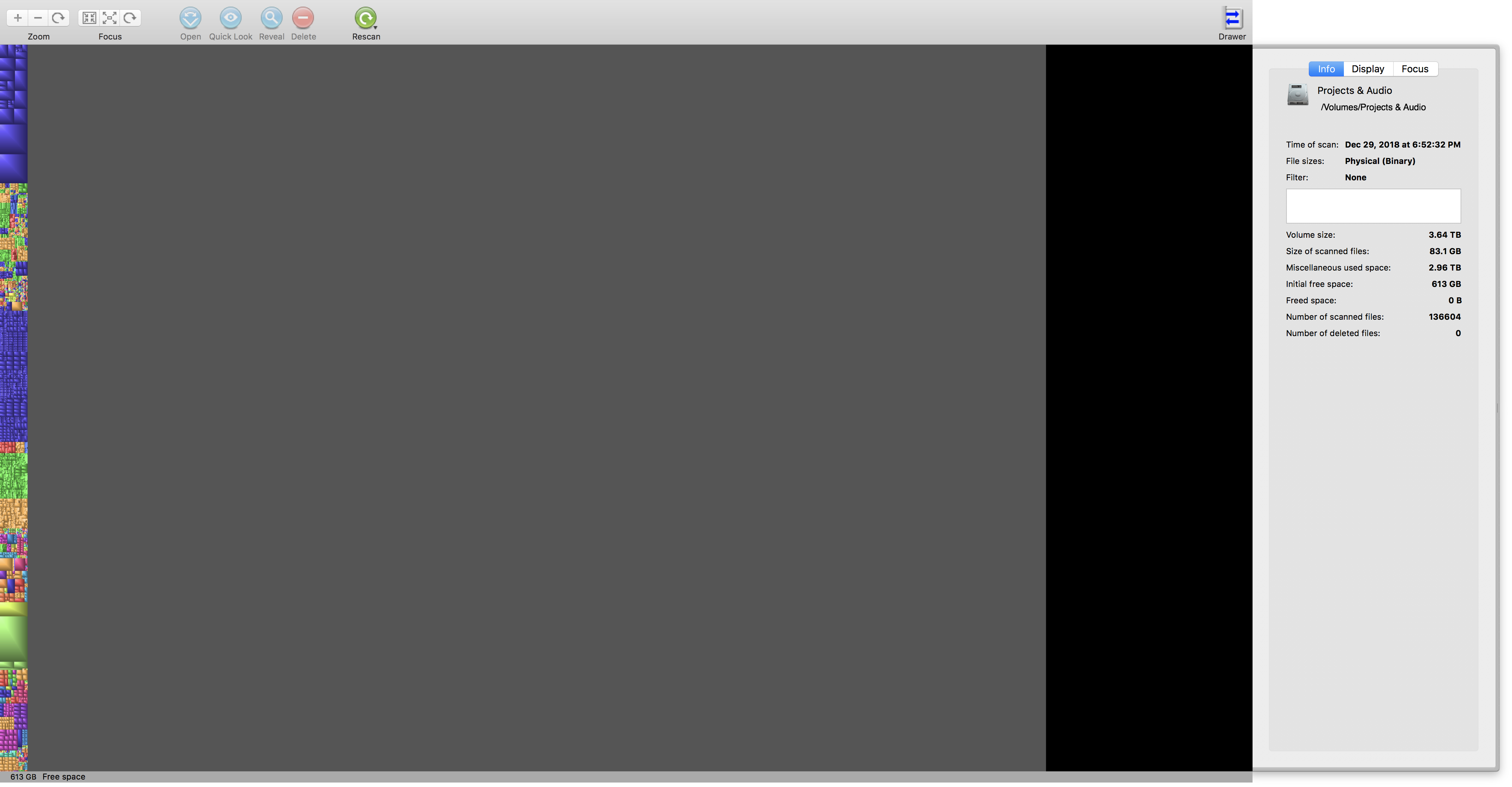
Samples and Assets volume:
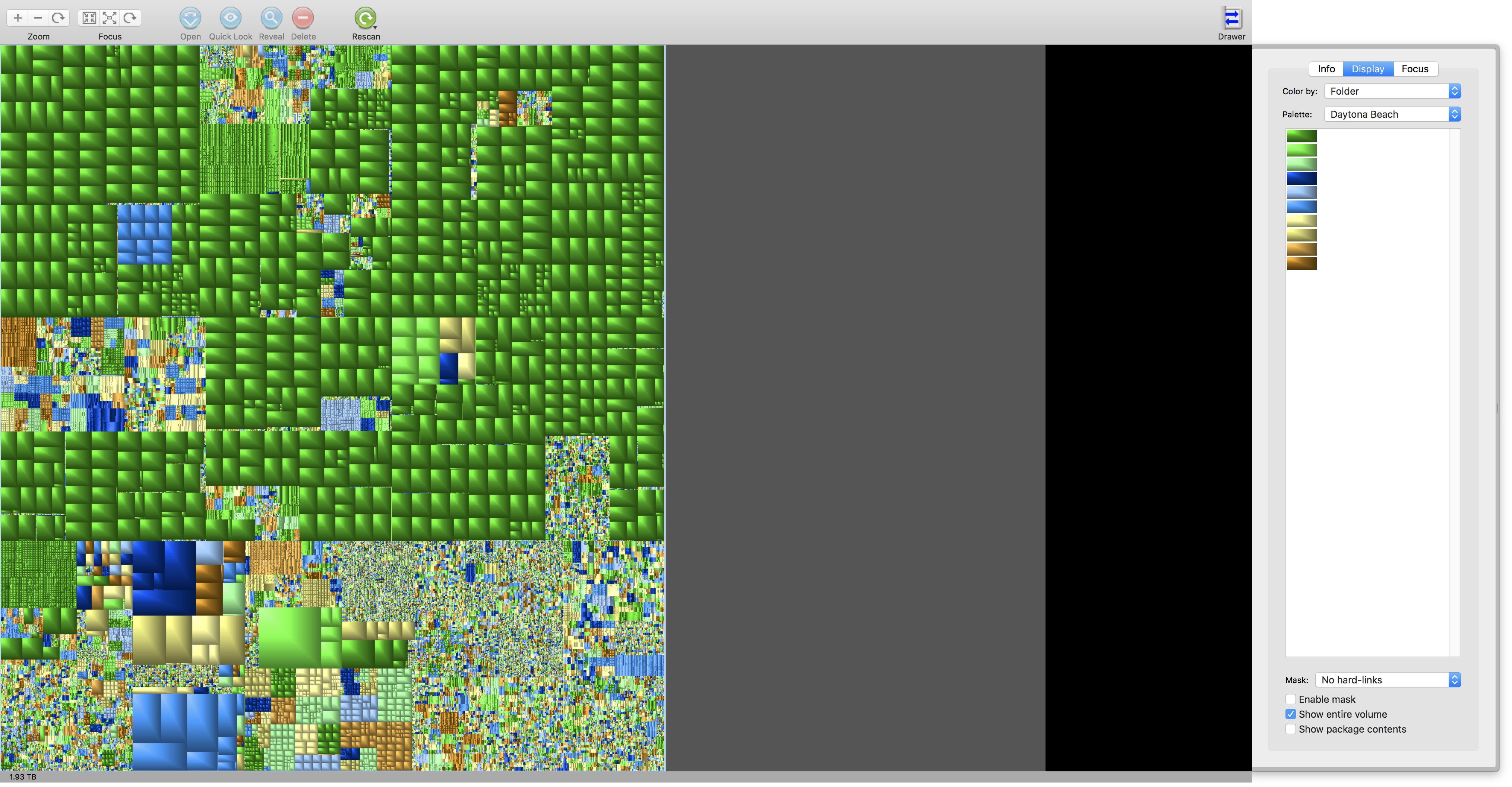
All volumes laid next to one another...

I deleted 100+ GBs of data last week. Checked space the next day and noticed the numbers didn't seem right... So, I decided to before/after screenshot what Disk Utility was reporting as free space to see if I miscalculated... I moved 16 GB, deleted the folder then emptied the trash. Trash said it deleted the files but Disk Utility showed only a 75 MB difference.
Since then I've been checking Disk Utility and finder while deleting files and same story... Space is either not being recovered or the file index isn't updating...
Anyway long story short, I decided to run a tree mapping apps today and something weird is going on for sure... Both Grand Perspective and Disk Inventory X show my volume as 3.46 TB instead of 4 TB. Even weirder is that Grand Perspective shows a huge block of grey in between the empty space if I lay all of the tree maps next to one another in photoshop. Basically it looks like there's 360 GB block of unrecovered disk space causing the Volume to be calculated incorrectly.
Been going back and forth with support but thought I'd see if anyone else has seen this, and make sure the tree map displays what I think it does... (Plus the Volume Size... just plain weird...)
My system Volume.

Project files
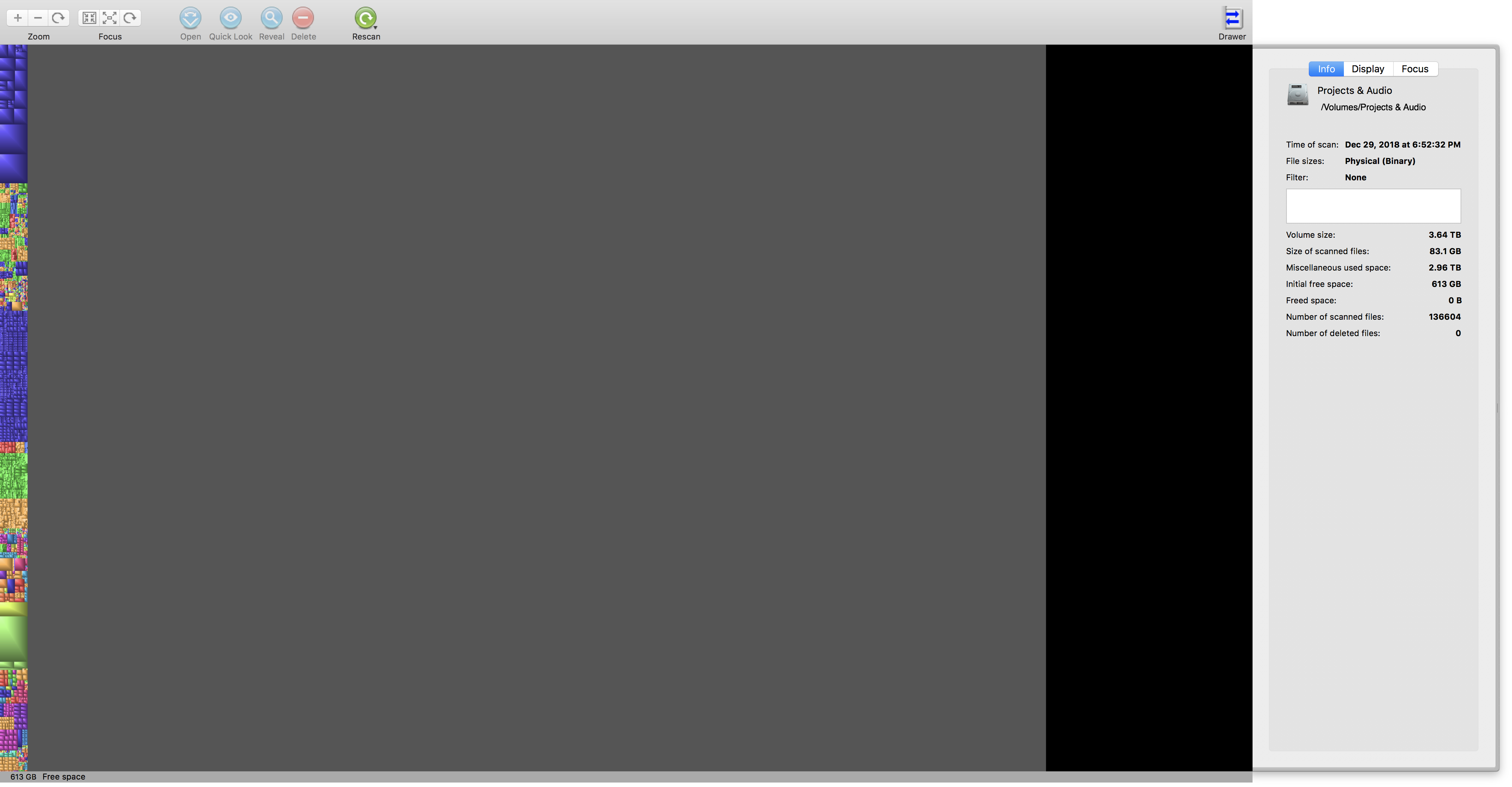
Samples and Assets volume:
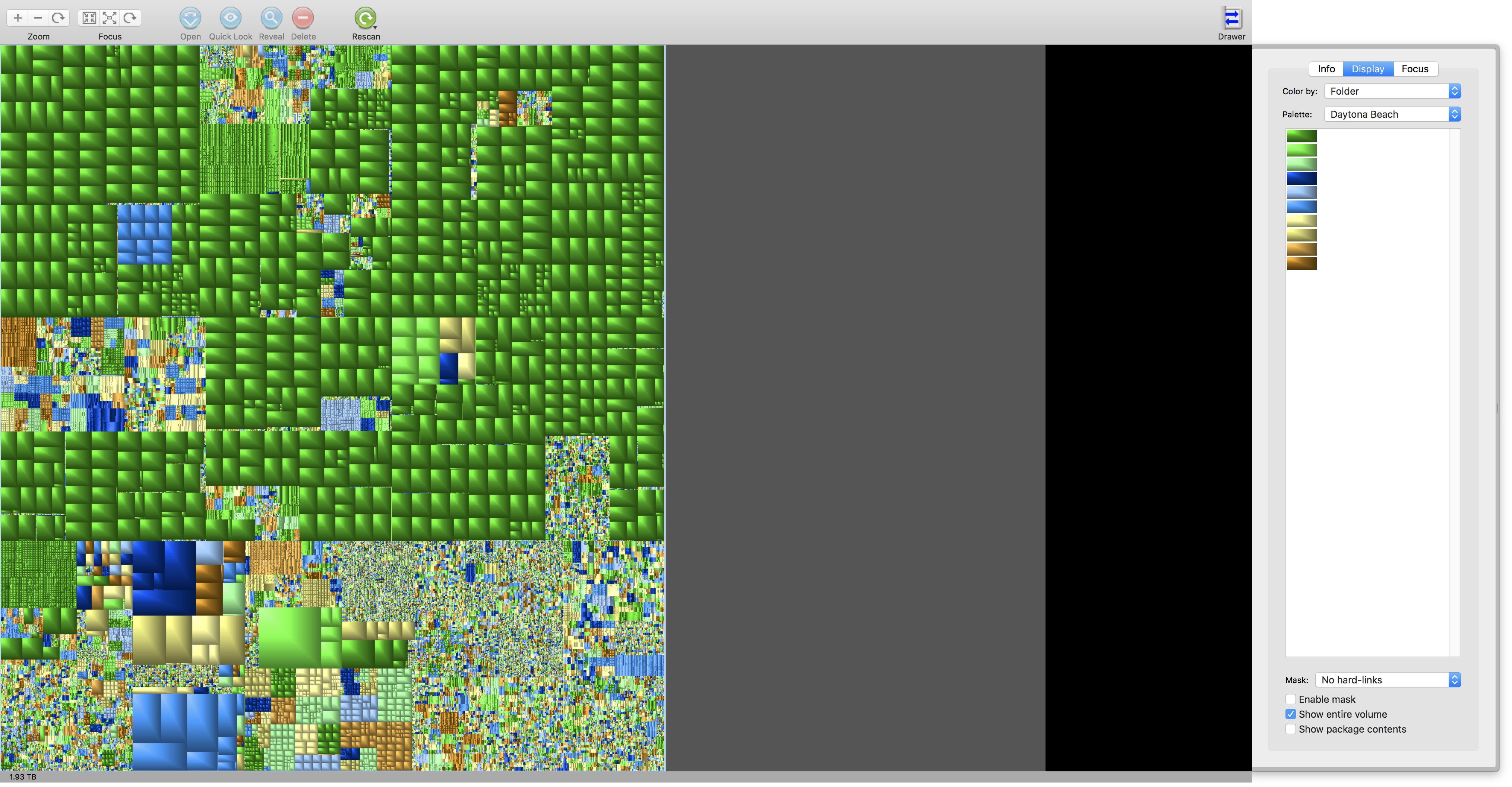
All volumes laid next to one another...



