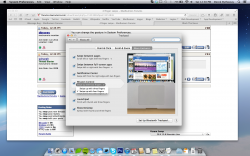Just got mountain lion this morning and seem to have spent all day trying to "fix" my poor macbook pro back to the way it was! Really regretting downloading it!
The main hang up I have is that I used to be able to swipe 4 fingers downwards on the track pad which displayed all open applications in a grid like formation, allowing me to navigate between them.
Anyone know if I can regain this feature, or if mountain lion has sentenced it to an untimely death?
Thanks!
The main hang up I have is that I used to be able to swipe 4 fingers downwards on the track pad which displayed all open applications in a grid like formation, allowing me to navigate between them.
Anyone know if I can regain this feature, or if mountain lion has sentenced it to an untimely death?
Thanks!