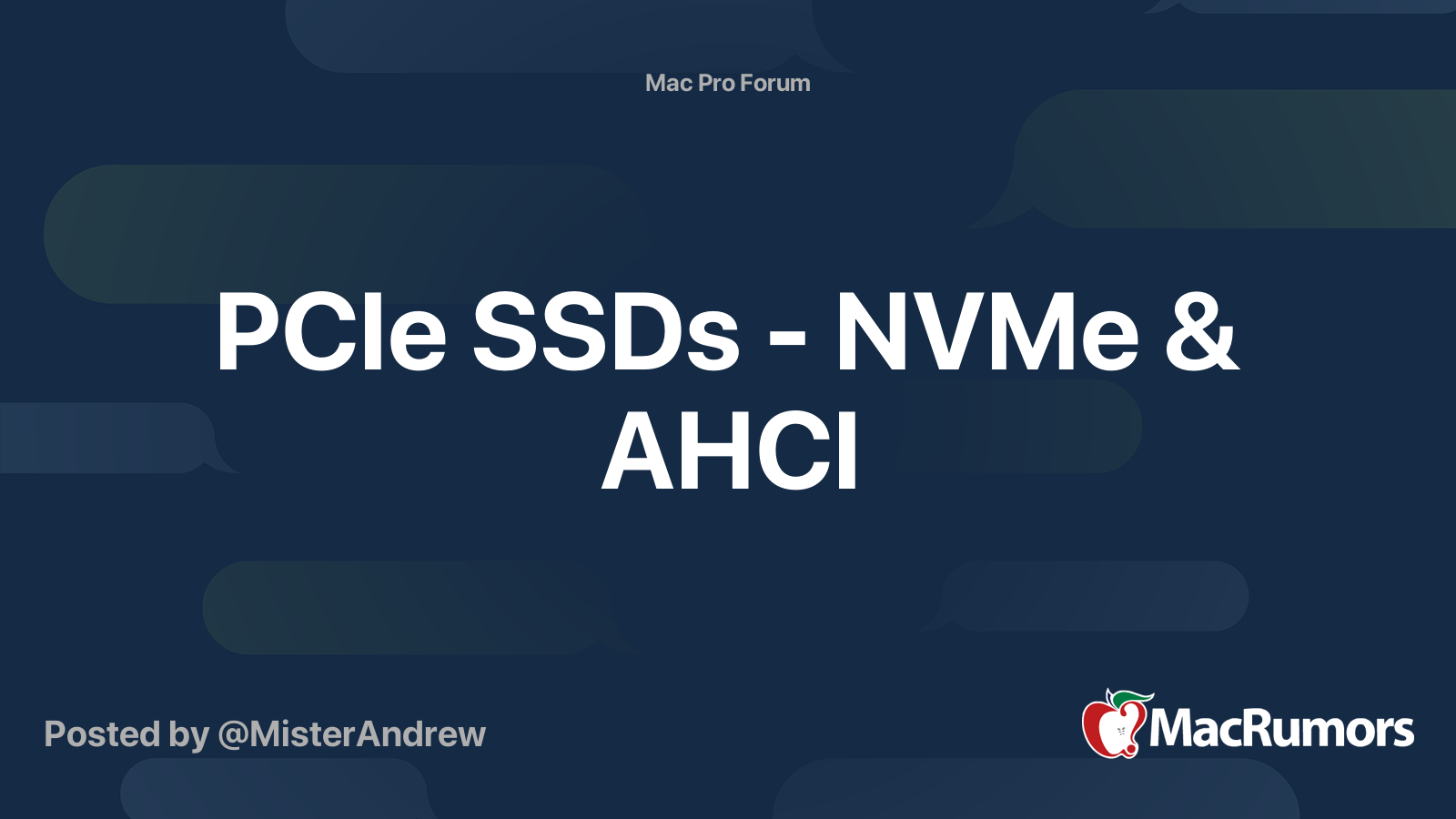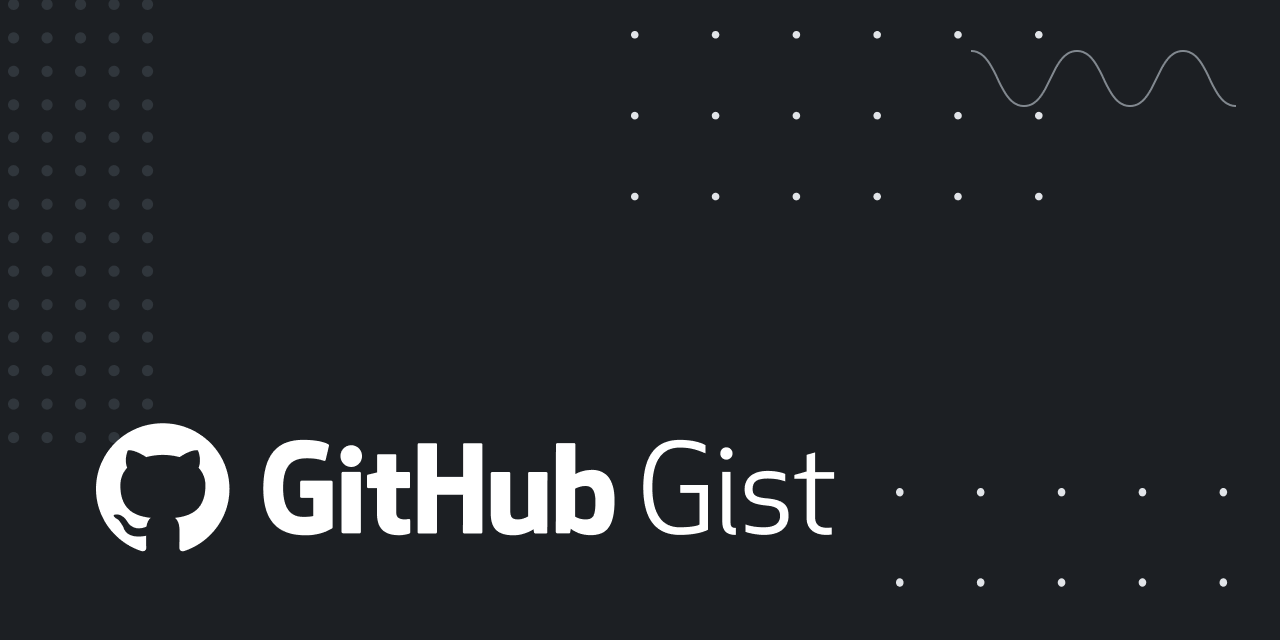I've been running Debian 9 (Proxmox) on my 5,1 for the past couple years and it recently stopped booting from the PCIe drive. I have had it booting from an ssubx 1TB Apple (Samsung) drive pulled from a 2015 Macbook Pro in a cheap PCIe sled since November 2017. And I've also had an LSI SAS 9207-8i PCIe controller from December 2019, which has been working fine (non-boot).
But recently it just stopped being able to boot from any boot drive plugged into a PCIe slot. I get a blank grey screen which turns into a flashing grey ? folder. I have reset the PRAM and SMC several times. It boots fine from one of the four built-in sata2 bays. I currently have it booting from a 10k raptor in Bay2, but I'd like to be able to boot from a PCIe SSD again.
I don't have a Metal card (just the 5770 it came with), so I haven't updated to Mojave to update the firmware. I don't know which firmware it's running on... The last macOS that was installed on it was Sierra or perhaps High Sierra. But I don't run macOS on it, and I am not worried about Intel microcode vulnerabilities at the moment, I'm just trying to make it boot. I'll get around to buying a cheap Metal card or somehow try to borrow one later on, if ever.
If I have a bootable USB thumb drive, and I hold down the Option key upon boot, it shows me the PCIe SSD as a boot option, and I can select it and it boots fine. But if there is no thumb drive and I'm not holding down the Option key, then it fails to boot automatically from the PCIe boot drive (even if there are absolutely no other drives connected to it - internal or external).
I have removed all PCIe cards except for the 5770 and have tested the PCIe SSD in slots 2, 3 and 4 and it doesn't matter, it still doesn't boot reliably.
These configurations don't boot either (just giving the grey screen):
Bay2: the currently working bootable raptor drive plugged in
PCIe: either the SSD or the LSI card (no connected drives)
No other drives connected.
If I pull the PCIe card out, then it boots from Bay2 fine. Basically putting in one of my PCIe drive controller cards causes the Mac Pro not to boot.
I have a Sonnet Tempo SSD Pro Plus, and I tried to put that in (with an SSD attached) PCI slot 4 with no other drives except the bootable USB thumb drive, and again just a grey screen (holding Option key down).
I also have a generic USB 3.0 PCIe card, which I put into slot 2. I booted it with the raptor in Bay2, and it recognizes the thumb drive I put into the USB 3 card. So it has no problem booting with the USB 3 PCIe card in it.
I am just baffled... not sure which step to take next. If anyone has any clues, I would appreciate it! Thank you!
But recently it just stopped being able to boot from any boot drive plugged into a PCIe slot. I get a blank grey screen which turns into a flashing grey ? folder. I have reset the PRAM and SMC several times. It boots fine from one of the four built-in sata2 bays. I currently have it booting from a 10k raptor in Bay2, but I'd like to be able to boot from a PCIe SSD again.
I don't have a Metal card (just the 5770 it came with), so I haven't updated to Mojave to update the firmware. I don't know which firmware it's running on... The last macOS that was installed on it was Sierra or perhaps High Sierra. But I don't run macOS on it, and I am not worried about Intel microcode vulnerabilities at the moment, I'm just trying to make it boot. I'll get around to buying a cheap Metal card or somehow try to borrow one later on, if ever.
If I have a bootable USB thumb drive, and I hold down the Option key upon boot, it shows me the PCIe SSD as a boot option, and I can select it and it boots fine. But if there is no thumb drive and I'm not holding down the Option key, then it fails to boot automatically from the PCIe boot drive (even if there are absolutely no other drives connected to it - internal or external).
I have removed all PCIe cards except for the 5770 and have tested the PCIe SSD in slots 2, 3 and 4 and it doesn't matter, it still doesn't boot reliably.
These configurations don't boot either (just giving the grey screen):
Bay2: the currently working bootable raptor drive plugged in
PCIe: either the SSD or the LSI card (no connected drives)
No other drives connected.
If I pull the PCIe card out, then it boots from Bay2 fine. Basically putting in one of my PCIe drive controller cards causes the Mac Pro not to boot.
I have a Sonnet Tempo SSD Pro Plus, and I tried to put that in (with an SSD attached) PCI slot 4 with no other drives except the bootable USB thumb drive, and again just a grey screen (holding Option key down).
I also have a generic USB 3.0 PCIe card, which I put into slot 2. I booted it with the raptor in Bay2, and it recognizes the thumb drive I put into the USB 3 card. So it has no problem booting with the USB 3 PCIe card in it.
I am just baffled... not sure which step to take next. If anyone has any clues, I would appreciate it! Thank you!
Last edited: