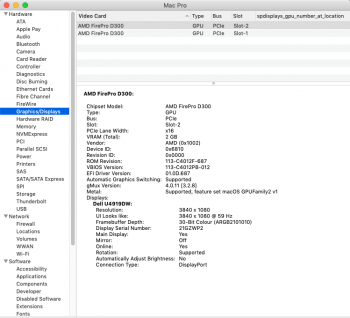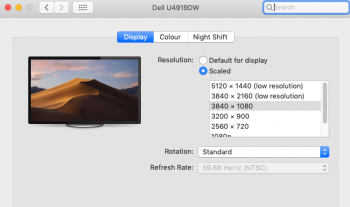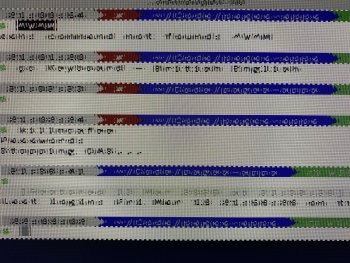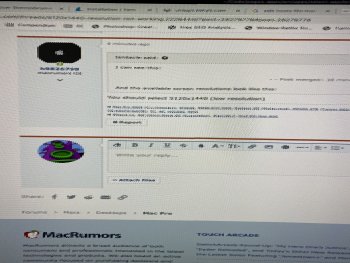Hey there,
I have a late 2013 Mac Pro with 32GB RAM and a 2GB video card. I also have a Dell U4919DW monitor which I've been using on my PC connected with a single HDMI at 5120x1440 no problems at all.
If I connect up the MP via either a DP or an HDMI or both, my option for this resolution is 5120x1440 (low resolution). In that mode the picture is totally distorted and barely readable. It works in a 3840 resolution, but it's noticeably not as crisp as the 5120.
Am I doing something wrong, or is this not supported? I'm genuinely surprised that it doesn't work, but equally it's a 7 year old machine so I don't know if I'm expecting too much.
I have a late 2013 Mac Pro with 32GB RAM and a 2GB video card. I also have a Dell U4919DW monitor which I've been using on my PC connected with a single HDMI at 5120x1440 no problems at all.
If I connect up the MP via either a DP or an HDMI or both, my option for this resolution is 5120x1440 (low resolution). In that mode the picture is totally distorted and barely readable. It works in a 3840 resolution, but it's noticeably not as crisp as the 5120.
Am I doing something wrong, or is this not supported? I'm genuinely surprised that it doesn't work, but equally it's a 7 year old machine so I don't know if I'm expecting too much.