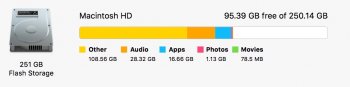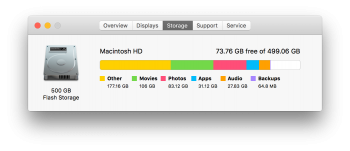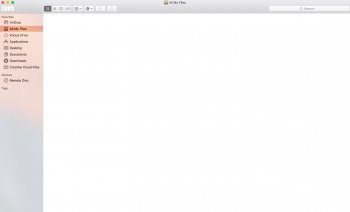The storage in 'Other' can be a lot of things. But I assume you have the Operating System on the SSD? In that case that is also part of 'Other'. You can see Apples own description of what this includes here:
https://support.apple.com/en-ap/HT202867
You would use Disk Utility to format the SSD. In other words, delete everything on the drive and start over. I asked because you said '
I've completely cleaned out all the files on my computer and Flash storage still reads (see attached photo) 108GB (other) Audio (28GB) etc...' I just wanted to know what that meant in terms of what you had done

Here is a screenshot of the storage usage on my own MacBook Pro.
View attachment 607693
As you can see I have 177.16 GB in other. Part of that is the Operating System, my Virtual Machine (Windows) and other things. As I see it, if you have some stuff saved on the SSD (including the OS) it looks perfectly normal to me.
Can you post screen shots or tell us how much storage is used in the folders Applications, Desktop, Documents, Downloads, Movies, Music and Pictures? That might help get an idea of where there might be something stored.