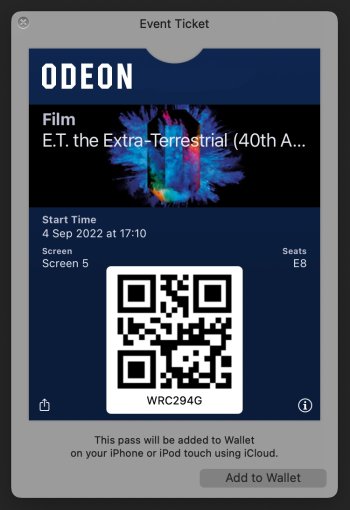Things like this really shouldn’t be happening with Apple products.
But I found out something that I thought I should share with everybody in case this happens to anybody else in the future.
All cards in the Apple wallet are actually physical files. Granted they’re not accessible through in iCloud but you can share them out so they duplicate into physical files that are accessible.
Step 1.
Try and recover your cards from backup, or from message attachments like I did.
I’ve sent my girlfriend a lot of Loyalty cards, cinema tickets, train tickets, flight tickets, so I went into our conversation tap the name at the top and scrolled down to the bottom where it has a section called "Wallet" where all your wallet items are stored.
Find the card/ticket, long press till preview pops up then tap the share button look towards the bottom and you can see "Save to Files" then save to desired directory within iCloud (this is the only way ive found to save to files on iOS).
The default name will be ‘data’, so you will have to change that to what you want, and then append the name with .pkpass this will turn into an officially recognised wallet file.
Step 2.
Save Wallet cards to Messages.
To do this, you cannot open it directly from the Files app. Nothing will happen.
What you have to do is share the file from the Files app to Messages and address it your own email. Do that for every single wallet pass card youve found. This way the cards/tickets are saved for future if anything goes wrong again and they’re synced up to iCloud via message syncing.
Step 3.
Add Cards back to Wallet.
Go into your own conversation in Messages, tap your name at the top of the scroll down to the wallet section.
Tap on each wallet card you sent to yourself and then the add to wallet splash screen will appear, then just add to Wallet as normal.
Do this individually for each card.
Hope this helps.
Note: After saving these files to iCloud, I would honestly consider storing them there permanently if you care to, I’ve also decided to create a Wallet section in my password manager and attach these .pkpass to the corresponding loyalty card so they are easily recoverable in future.
Thanks for coming to my ted talk.