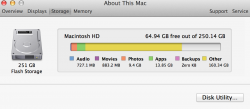Hi All
I need to clear some space on my macbook pro retina and noticed yesterday that the backups were holding alot of space according to about this mac (150gb). AT this time the other section was empty.
I'd read online that turning time machine off would clear these down (i have also run the terminal command to turn off local snapshots). All this has done is move the entire backups space to other (see attached)
I read that i should do a backup which i did last night (took ages all night practically for a 4gb backup) to a relatively new time capsule wirelessly
Is there any way i can retrieve this space? I've got WhatSize but cannot find the /.MobileBackups folder i understand contains these snapshots. Any advice would be very much appreciated
I need to clear some space on my macbook pro retina and noticed yesterday that the backups were holding alot of space according to about this mac (150gb). AT this time the other section was empty.
I'd read online that turning time machine off would clear these down (i have also run the terminal command to turn off local snapshots). All this has done is move the entire backups space to other (see attached)
I read that i should do a backup which i did last night (took ages all night practically for a 4gb backup) to a relatively new time capsule wirelessly
Is there any way i can retrieve this space? I've got WhatSize but cannot find the /.MobileBackups folder i understand contains these snapshots. Any advice would be very much appreciated