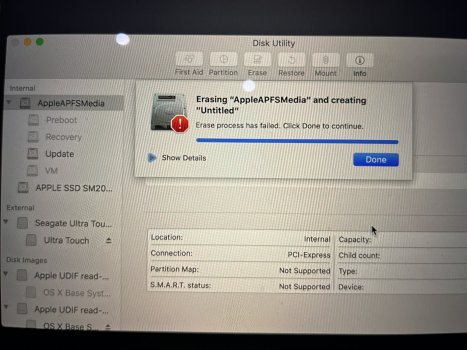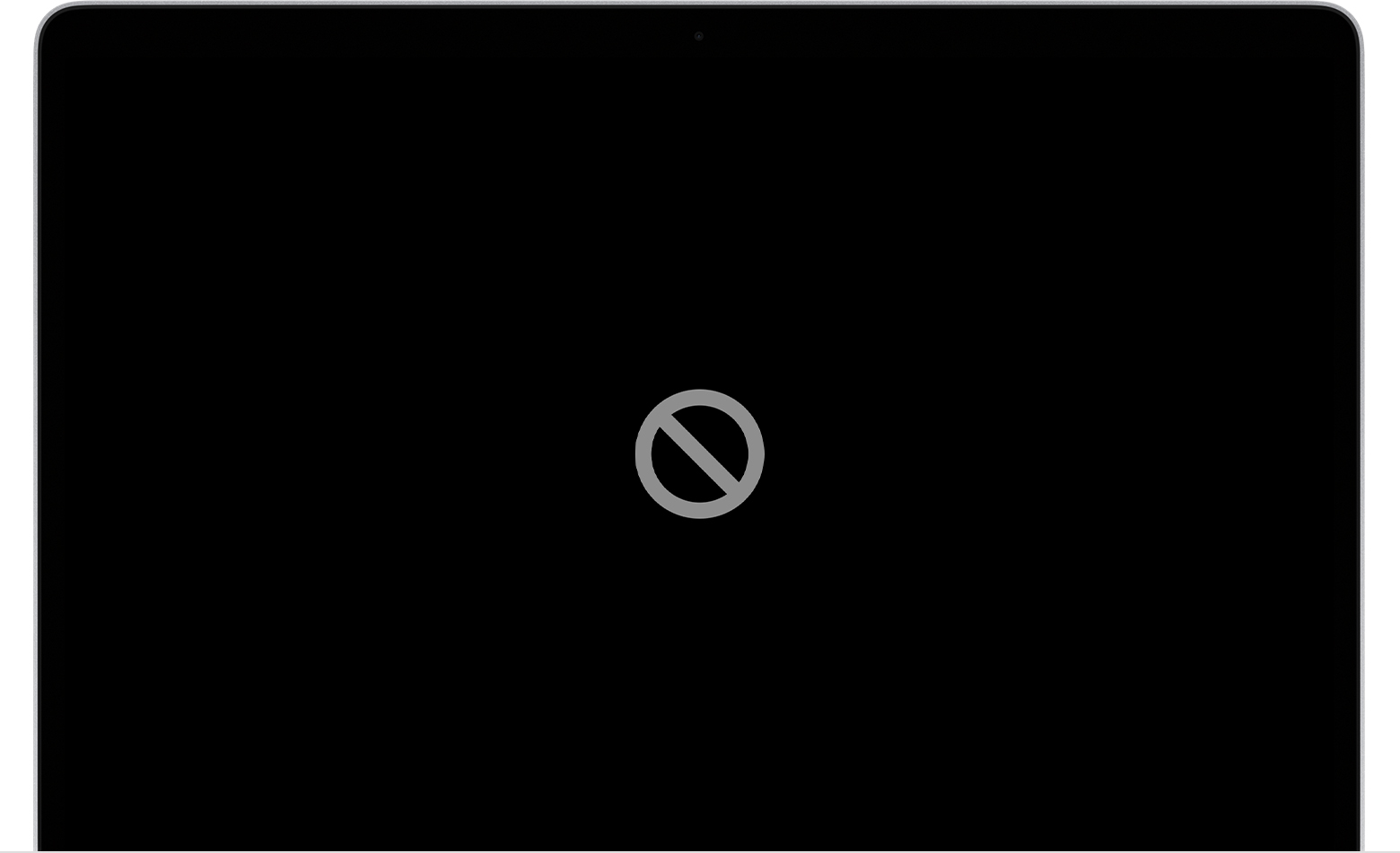I was trying to prepare the computer to sell. I've gone thru a lot of the advice on the forum with no success. I have a Time Machine back up and the most recent operating system installed was Monterey.
Here's what I've done so far (in order):
1) Internet Recovery (command R) - I was able to get to the "macOS Utilities"
2) Reinstall macOS - defaulted to Sierra. Tried it three times - Didn't work:

3) Tried to "Restore From Time Machine Backup" - Didn't work

4) Tried to "Erase" the drives (all of them) for Time Machine - Didn't work:


I have no idea what to do now. Any help would be greatly appreciated.
Here's what I've done so far (in order):
1) Internet Recovery (command R) - I was able to get to the "macOS Utilities"
2) Reinstall macOS - defaulted to Sierra. Tried it three times - Didn't work:
3) Tried to "Restore From Time Machine Backup" - Didn't work
4) Tried to "Erase" the drives (all of them) for Time Machine - Didn't work:
I have no idea what to do now. Any help would be greatly appreciated.
Attachments
Last edited: