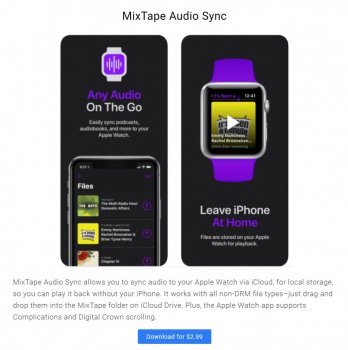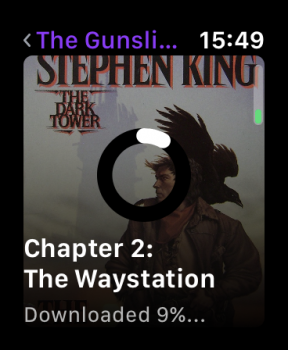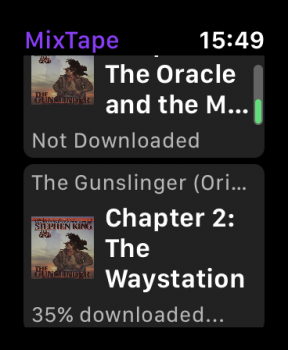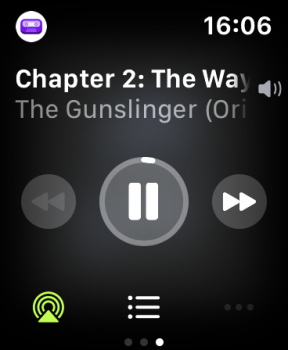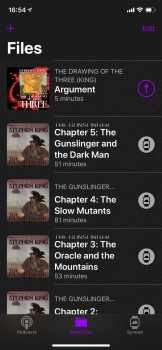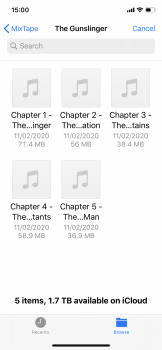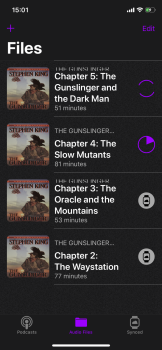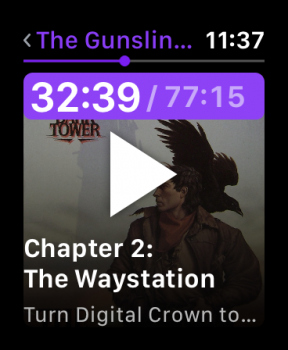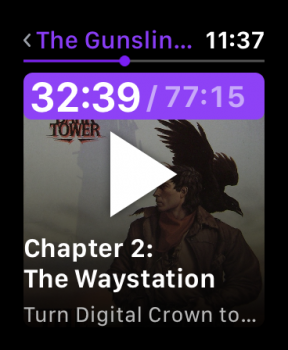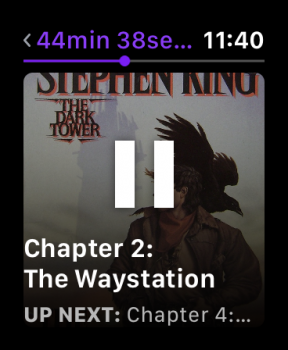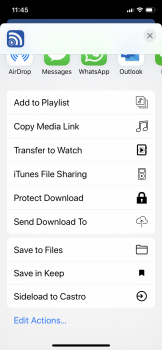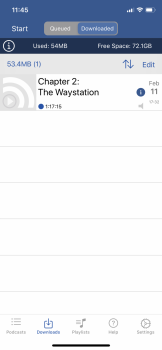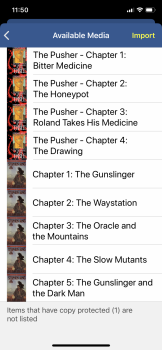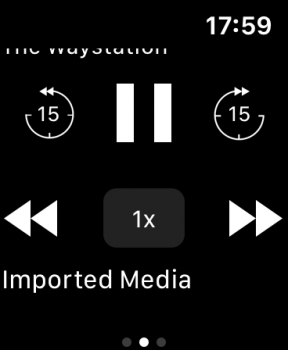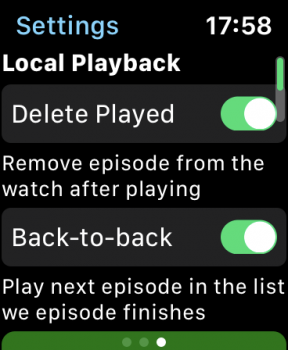Got a tip for us?
Let us know
Become a MacRumors Supporter for $50/year with no ads, ability to filter front page stories, and private forums.
Apps Add DRM free audio books to apple watch
- Thread starter ianrip
- Start date
- Sort by reaction score
You are using an out of date browser. It may not display this or other websites correctly.
You should upgrade or use an alternative browser.
You should upgrade or use an alternative browser.
This is the reason I bought the watch in the first place. However after long conversations with Apple support, they said it’s not possible, at the moment at least. I have to play them on the phone but can then control using watch. The only other option suggested was to convert them to mp3 and play as music - obviously a far from ideal solution!
Please do post if you come up with a better option.
Please do post if you come up with a better option.
there was an app which sideloaded files to directly to the watch, but i have forgot the name, so i thought a post here would find it.
it doesn't have to be a audio book app, just any app which has the function of loading files to the watch for offline use
it doesn't have to be a audio book app, just any app which has the function of loading files to the watch for offline use
there was an app which sideloaded files to directly to the watch, but i have forgot the name, so i thought a post here would find it.
it doesn't have to be a audio book app, just any app which has the function of loading files to the watch for offline use
Is this the app you were thinking of?

Castro Podcasts updated with sideloading support, chapter pre-selection feature - 9to5Mac
Castro, one of the more popular third-party podcast players for iOS, has been updated today with a pair of new...
 9to5mac.com
9to5mac.com
That app looks very interesting, it’s a pity it would cost $18.99 per year to just get my own audiobooks on my watch. As I will never do subscription apps, I’ll have to give it a miss. Hopefully someone will come up with a free or one time payment app instead.
No it has another name, but thanks for the effort, the other app has a walking or hiking icon, so it might be related to offline hiking stuff, the name is missing from my cached RAM just nowIs this the app you were thinking of?

Castro Podcasts updated with sideloading support, chapter pre-selection feature - 9to5Mac
Castro, one of the more popular third-party podcast players for iOS, has been updated today with a pair of new...9to5mac.com
Castro and Overcast both allow sideloading to your Phone but neither seems to support transferring those sideloaded files to the Watch. Syncing seems to be spotty regardless of the app. So, I've been watching this thread, hoping someone has discovered an app that will do this well, while continuing the hunt on my own.
And: success. Read on. (The following includes many updates over several days.)
iCatcher is an excellent, stable, low-cost and highly functional app for playing non-DRM audio and audiobook files independently and off-network on the Watch, as well as normal podcasts.
Method 1:
Use iCatcher's built-in tool from within the Imported Media "podcast" (or any other) to transfer files from iCloud or other Files.app-compatible cloud service:

The steps:
Use AirDrop to load your files from a Mac or iDevice to iCatcher on your iPhone, after which you can instruct it to transfer some or all of them to your Watch. See post 19 in this thread.
iCatcher's watch sync works reliably, but you must currently specify the files to transfer manually.In particular, iCatcher is unable to automagically transfer new files (such as automatically-downloaded daily podcasts) to the Watch. (Soon.)
Really, the only negative regarding iCatcher is that the user interfaces for iCatcher's iPhone and Watch apps are not as slick as Castro's or Overcast's. (But it doesn't suffer the usability and discoverability fails of Castro in particular.) It's serviceable if not stylish. I'll take functionality over fashion any day.
And iCatcher is really superb in what it does, and it does all this without an upcharge or annual fee.
Independent of whatever app you choose, organizing your imported files might take some thought. In my case, I had several dozen files intended to be played in order, but the content creators' file naming system wasn't well designed for ordering the files. So, I renamed the files manually in the iCloud folder on my Mac before importing into iCatcher, adding a couple of characters at the beginning of the filename ("1a", "1b",...) to ensure a simple alphabetic listing would give me what I wanted. Then, after importing, open iCatcher on the Watch and navigate to the "podcast" containing your imported files. Force-press on the file list on the watch, and select "Pod.Title A-Z" as the ordering. (You can also do this in the Settings for iCatcher on the Watch.) The results will have podcast episodes grouped together, by title. So, your imported media will show up together and in the order you want. Frankly, I'd rather see a folder structure like other podcast apps have, and I'd love to see the ability to import a folder of files rather than dealing with them one by one. All things in time.
Summarizing: I've spent significant time (and, in the cases of Castro and Overcast, money) evaluating:
iCatcher comes closest to the ideal functionality for a podcast app, especially for those like OP who want to listen to audiobooks and other files and that aren't podcasted. Suggestions for improvement might include:
And: success. Read on. (The following includes many updates over several days.)
Executive Summary
iCatcher is an excellent, stable, low-cost and highly functional app for playing non-DRM audio and audiobook files independently and off-network on the Watch, as well as normal podcasts.
How to side load audio files into iCatcher
Method 1:
Use iCatcher's built-in tool from within the Imported Media "podcast" (or any other) to transfer files from iCloud or other Files.app-compatible cloud service:
The steps:
- Start with the iCatcher app on your iPhone. In the Settings pane in the iPhone app, select Import Media.
- Click Import From... and navigate to your .MP3 audio files. Your files can be in Dropbox, in iCloud, or wherever else might be convenient. UPDATE: iCloud seems more reliable. Best to first open the Files app to ensure that the files you want to import are actually resident on your phone-- if you see a cloud icon for a file in the Files app, click it so it downloads. (Commence the file imports from within iCatcher. I was unable to get the share menu in Dropbox's app or the Files app to convey more than one file at a time to iCatcher. This seems to be an iOS bug.)
- Click the Select button. Click on files you want to transfer. Click Open. I have had good luck selecting up to 30-40 files at a time on my iPhone XS. Above 40-some files, the select process can hang. This may be a RAM thing and if so, the maximum number of files you can work with at a time might be different for a different phone model. Again, iCloud has seemed more reliable. If you have piles of files, you can always import in batches. The process is fast.
- The files will appear under the "Available for Import" label. Click the All button at the upper right corner. Click the Next button.
- Under the "Podcast & Episode Selection" you can either leave this blank (in which case the file will eventually end up in a "Podcast" entitled "Imported Media") or you can enter a name for a new "Podcast" that will contain this and other files. So, this might be a good place to put the audiobook's name.
- Finally, click "Save". Now, navigate to the podcasts list.
- You'll find the newly imported files in the "podcast" you specified in step 5. In it, swipe right on each file. Click Send to Watch. There will be a small "transferring" label as it sluices across to the Watch. It's a slow process... be patient. Maybe putting it on the charger might speed things up. Unfortunately this step must be performed one at a time for your files. Transferred files seem to take time to show up in iCatcher on the Watch even after the transfer is shown as complete on the iPhone.
Use AirDrop to load your files from a Mac or iDevice to iCatcher on your iPhone, after which you can instruct it to transfer some or all of them to your Watch. See post 19 in this thread.
Syncing to the Watch
iCatcher's watch sync works reliably, but you must currently specify the files to transfer manually.
Really, the only negative regarding iCatcher is that the user interfaces for iCatcher's iPhone and Watch apps are not as slick as Castro's or Overcast's. (But it doesn't suffer the usability and discoverability fails of Castro in particular.) It's serviceable if not stylish. I'll take functionality over fashion any day.
And iCatcher is really superb in what it does, and it does all this without an upcharge or annual fee.
Independent of whatever app you choose, organizing your imported files might take some thought. In my case, I had several dozen files intended to be played in order, but the content creators' file naming system wasn't well designed for ordering the files. So, I renamed the files manually in the iCloud folder on my Mac before importing into iCatcher, adding a couple of characters at the beginning of the filename ("1a", "1b",...) to ensure a simple alphabetic listing would give me what I wanted. Then, after importing, open iCatcher on the Watch and navigate to the "podcast" containing your imported files. Force-press on the file list on the watch, and select "Pod.Title A-Z" as the ordering. (You can also do this in the Settings for iCatcher on the Watch.) The results will have podcast episodes grouped together, by title. So, your imported media will show up together and in the order you want. Frankly, I'd rather see a folder structure like other podcast apps have, and I'd love to see the ability to import a folder of files rather than dealing with them one by one. All things in time.
Summarizing: I've spent significant time (and, in the cases of Castro and Overcast, money) evaluating:
- Castro, which is gorgeous but mostly undocumented, and (for my podcast-intensive usage) unintuitive and opaque (what's the difference between the queue and inbox?). It doesn't sync to the Watch reliably and it doesn't sync sideloaded files to the Watch at all. Sideloading is part of a paid annual option, requires iCloud, and is slickly implemented.
- Overcast, also quite nicely designed... but it doesn't sync to the Watch reliably and it doesn't sync sideloaded files to the Watch at all. Sideloading is part of a paid annual option and is based on uploading your files to Overcast's server, so it can be used for files from a PC or something.
- iCatcher, which ticks all the functionality boxes. It syncs reliably to the Watch. It syncs sideloaded files to the Watch. Files can be sideloaded from any cloud service that works with your iPhone's Files app, though iCloud has so far proven to be the more trouble-free option for me so far. Files can also be sideloaded using AirDrop! See post 19 below.
Summary
iCatcher comes closest to the ideal functionality for a podcast app, especially for those like OP who want to listen to audiobooks and other files and that aren't podcasted. Suggestions for improvement might include:
- A proper folder structure on the Watch (as in its iPhone app),
- Automatic syncing to the watch when specified podcasts are updated (Edit: coming!),
- Clearer navigation on the Watch,
- Faster, less opaque transfers to the Watch (are you listening, Apple?)
Last edited:
thank you sjinsjca
i'll give it (iCatcher)a try
but I'll keep looking for the other app, I can't remember the name, but it had a Blue icon with a hiker or person on it, maybe it was a PDF transfer app
UPDATE
the app I was thinking about is called MixTape Audio Sync its a purple icon with a person running on it.
I'll give this a go also.
i'll give it (iCatcher)a try
but I'll keep looking for the other app, I can't remember the name, but it had a Blue icon with a hiker or person on it, maybe it was a PDF transfer app
UPDATE
the app I was thinking about is called MixTape Audio Sync its a purple icon with a person running on it.
I'll give this a go also.
Attachments
Last edited:
Thanks ianrip, this looks more interesting, although it’s a pity there’s no free trial before paying - I’d like to make sure my m4b audiobooks go into Books on my phone and have chapters available along with skipping forward and back in seconds rather than tracks.
If anyone purchases Mix Tape Audio Sync and can confirm it all works, it would be much appreciated.
If anyone purchases Mix Tape Audio Sync and can confirm it all works, it would be much appreciated.
thank you sjinsjca
i'll give it (iCatcher)a try
No problem; I'll give that other app you spotlighted a try, too!
I've discovered a few (great!) new things about iCatcher, specifically how to transfer multiple files at once. I've updated my post above accordingly. I'll keep doing so.
Ive used Mixtape Audio, and yes you have to purchase it 1st, its a one off purchase. i guess the app is designed for watch use only, so on your iphone it only lets you view your content, you can't play it.Thanks ianrip, this looks more interesting, although it’s a pity there’s no free trial before paying - I’d like to make sure my m4b audiobooks go into Books on my phone and have chapters available along with skipping forward and back in seconds rather than tracks.
If anyone purchases Mix Tape Audio Sync and can confirm it all works, it would be much appreciated.
if you only use the watch then Mixtape is fine. the controls are limited,
I used my Mac to add files icloud drive
some screenshots. 3 from watch, then 3 from iPhone
last picture is rewind & forward function using the Dig crowne
Attachments
Last edited:
does it automatically play the next file? Can you alter playback speed?Ive used Mixtape Audio
the Digital crown can be used for rewind or forward. see picture.does it automatically play the next file? Can you alter playback speed?
and yes it plays the next track auto, "up next" see picture.
I can't seem to find speed controls.
i think its limited, since it doesnt play from your iPhone, only the watch
I'm going to test icatcher later
Attachments
It looks as though the controls are set for music tracks not audiobooks (no ? secs back or forward). Also I would never want another audiobook to play automatically when I finish one - I’d probably want a rest after about 48 hours of one book.the Digital crown can be used for rewind or forward. see picture.
and yes it plays the next track auto, "up next" see picture.
I can't seem to find Speed controls.
Does MixTape Audio actually load audiobooks into the Books app on the watch, or do they stay in the MixTape app?
Thank you ianrip for the screenshots, they do help, although I’m still undecided whether to purchase as I really prefer proper audiobook controls not left overs from music apps.
the books need to be loaded from external folders(icloud-dropbox etc) its not the best app sor farDoes MixTape Audio actually load audiobooks into the Books app on the watch, or do they stay in the MixTape app?
I'll try iCatcher and give you a heads up tomorrow.
Thank you, much appreciated.the books need to be loaded from external folders(icloud-dropbox etc) its not the best app sor far
I'll try iCatcher and give you a heads up tomorrow.
thanks to sjinsjca, for the how to for iCatcher
iCatcher seems to me to be the best, for offline stand alone, iphone free usage, side loading is querky, but it works ok, i suppose once i get used ot it, it will be easier. its a one of payment also
watch controls are fine.
any questions feel free to ask
iCatcher seems to me to be the best, for offline stand alone, iphone free usage, side loading is querky, but it works ok, i suppose once i get used ot it, it will be easier. its a one of payment also
watch controls are fine.
any questions feel free to ask
Attachments
Thank you ianrip, I’ll give it a go. Hopefully it recognises my m4bs automatically when multiple files make up one audiobook - I listen to long books!
It’s not convenient having to upload my library to a cloud based server though, I don’t use cloud storage of any kind, especially with my very slow upload speed. It would be much better if you could just transfer from your iMac, the same as videos using the File Sharing option.
It’s not convenient having to upload my library to a cloud based server though, I don’t use cloud storage of any kind, especially with my very slow upload speed. It would be much better if you could just transfer from your iMac, the same as videos using the File Sharing option.
Thank you ianrip, I’ll give it a go. Hopefully it recognises my m4bs automatically when multiple files make up one audiobook - I listen to long books!
It’s not convenient having to upload my library to a cloud based server though, I don’t use cloud storage of any kind, especially with my very slow upload speed. It would be much better if you could just transfer from your iMac, the same as videos using the File Sharing option.
Okay, here's some really great news.
- iCatcher plays .m4b files without issue. So that's good news right there. Just tried it, works a treat.
- You don't need to use a cloud service to import media to it!
This is thanks to your use of an iMac. AirDrop is your friend. It transfers entirely over your local LAN, very likely at much higher speeds than over your Internet connection. Et voilà:
- On your Mac, select the .m4b file.
- Command-click. Select the Share menu. In the Share menu, select AirDrop.
- In the AirDrop dialog that comes up, point to your iPhone. You may need to unlock your phone.
- When the file is finished transferring, you iPhone will ask what app to open it in! Select iCatcher.
- iCatcher will ask you what "podcast" (folder) to add it to. You can choose an existing podcast or create a new one.
- Done. Now proceed in iCatcher to transfer the file to the Watch.
UPDATE: Yes, the .m4b file also plays on the Watch. The one I tried is 714 minutes long! It took a while to transfer from iPhone to Watch, but I just went about my business with the Watch on my wrist and the phone in my pocket, and poof, there it was.
I'm so happy with iCatcher that I've deleted Overcast, Castro and Downcast, none of which do all that I want, while iCatcher does ...with the exception, at this moment, of automatic transfer of desired podcasts to the Watch when new episodes are downloaded. (Soon.)
Last edited:
It sounds great, thank you so much for checking this all out for me. It will make it far easier being able to Airdrop from the iMac - I use it all the time to get videos into VLC on the iPad. I’ll definitely try it now.Okay, here's some really great news.
So slick.
- iCatcher plays .m4b files without issue. So that's good news right there. Just tried it, works a treat.
- You don't need to use a cloud service to import media to it!
This is thanks to your use of an iMac. AirDrop is your friend. It transfers entirely over your local LAN, very likely at much higher speeds than over yourInternet connection. Et voilà:
- On your Mac, select the .m4b file.
- Command-click. Select the Share menu. In the Share menu, select AirDrop.
- In the AirDrop dialog that comes up, point to your iPhone. You may need to unlock your phone.
- When the file is finished transferring, you iPhone will ask what app to open it in! Select iCatcher.
- iCatcher will ask you what "podcast" (folder) to add it to. You can choose an existing podcast or create a new one.
- Done.
Incidentally, some folks might be concerned about battery drain in transferring files to the Watch.
Well, now: Courtesy of the Battery Grapher app discussed in another thread, I monitored my battery consumption as I played around with transferring multiple files (including a nearly 400MB audiobook file) from iPhone to the iCatcher app on my Watch, mostly during 1-4 p.m today. Neither device was on a charger.
And: the battery drain (bar-to-bar change among the brightly colored bars) is indistinguishable or maybe even a little less than yesterday (greyed-out bars) when I was involved in no such shenanigans:

You can see how I use my Watch: I wear it overnight, then put it on the charger when I have me mornin' tea, get dressed, etc. It's typically fully charged after 45 minutes or so.
Bottom line: There might be a slight increase in battery-charge slope (drain) during the time I was screwing around with transferring to the Watch, but it's subtle if it's there at all.
Summary: don't worry about that.
(The "Accuracy: Bad" notation is just because I've only had the Battery Grapher app for a few days, so it hasn't yet databased my Watch's behavior with full calibration.)
EDIT: The developer of the Battery Grapher app chimed in below to note that the gray bars aren't yesterday's data, they're a prediction of the battery charge based on the app's observations. At the moment, since I've had the app for only a couple days, the prediction will be rough. That's the correct meaning of the "Accuracy: Bad". But, the app lets you scroll back in time using the Digital Crown, and my conclusion seems accurate that the huge file transfers caused no perceptible battery drop and no increase in discharge slope versus yesterday's usage. Happy.
[automerge]1581993137[/automerge]
I just noticed this comment about Books.app.
That isn't what happens. Books won't play imported, non-DRM audiobook files, or .mp3s for that matter.
That's what iCatcher excels at. Just go with it, you won't be sorry.
Really, I could not be more delighted. I've been looking for a solution to importing my audio-files since my early-adopter purchase of my Series 0 Watch. That's nearly five years. And now my hunt is over.
Well, now: Courtesy of the Battery Grapher app discussed in another thread, I monitored my battery consumption as I played around with transferring multiple files (including a nearly 400MB audiobook file) from iPhone to the iCatcher app on my Watch, mostly during 1-4 p.m today. Neither device was on a charger.
And: the battery drain (bar-to-bar change among the brightly colored bars) is indistinguishable or maybe even a little less than yesterday (
You can see how I use my Watch: I wear it overnight, then put it on the charger when I have me mornin' tea, get dressed, etc. It's typically fully charged after 45 minutes or so.
Bottom line: There might be a slight increase in battery-charge slope (drain) during the time I was screwing around with transferring to the Watch, but it's subtle if it's there at all.
Summary: don't worry about that.
(The "Accuracy: Bad" notation is just because I've only had the Battery Grapher app for a few days, so it hasn't yet databased my Watch's behavior with full calibration.)
EDIT: The developer of the Battery Grapher app chimed in below to note that the gray bars aren't yesterday's data, they're a prediction of the battery charge based on the app's observations. At the moment, since I've had the app for only a couple days, the prediction will be rough. That's the correct meaning of the "Accuracy: Bad". But, the app lets you scroll back in time using the Digital Crown, and my conclusion seems accurate that the huge file transfers caused no perceptible battery drop and no increase in discharge slope versus yesterday's usage. Happy.
[automerge]1581993137[/automerge]
I’d like to make sure my m4b audiobooks go into Books on my phone
I just noticed this comment about Books.app.
That isn't what happens. Books won't play imported, non-DRM audiobook files, or .mp3s for that matter.
That's what iCatcher excels at. Just go with it, you won't be sorry.
Really, I could not be more delighted. I've been looking for a solution to importing my audio-files since my early-adopter purchase of my Series 0 Watch. That's nearly five years. And now my hunt is over.
Last edited:
Wow I never even imagined that my app could be used for such useful things! I hope you are enjoying it!Well, now: Courtesy of the Battery Grapher app discussed in another thread, I monitored my battery consumption as I played around with transferring multiple files (including a nearly 400MB audiobook file) from iPhone to the iCatcher app on my Watch, mostly during 1-4 p.m today.
The "Accuracy: Bad" only applies to predicted battery levels (grey bars & "Charge Before" time). The historical (green bar) battery levels should be 100% accurate.(The "Accuracy: Bad" notation is just because I've only had the Battery Grapher app for a few days, so it hasn't yet databased my Watch's behavior with full calibration.)
Wow I never even imagined that my app could be used for such useful things! I hope you are enjoying it!
It's a great app! And I hope hard data like what I posted might allow more informed usage practices, which right now seem driven by tremulous pearl-clutching in the community and on Apple's part, with little in the way of actual data to back 'em up. That ginormous file transfer session really should have cavitated my Watch's battery, if the quaking sisters of risk-aversion are to be believed. Not so!
The "Accuracy: Bad" only applies to predicted battery levels (grey bars & "Charge Before" time). The historical (green bar) battery levels should be 100% accurate.
Ah. Okay, so that's not an overlay comparison to some previous period's data. (That might be a useful feature!) I've updated my post accordingly.
Last edited:
Castro and Overcast both allow sideloading to your Phone but neither seems to support transferring those sideloaded files to the Watch. Syncing seems to be spotty regardless of the app. So, I've been watching this thread, hoping someone has discovered an app that will do this well, while continuing the hunt on my own.
And: success. Read on. (The following includes many updates over several days.)
Executive Summary
iCatcher is an excellent, stable, low-cost and highly functional app for playing non-DRM audio and audiobook files independently and off-network on the Watch, as well as normal podcasts.
How to side load audio files into iCatcher
Method 1:
Use iCatcher's built-in tool from within the Imported Media "podcast" (or any other) to transfer files from iCloud or other Files.app-compatible cloud service:
The steps:
Method 2:
- Start with the iCatcher app on your iPhone. In the Settings pane in the iPhone app, select Import Media.
- Click Import From... and navigate to your .MP3 audio files. Your files can be in Dropbox, in iCloud, or wherever else might be convenient. UPDATE: iCloud seems more reliable. Best to first open the Files app to ensure that the files you want to import are actually resident on your phone-- if you see a cloud icon for a file in the Files app, click it so it downloads. (Commence the file imports from within iCatcher. I was unable to get the share menu in Dropbox's app or the Files app to convey more than one file at a time to iCatcher. This seems to be an iOS bug.)
- Click the Select button. Click on files you want to transfer. Click Open. I have had good luck selecting up to 30-40 files at a time on my iPhone XS. Above 40-some files, the select process can hang. This may be a RAM thing and if so, the maximum number of files you can work with at a time might be different for a different phone model. Again, iCloud has seemed more reliable. If you have piles of files, you can always import in batches. The process is fast.
- The files will appear under the "Available for Import" label. Click the All button at the upper right corner. Click the Next button.
- Under the "Podcast & Episode Selection" you can either leave this blank (in which case the file will eventually end up in a "Podcast" entitled "Imported Media") or you can enter a name for a new "Podcast" that will contain this and other files. So, this might be a good place to put the audiobook's name.
- Finally, click "Save". Now, navigate to the podcasts list.
- You'll find the newly imported files in the "podcast" you specified in step 5. In it, swipe right on each file. Click Send to Watch. There will be a small "transferring" label as it sluices across to the Watch. It's a slow process... be patient. Maybe putting it on the charger might speed things up. Unfortunately this step must be performed one at a time for your files. Transferred files seem to take time to show up in iCatcher on the Watch even after the transfer is shown as complete on the iPhone.
Use AirDrop to load your files from a Mac or iDevice to iCatcher on your iPhone, after which you can instruct it to transfer some or all of them to your Watch. See post 19 in this thread.
Syncing to the Watch
iCatcher's watch sync works reliably, but you must currently specify the files to transfer manually.In particular, iCatcher is unable to automagically transfer new files (such as automatically-downloaded daily podcasts) to the Watch.(Soon.)
Really, the only negative regarding iCatcher is that the user interfaces for iCatcher's iPhone and Watch apps are not as slick as Castro's or Overcast's. (But it doesn't suffer the usability and discoverability fails of Castro in particular.) It's serviceable if not stylish. I'll take functionality over fashion any day.
And iCatcher is really superb in what it does, and it does all this without an upcharge or annual fee.
Independent of whatever app you choose, organizing your imported files might take some thought. In my case, I had several dozen files intended to be played in order, but the content creators' file naming system wasn't well designed for ordering the files. So, I renamed the files manually in the iCloud folder on my Mac before importing into iCatcher, adding a couple of characters at the beginning of the filename ("1a", "1b",...) to ensure a simple alphabetic listing would give me what I wanted. Then, after importing, open iCatcher on the Watch and navigate to the "podcast" containing your imported files. Force-press on the file list on the watch, and select "Pod.Title A-Z" as the ordering. (You can also do this in the Settings for iCatcher on the Watch.) The results will have podcast episodes grouped together, by title. So, your imported media will show up together and in the order you want. Frankly, I'd rather see a folder structure like other podcast apps have, and I'd love to see the ability to import a folder of files rather than dealing with them one by one. All things in time.
Summarizing: I've spent significant time (and, in the cases of Castro and Overcast, money) evaluating:
- Castro, which is gorgeous but mostly undocumented, and (for my podcast-intensive usage) unintuitive and opaque (what's the difference between the queue and inbox?). It doesn't sync to the Watch reliably and it doesn't sync sideloaded files to the Watch at all. Sideloading is part of a paid annual option, requires iCloud, and is slickly implemented.
- Overcast, also quite nicely designed... but it doesn't sync to the Watch reliably and it doesn't sync sideloaded files to the Watch at all. Sideloading is part of a paid annual option and is based on uploading your files to Overcast's server, so it can be used for files from a PC or something.
- iCatcher, which ticks all the functionality boxes. It syncs reliably to the Watch. It syncs sideloaded files to the Watch. Files can be sideloaded from any cloud service that works with your iPhone's Files app, though iCloud has so far proven to be the more trouble-free option for me so far. Files can also be sideloaded using AirDrop! See post 19 below.
Summary
iCatcher comes closest to the ideal functionality for a podcast app, especially for those like OP who want to listen to audiobooks and other files and that aren't podcasted. Suggestions for improvement might include:
As a bonus, the developer is responsive and eager for feedback. He doesn't charge for all this functionality, and there are no annual in-app purchases or subscription fees. The app does have a tip-jar, and I highly recommend you use it, as this app is a keeper.
- A proper folder structure on the Watch (as in its iPhone app),
- Automatic syncing to the watch when specified podcasts are updated (Edit: coming!),
- Clearer navigation on the Watch,
- Faster, less opaque transfers to the Watch (are you listening, Apple?)
I just want to say, if anyone is reading, do not be fooled!
I am glad that sjinsjca found a solution that works for him/her. but I found the level of BS involved with using iCatcher to be unacceptable. It might be cheaper than iCastro or Overcast, but all three apps care ONLY about podcasting. The sidecasting is something they have added begrudglingly as a checkbox item, the UI sucks in all three cases, and the error reporting is non-existent.
In particular iCatcher insists on dealing with the file as the unit of interest, not the book. So if your book was imported from CD, say 20 CDs each with 20 files on them, well enjoy that exercise! The on-going dumbing-down of iOS and every app on it means that for almost all purposes you are required to perform every interaction 1 file at a time. Enjoy 400 taps!
iCatcher superficially seems competent, eg able to extra audiobooks from Books.app. But, once again, everything is handled at the file level not the book level.
Can it do a good job of transferring files to the watch, and playing them there? I have no idea. After trying three different ways of getting a 400 part book into the damn program I have up. My assumption is that if an app can't be bothered to make the essential job of importing the book easy, it's going to do as bad a job on every other aspect of the task.
Don't do what I did! Don't waste your $2.99 on iCatcher.
As for MixTape, no, not an acceptable choice either. It's designed as the name says, to play music pretty much in random order. You have very little control over playback order. It's years since I tried it, but the bottom line was that it does not function as an audiobook player unless your audiobook consists of a single file.
(So why not just join everything together as a single file? It can be done with various apps.
If I had zero playback options I would do that. But joining files together you lose a lot of functionality. Random access becomes a lot more difficult, likewise jumping to the next chapter. It's OK for things like novels; it's less desirable for lecture series where you may want to jump to the next lecture; it's really bad for some types of non-fiction where you want to skip a chapter because you already know that particular content.)
Register on MacRumors! This sidebar will go away, and you'll see fewer ads.