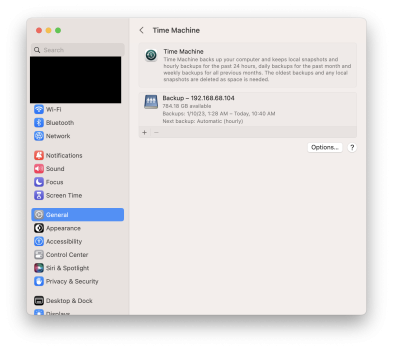Hello,
I found your post this morning. I just migrated from my old iMac 27 Late 2014 for a Mac Studio and discovered the problem with Time machine backup setting and spend 3 hours yesterdey night on phone with an apple tech to try to find out the problem. Based on what he said to me, my AirPort Extreme 802.11N wasn't suppose to support Time Machine backup on HD attach to my AE of my model since day one, but it worked since I bought it for that purpose. On Ventura, AirPort Utility and Finder see my drive under AE, but not Time Machine setting. I figure out, Apple did something on TM but apple tech i not aware of that limitation added in Ventura.
Sorry, I'm not familar with command line and terminal, but I try your command line in terminal. I replaced the 'user assword' and IP address as you said. But for the "Backup" is whatever the attached volume is called, I'm not sure what should I choose.
Let say, in Finder, in the left, I see AirPort Extreme and when selected, I see on the right TimeMachine WD 2750GO. So shoud I replace 'Backup' by AirPort Extreme/TimeMachine WD 2750GO. I run it on terminal and got no error, but when pressing the + option in time Machine, I don't see my drive attach to AE. I also, tried the Command-Shift-C in the Finder, but saw noting other than AirPort Extreme and TimeMachine WD 2750GO.
Thank for your help