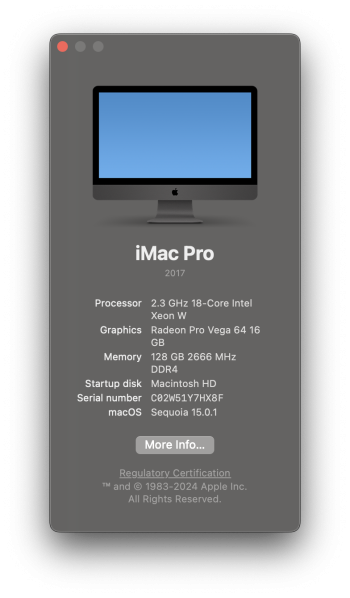Hi,
i have been struggling really bad ever since I updated my imac pro to Sonoma. Altho I’m not sure if it’s because of Sonoma or because I upgraded my icloud to higher storage (i did both at the same time). I’m using my imac strictly for music production. But ever since i updated the os I’ve started noticing all my files and recording sessions I had in my computer started disappearing. After searching I found them in the iCloud section. I don’t understand as I never changed anything in any of my settings, never moved my files there (they are bug files and i need to have them in my computers hard drive for them to work properly) so I am honestly very confused how could that happen. Especially them being completely removed from my computer. I thought icloud would at best only make back ups but not move the, there and delete them on my mac. Now most of my sessions wont work properly, there is a whole mess and if files arent completely deleted they are in different places….it completely messed up everything i have been building for many years. So i am desperate now and am coming as a last resort to ask for help. Could someone be so kind and please help me find a way to get it all back? When i tried to copy one file from icloud section back to my computer it looked like its doing so but then i couldn’t find the file on my computer. When i tried again it said “The item can’t be replaced because it’s invisible”. Honestly i would just like to go back. Before I updated to Sonoma, before i upgraded icloud (i did that on my phone but still affected my computer like this). Is there a way i could use my TimeMachine to just change my comouter back to the way it was before all this?
I’m sorry if all this seem stupid.
Sincerely
Thorn
i have been struggling really bad ever since I updated my imac pro to Sonoma. Altho I’m not sure if it’s because of Sonoma or because I upgraded my icloud to higher storage (i did both at the same time). I’m using my imac strictly for music production. But ever since i updated the os I’ve started noticing all my files and recording sessions I had in my computer started disappearing. After searching I found them in the iCloud section. I don’t understand as I never changed anything in any of my settings, never moved my files there (they are bug files and i need to have them in my computers hard drive for them to work properly) so I am honestly very confused how could that happen. Especially them being completely removed from my computer. I thought icloud would at best only make back ups but not move the, there and delete them on my mac. Now most of my sessions wont work properly, there is a whole mess and if files arent completely deleted they are in different places….it completely messed up everything i have been building for many years. So i am desperate now and am coming as a last resort to ask for help. Could someone be so kind and please help me find a way to get it all back? When i tried to copy one file from icloud section back to my computer it looked like its doing so but then i couldn’t find the file on my computer. When i tried again it said “The item can’t be replaced because it’s invisible”. Honestly i would just like to go back. Before I updated to Sonoma, before i upgraded icloud (i did that on my phone but still affected my computer like this). Is there a way i could use my TimeMachine to just change my comouter back to the way it was before all this?
I’m sorry if all this seem stupid.
Sincerely
Thorn