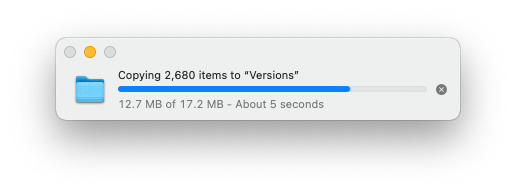I just got a new G-Drive USB C 4TB external drive, and copied 2TB of data off of a failing spinning drive to it. I'd formatted the drive out of the box, and disk utility had told me it was going to be HFS+ Extended, but now looking at it, I realize my 4TB drive is now APFS. Now that I've finished spending all day copying the data off, I'm wondering; is it still considered better to leave external spinning drives as HFS+? Should I format it again, and copy the data back to it again? I think my failing drive could handle one more full copy - it's starting to make ticking noises over the last few days but I think it'll hold up if I were to do this.
Thanks!
Thanks!