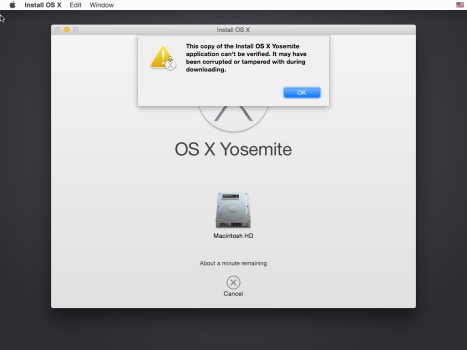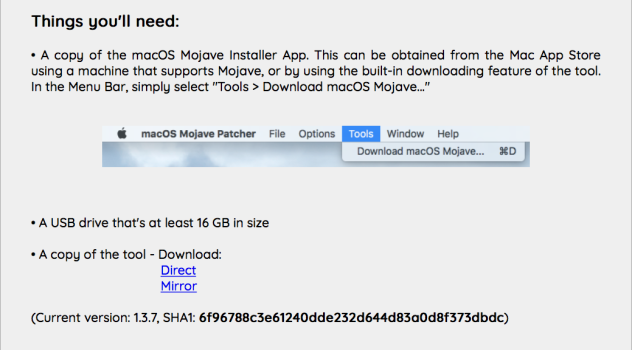macOS Installer Links and USB Creation Guide
Here is a list of macOS installer links from
All official installers from
For
For
Although these installers work fine for creating a Parallels virtual machine you still might have an issue with a "broken installer" message on a real machine. For instance upgrading
You can also do:
where
You CANNOT use the above procedure for later than
You can use @Dayo's script for creation of USB installers from
This script creates a bootable disk image in the current directory from the given macOS or OS X installer app and supports
This script creates a bootable ISO of OS X / macOS, from the installation app file from
After ISO creation you can restore the ISO to a USB using Balena Etcher. You can also use
And restore the contents of the ISO to the USB:
To track the progress of the
Example output:
If not using this script all the other installers after
---
Mavericks: Special Case
The only black sheep here is
The only other way to download Mavericks is if you have "purchased" it at some point in the past to be able to redownload
You can restore this DMG to an HFS+ partition. This is a never booted image of Mavericks.
For a Mavericks USB installer creation follow this:
macos-iso: Automated macOS ISO Creation for Virtualization
macos-iso provides automated workflows (using GitHub Actions) to create bootable macOS installer ISOs for virtualization and USB use, supporting versions from
For instructions on triggering a build and downloading the resulting ISO, see the macos-iso GitHub page.
Here is a list of macOS installer links from
Lion to Ventura on the App Store (former iTunes Store).- Most installers can be installed with mas-cli.
- Some require previous download from the App Store with your account.
- For
LiontoVentura, Apple provides only stub installers. - Use Mist for full installers from
LiontoSequoia(exceptMavericks). - For macOS 11.5.2 to 13.2, see @bogdanw's script.
- For Catalina, Mojave, or High Sierra, see the Mr. Macintosh site.
All official installers from
Lion to Ventura (except Mavericks) come as Install Mac OS.dmg containing InstallMacOSX.pkg.- These are meant to unarchive the installer app into the
Applicationsfolder. - You can only do this on the same or earlier version of
macOS. - You can create
LionorMountain Lioninstallers in yourApplicationsfolder and create a VM inParallels. - From there, you can download and install any full installer from
LiontoSierra.
For
Lion:
Code:
open -W ~/Downloads/InstallMacOSX.dmg
pkgutil --expand /Volumes/Install\ Mac\ OS\ X/InstallMacOSX.pkg ~/Lion
cd ~/Lion/InstallMacOSX.pkg
tar -xvf Payload
mv ~/Lion/InstallMacOSX.pkg/InstallESD.dmg ~/Lion/InstallMacOSX.pkg/Install\ Mac\ OS\ X\ Lion.app/Contents/SharedSupport
mv ~/Lion/InstallMacOSX.pkg/Install\ Mac\ OS\ X\ Lion.app /Applications
rm -rf ~/LionFor
Mountain Lion:
Code:
open -W ~/Downloads/InstallMacOSX.dmg
pkgutil --expand /Volumes/Install\ Mac\ OS\ X/InstallMacOSX.pkg ~/Mountain\ Lion
cd ~/Mountain\ Lion/InstallMacOSX.pkg
tar -xvf Payload
mv ~/Mountain\ Lion/InstallMacOSX.pkg/InstallESD.dmg ~/Mountain\ Lion/InstallMacOSX.pkg/Install\ OS\ X\ Mountain\ Lion.app/Contents/SharedSupport
mv ~/Mountain\ Lion/InstallMacOSX.pkg/Install\ OS\ X\ Mountain\ Lion.app /Applications
rm -rf ~/Mountain\ LionAlthough these installers work fine for creating a Parallels virtual machine you still might have an issue with a "broken installer" message on a real machine. For instance upgrading
Snow Leopard to Mountain Lion might not be possible unless you do the following:
Code:
open -W /Applications/Install\ OS\ X\ Mountain\ Lion.app/Contents/SharedSupport/InstallESD.dmgYou can also do:
Code:
installer -pkg /Applications/Install\ OS\ X\ Mountain\ Lion.app/Contents/SharedSupport/OSInstall.mpkg -target /Volumes/"XXX" -verboseRwhere
XXX is the name of the disk you're installing to.You CANNOT use the above procedure for later than
Mountain Lion DMGs. You can create the USB, but it will just miserably fail during installation process.You can use @Dayo's script for creation of USB installers from
Lion to Monterey (excluding Mavericks) (and here with Mavericks) downloaded from Apple or as applications in the Applications folder with the help of Balena Etcher.This script creates a bootable disk image in the current directory from the given macOS or OS X installer app and supports
Lion through Sonoma (and beyond, probably).This script creates a bootable ISO of OS X / macOS, from the installation app file from
Mavericks to Sonoma. You can install it with Homebrew or just download the osxiso.command file and make it executable:
Code:
chmod +x osxiso.commandAfter ISO creation you can restore the ISO to a USB using Balena Etcher. You can also use
dd (note: it is extremely slow). Find the USB device with diskutil list, unmount the USB:
Code:
diskutil unmountDisk /dev/disk3And restore the contents of the ISO to the USB:
Code:
sudo dd if=~/Desktop/Mavericks.iso of=/dev/rdisk3 bs=1mTo track the progress of the
dd command:
Code:
brew install progress
ps aux | grep "dd"
# or
brew install pidof
pidof dd
sudo progress -mp <PID>Example output:
Code:
[87370] dd ~/Desktop/Mavericks.iso
60.9% (4.4 GiB / 7.1 GiB) 5.3 MiB/s remaining 0:09:01If not using this script all the other installers after
Mountain Lion contain the createinstallmedia program for bootable USB creation but you MUST install them in the Applications folder by double clicking or following the below procedure for Mavericks. Bear in mind that the old installers have expired certificates and you might need to change the date from recovery.---
Mavericks: Special Case
The only black sheep here is
Mavericks. Apple for some unknown reason decided to skip Mavericks from the list of the available installers. However, some community members created a script to download Mavericks from Apple's OS Recovery server. Run in a Terminal:
Code:
curl https://mavericks.wowfunhappy.workers.dev/ | shThe only other way to download Mavericks is if you have "purchased" it at some point in the past to be able to redownload
Mavericks from the App Store on Mavericks macOS or earlier, or using mas-cli from newer macOS's. It gets even deeper. Say you have created a regular USB installer and boot from it. It will require files update and it will force you to log in to your account verifying your "purchase" from within Recovery. Let's assume you qualify for redownload and get your copy from the App Store. So, can you reinstall it or create a working bootable USB? Not without some extra work.You can restore this DMG to an HFS+ partition. This is a never booted image of Mavericks.
For a Mavericks USB installer creation follow this:
- Format an 8GB USB drive with HFS+ GUID Partition scheme and label it
Untitled. - Extract the installer:
Code:pkgutil --expand /Applications/Install\ OS\ X\ Mavericks.app/Contents/SharedSupport/InstallESD.dmg ~/Mavericks - Show the Hidden files:
Code:defaults write com.apple.finder AppleShowAllFiles TRUE && killall Finder # In newer macOS: hold SHIFT+COMMAND+. - Attach and copy BaseSystem.dmg:
Code:cd ~/Mavericks/InstallMacOSX.pkg && hdiutil attach InstallESD.dmg cd /Volumes/OS\ X\ Install\ ESD && cp BaseSystem.dmg ~/Mavericks/ asr imagescan --source ~/Mavericks/BaseSystem.dmg - Find your USB device and the Apple_HFS partition on it:
Code:diskutil list # Example output: # /dev/disk19 (external, physical): # 0: GUID_partition_scheme *8.0 GB disk19 # 1: EFI EFI 209.7 MB disk19s1 # 2: Apple_HFS Untitled 7.7 GB disk19s2 - Restore BaseSystem.dmg to USB and copy packages:
This command takes time. Watch the cursor at the terminal to indicate that the copy command is done.Code:sudo asr restore --source ~/Mavericks/BaseSystem.dmg --target /dev/disk19s2 --erase sudo unlink /Volumes/OS\ X\ Base\ System/System/Installation/Packages cp -Rpv /Volumes/OS\ X\ Install\ ESD/Packages /Volumes/OS\ X\ Base\ System/System/Installation diskutil rename OS\ X\ Base\ System Install\ Mavericks sudo bless --folder /Volumes/Install\ Mavericks/System/Library/CoreServices --label Install\ Mavericks cp /Volumes/Install\ Mavericks/Install\ OS\ X\ Mavericks.app/Contents/Resources/InstallAssistant.icns /Volumes/Install\ Mavericks/.VolumeIcon.icns cd "$HOME" rm -r ~/Mavericks - Final steps:
Code:cp -Rpv /Volumes/OS\ X\ Install\ ESD/BaseSystem.dmg /Volumes/Install\ Mavericks cp -Rpv /Volumes/OS\ X\ Install\ ESD/BaseSystem.chunklist /Volumes/Install\ Mavericks diskutil eject Install\ Mavericks - Boot the
Install MavericksUSB by holding OPTION key at boot time and install Mavericks. No messing with the date is needed.
macos-iso: Automated macOS ISO Creation for Virtualization
macos-iso provides automated workflows (using GitHub Actions) to create bootable macOS installer ISOs for virtualization and USB use, supporting versions from
Lion to Sequoia.- Uses GitHub Actions to automate ISO creation—no local script or Homebrew install required.
- ISOs are built in the cloud and uploaded to GitHub Container Registry (GHCR) for easy download.
- Supports installer apps from the Mac App Store or Apple.
- Produces ISOs suitable for USB creation or virtual machines (VMware, Parallels, VirtualBox, QEMU, etc).
- Supports both Intel and Apple Silicon Macs.
For instructions on triggering a build and downloading the resulting ISO, see the macos-iso GitHub page.
Attachments
Last edited: