Hello All,
As a long time user and big fan of the Apple Mac Mini systems, I was really excited to try the new Apple M1 Mac Mini.
I received the new Mac a few days ago, so here is my initial impression.
Existing System: 2018 i5 6-Core Mac Mini, 32GB RAM, 256GB SSD Storage, 1440p Monitor (I use 2*2TB Crucial MX500 SSD as external storage)
New System: M1 Mini Base model, 8GB RAM, 256GB Storage
Setup: After receiving the new Mac, I configured it as a new system and ran GeekBench 5, Cinebench R23 and BlackMagic Speed Tests.
Results were extremely impressive, and in line with the initial reviews.
GeekBench 5 Single Core - 1739
GeekBench 5 Multi Core - 7676
CineBench R23 Multi Core - 7799
BlackMagic (under Rosetta 2) - Write: 3150 MBps, Read: 2814 MBps
TimeMachine Restore: After running the benchmark tests, I decided to do a clean install and restore from a Time Machine backup.
Step 1: For Recovery mode, Cmd +R does not work on the new M1 Mini anymore. Have to hold the Power Button after a shutdown to start and boot into Recovery mode
Step 2: Format the Drive (this was a big mistake)
Step 3: To my surprise, I discovered that the system would simply not install Big Sur after formatting the SSD. Luckily, I was able to follow Apple's instructions (Option 2) and re-install. I hope Apple fixes this soon
Graphics Issue - During the recovery mode and re-install, I noticed random pink squares on the monitor. The issues persisted even after completing the install and somehow went away after changing the wallpaper. Similar issues reported in this thread
Step 4: After the clean install, Time Machine restore was absolutely smooth without any issues at all. I was surprised by this as Big Sur is a significant jump from Catalina
User Experience:
Having used OSX for the past 10 years, I personally did not like the new look and design of Big Sur. There is too much white space (or whiteness) for my liking. The Menu bar's transparency with a Dark Desktop background was a little weird with some icons. The spacing gap of Icons in the Menu bar has increased as well. Anyways, this is just personal preference and will take some getting used to.
Native Apps
Performance of all native apps is extremely good! Safari works brilliantly, and even some graphic-heavy websites are a breeze. I installed the native version of Chrome and it works really well. Preview is equally snappy while sifting through heavy pdfs and high resolution jpeg files.
Translated Apps
In my preliminary usage, I have tried Lightroom Classic, Photoshop 2021, Microsoft Apps, VLC, TextMate, Spotify and all seem to be working fine.
For Lightroom Classic, my 2018 i5 Mac Mini would slow down a bit while doing many Masks and Brush Strokes. But even with the Rosetta translated version, the M1 Mini felt better in this regard. Most of the masks would apply in real-time without any lag. Export to Full Size JPEG also felt faster. Seeing this performance from the translated version already, I can only imagine how much better the native version of Adobe Apps will be. The only time I saw a dip in performance was when the Mini was out of memory and started paging/swapping out to the SSD. For instance, some Clone and Heal operations started showing a little lag. More on this below
Is 8GB enough?
My wife and I take pictures as a hobby, and use the Adobe suite for editing our photos. No video editing at this moment but we do use Lightroom and Photoshop concurrently (along with Firefox/Safari for tutorials 😜)
Observations:
I would personally choose 16GB at the bare minimum if your use case involves Lightroom Classic and Photoshop.
For general usage, 8GB should be okay.
Other Issues:
1) Unable to force RGB Mode to my Dell 1440p monitor. On the 2018 Mini, I was able to use the Force-RGB fix using a Ruby script. This doesn't work anymore with M1 Mini and monitor connects in YPbPr Color Format
2) USB 3.1 Gen 2 Enclosures detected at 5 Gbps speed instead of 10 Gbps. So instead of the ~520 MBps Read and ~490 MBps Write Speeds, I am only getting ~380 MBps Read and ~390 MBps Write Speeds. Enclosures used are USB 3.1 Gen 2 models by Cable Matters and UGreen. Apparently, both use the ASMedia chip that is used in Samsung T5 as well. This issue has been reported in much more detail here
Final Thoughts: I believe this is a fantastic first step by Apple. The performance of the M1 chip is really amazing, given that this is their entry level chip. I am really looking forward to the next revision of Mac Mini with more cores, additional IO and ports. I currently use VMWare on the 2018 Mini to run a few Linux VMs. My goal is to transition to Linux on Raspberry Pi, and probably get the M1X or M2 chip Mac Mini.
Attached are some pics and screenshots from my initial usage so far. Well done, Apple!
M1 Mini along with the 2018 Space Gray i5 Model


BenchMark Tests
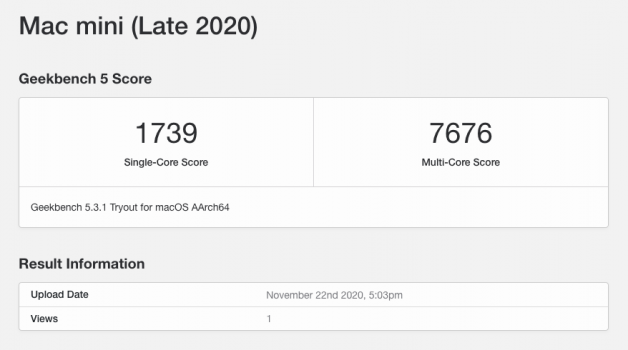
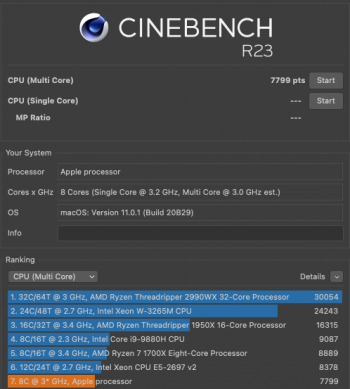
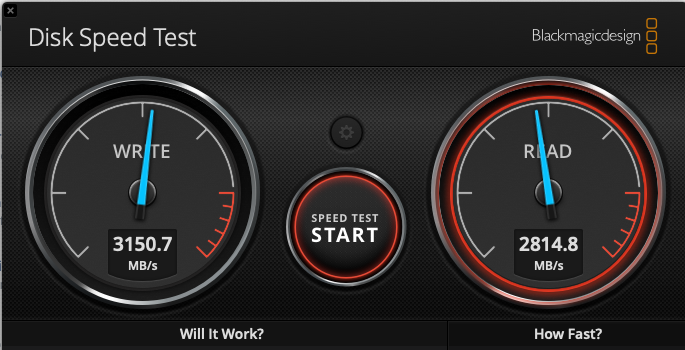
Memory Usage with Lightroom Classic:
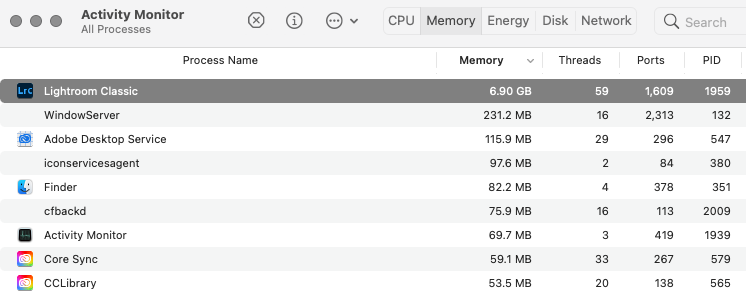

Memory Usage with Lightroom Classic and Photoshop 2021
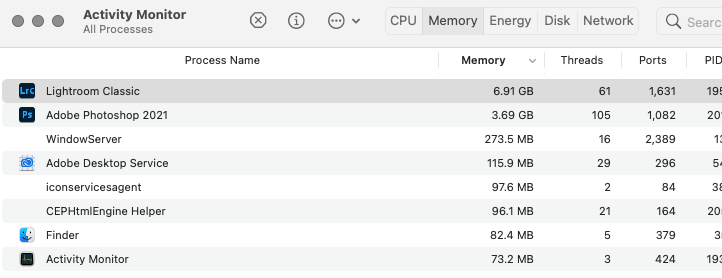

USB 3.1 Gen 2 Enclosure at 5GBps

As a long time user and big fan of the Apple Mac Mini systems, I was really excited to try the new Apple M1 Mac Mini.
I received the new Mac a few days ago, so here is my initial impression.
Existing System: 2018 i5 6-Core Mac Mini, 32GB RAM, 256GB SSD Storage, 1440p Monitor (I use 2*2TB Crucial MX500 SSD as external storage)
New System: M1 Mini Base model, 8GB RAM, 256GB Storage
Setup: After receiving the new Mac, I configured it as a new system and ran GeekBench 5, Cinebench R23 and BlackMagic Speed Tests.
Results were extremely impressive, and in line with the initial reviews.
GeekBench 5 Single Core - 1739
GeekBench 5 Multi Core - 7676
CineBench R23 Multi Core - 7799
BlackMagic (under Rosetta 2) - Write: 3150 MBps, Read: 2814 MBps
TimeMachine Restore: After running the benchmark tests, I decided to do a clean install and restore from a Time Machine backup.
Step 1: For Recovery mode, Cmd +R does not work on the new M1 Mini anymore. Have to hold the Power Button after a shutdown to start and boot into Recovery mode
Step 2: Format the Drive (this was a big mistake)
Step 3: To my surprise, I discovered that the system would simply not install Big Sur after formatting the SSD. Luckily, I was able to follow Apple's instructions (Option 2) and re-install. I hope Apple fixes this soon
Graphics Issue - During the recovery mode and re-install, I noticed random pink squares on the monitor. The issues persisted even after completing the install and somehow went away after changing the wallpaper. Similar issues reported in this thread
Step 4: After the clean install, Time Machine restore was absolutely smooth without any issues at all. I was surprised by this as Big Sur is a significant jump from Catalina
User Experience:
Having used OSX for the past 10 years, I personally did not like the new look and design of Big Sur. There is too much white space (or whiteness) for my liking. The Menu bar's transparency with a Dark Desktop background was a little weird with some icons. The spacing gap of Icons in the Menu bar has increased as well. Anyways, this is just personal preference and will take some getting used to.
Native Apps
Performance of all native apps is extremely good! Safari works brilliantly, and even some graphic-heavy websites are a breeze. I installed the native version of Chrome and it works really well. Preview is equally snappy while sifting through heavy pdfs and high resolution jpeg files.
Translated Apps
In my preliminary usage, I have tried Lightroom Classic, Photoshop 2021, Microsoft Apps, VLC, TextMate, Spotify and all seem to be working fine.
For Lightroom Classic, my 2018 i5 Mac Mini would slow down a bit while doing many Masks and Brush Strokes. But even with the Rosetta translated version, the M1 Mini felt better in this regard. Most of the masks would apply in real-time without any lag. Export to Full Size JPEG also felt faster. Seeing this performance from the translated version already, I can only imagine how much better the native version of Adobe Apps will be. The only time I saw a dip in performance was when the Mini was out of memory and started paging/swapping out to the SSD. For instance, some Clone and Heal operations started showing a little lag. More on this below
Is 8GB enough?
My wife and I take pictures as a hobby, and use the Adobe suite for editing our photos. No video editing at this moment but we do use Lightroom and Photoshop concurrently (along with Firefox/Safari for tutorials 😜)
Observations:
- With 32GB RAM on 2018 Mac Mini, we have rarely seen any Swap usage
- However, with the 8GB base model of the M1 Mini, we found that the system was paging to Swap even with just Lightroom Classic open
- With Lightroom and Photoshop both open, the memory pressure was often in Yellow and Swap usage around 6-7GB. This had a noticeable impact on some of the complex operations in Lightroom
I would personally choose 16GB at the bare minimum if your use case involves Lightroom Classic and Photoshop.
For general usage, 8GB should be okay.
Other Issues:
1) Unable to force RGB Mode to my Dell 1440p monitor. On the 2018 Mini, I was able to use the Force-RGB fix using a Ruby script. This doesn't work anymore with M1 Mini and monitor connects in YPbPr Color Format
2) USB 3.1 Gen 2 Enclosures detected at 5 Gbps speed instead of 10 Gbps. So instead of the ~520 MBps Read and ~490 MBps Write Speeds, I am only getting ~380 MBps Read and ~390 MBps Write Speeds. Enclosures used are USB 3.1 Gen 2 models by Cable Matters and UGreen. Apparently, both use the ASMedia chip that is used in Samsung T5 as well. This issue has been reported in much more detail here
Final Thoughts: I believe this is a fantastic first step by Apple. The performance of the M1 chip is really amazing, given that this is their entry level chip. I am really looking forward to the next revision of Mac Mini with more cores, additional IO and ports. I currently use VMWare on the 2018 Mini to run a few Linux VMs. My goal is to transition to Linux on Raspberry Pi, and probably get the M1X or M2 chip Mac Mini.
Attached are some pics and screenshots from my initial usage so far. Well done, Apple!
M1 Mini along with the 2018 Space Gray i5 Model


BenchMark Tests
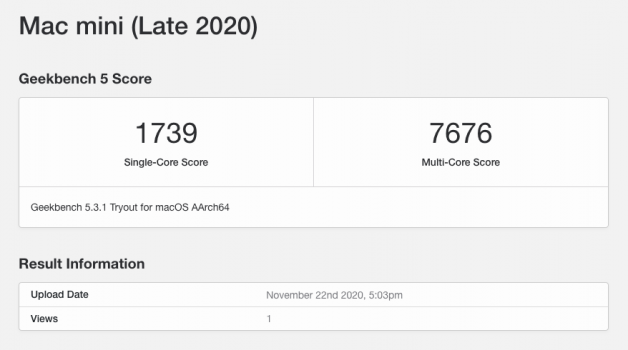
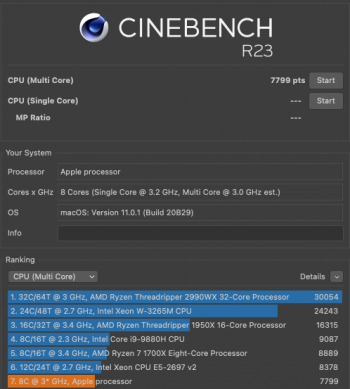
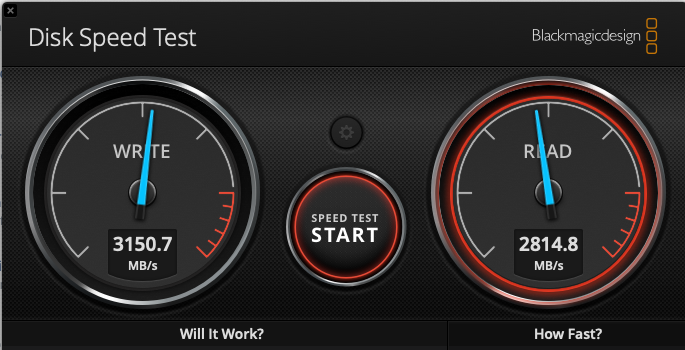
Memory Usage with Lightroom Classic:
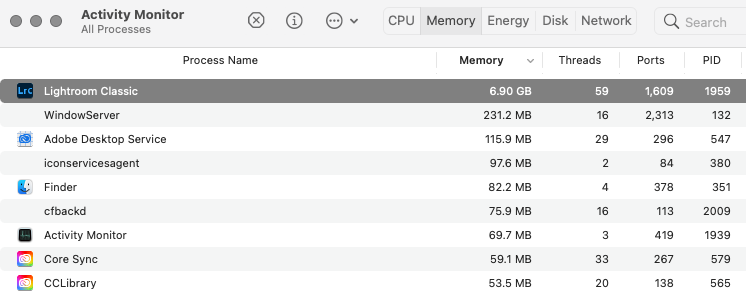

Memory Usage with Lightroom Classic and Photoshop 2021
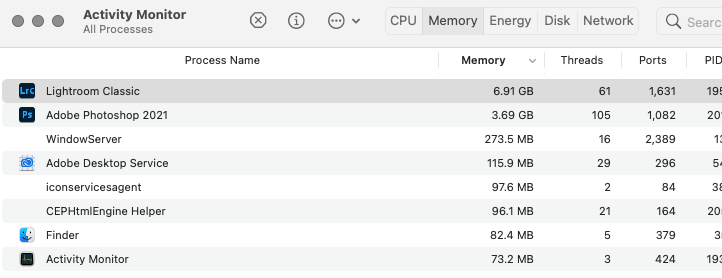

USB 3.1 Gen 2 Enclosure at 5GBps


