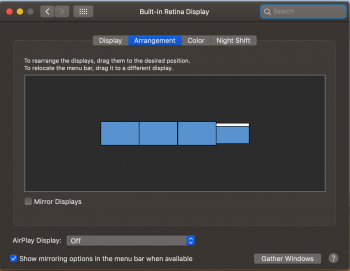I use a MacBook Pro with three Apple Multi-A/V Dongles. Every time I reconnect my Laptop, the Display arrangement is incorrect. So I need to rearrange the displays.
It is very hard to rearrange the displays because you cannot insert one display between two other Displays. Plus the screen refresh after every drag. So I fell like I am playing a puzzle game or Tetris.
How do you quickly rearrange your displays if they are mixed up? Is there some special way to drag a monitor between two other monitors?


It is very hard to rearrange the displays because you cannot insert one display between two other Displays. Plus the screen refresh after every drag. So I fell like I am playing a puzzle game or Tetris.
How do you quickly rearrange your displays if they are mixed up? Is there some special way to drag a monitor between two other monitors?
Last edited: