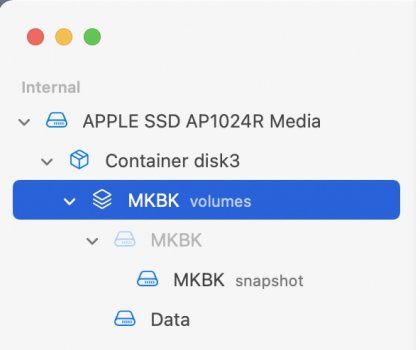Since migrating to my new M1 Max MacBook Pro from my old 2014 MacBook Pro Time Machine won't associate the old backups to the new computer.
I have years of backups and the computers have the same names, but Time Machine simply won't pick up from where I left off, it always wants to do a completely new full backup.
I have read to delete the new backups and use Terminal to inherit the drive and then associate the old backups, but it doesn't work it just keeps doing a fresh full backup.
I've tried multiple ways to write the associate code but Terminal always gives an error of either "A local volume mount point and a snapshot volume path are required" or "Not a snapshot volume".
The old MacBook Pro was running MacOS 10.14.6 and new one is running latest 12.2.1
Has anyone achieved this and if so how? any advice or steps would be appreciated.
I have years of backups and the computers have the same names, but Time Machine simply won't pick up from where I left off, it always wants to do a completely new full backup.
I have read to delete the new backups and use Terminal to inherit the drive and then associate the old backups, but it doesn't work it just keeps doing a fresh full backup.
I've tried multiple ways to write the associate code but Terminal always gives an error of either "A local volume mount point and a snapshot volume path are required" or "Not a snapshot volume".
The old MacBook Pro was running MacOS 10.14.6 and new one is running latest 12.2.1
Has anyone achieved this and if so how? any advice or steps would be appreciated.