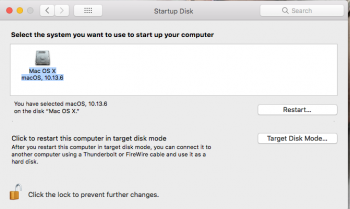@chown33
Here is the return of the above command...
bash-3.2$ diskutil list ; mount
/dev/disk0 (internal, physical):
#: TYPE NAME SIZE IDENTIFIER
0: GUID_partition_scheme *240.1 GB disk0
1: EFI EFI 209.7 MB disk0s1
2: Apple_APFS Container disk1 239.8 GB disk0s2
/dev/disk1 (synthesized):
#: TYPE NAME SIZE IDENTIFIER
0: APFS Container Scheme - +239.8 GB disk1
Physical Store disk0s2
1: APFS Volume Mac OS X 79.2 GB disk1s1
2: APFS Volume Preboot 19.5 MB disk1s2
3: APFS Volume Recovery 512.0 MB disk1s3
4: APFS Volume VM 20.5 KB disk1s4
/dev/disk2 (external, physical):
#: TYPE NAME SIZE IDENTIFIER
0: GUID_partition_scheme *128.0 GB disk2
1: EFI EFI 209.7 MB disk2s1
2: Apple_HFS Photo2 127.7 GB disk2s2
/dev/disk3 (external, physical):
#: TYPE NAME SIZE IDENTIFIER
0: FDisk_partition_scheme *2.0 TB disk3
1: Apple_HFS Photos 2.0 TB disk3s1
/dev/disk1s1 on / (apfs, local, journaled)
devfs on /dev (devfs, local, nobrowse)
/dev/disk1s4 on /private/var/vm (apfs, local, noexec, journaled, noatime, nobrowse)
map -hosts on /net (autofs, nosuid, automounted, nobrowse)
map auto_home on /home (autofs, automounted, nobrowse)
/dev/disk2s2 on /Volumes/Photo2 (hfs, local, nodev, nosuid, journaled, noowners)
//xxxxxxxx@MediaMaster_01/iTunesMaster on /Volumes/iTunesMaster (smbfs, nodev, nosuid, mounted by xxxxxxxx)
//xxxxxxxx@MediaMaster_01/TV%20Shows on /Volumes/TV Shows (smbfs, nodev, nosuid, mounted by xxxxxxxx)
//xxxxxxxx@MediaMaster_01/Movies on /Volumes/Movies (smbfs, nodev, nosuid, mounted by xxxxxxxx)
//xxxxxxxx@MediaMaster_01/Documents on /Volumes/Documents (smbfs, nodev, nosuid, mounted by xxxxxxxx)
//xxxxxxxx@MediaMaster_01/Music on /Volumes/Music (smbfs, nodev, nosuid, mounted by xxxxxxxx)
//xxxxxxxx@MediaMaster_01._smb._tcp.local/Books on /Volumes/Books (smbfs, nodev, nosuid, mounted by xxxxxxxx)
/dev/disk3s1 on /Volumes/Photos (hfs, local, nodev, nosuid, journaled, noowners)
[doublepost=1554155310][/doublepost]I also added two UPS to purchase for next payday. Going to put one on the MacMini and one for my NAS box.
Going to do a back up and do the installer method also. See if that helps.