I have two SIM's (phone numbers) in my iPhone, one for work and one for personal. For years I've been wanting a way to automatically have my work line turn off at 5:30pm each weekday, then turn back on at 9:00am. This is to prevent clients from calling / messaging me after hours, which they do several times each week.
Finally this is possible in iOS 17. I set it up a week ago, and I absolutely love it!
I thought I'd share how I did this so that others can enjoy the peace I now have after-hours without having to carry around two phones.
First some notes:
• Your phone needs to support dual / multiple SIMs.
• My SIM's are called "Work" and "Personal", yours are likely named differently. And I also prefer to have my Work line as the default for calling and for data use.
• I can confirm this works on an iPhone 12 mini running iOS 17.0.3 and 17.1.
• This feature was introduced in iOS 17. It was not available in iOS 16 (I checked before updating).
• If you’re in the US, your settings may say “Cellular” instead of “Mobile”.
• If you don't add the "Wait" function in step #16 below, you'll sometimes get an error saying that it can't set Work as the default voice line. You can probably set it to 5 seconds or less, but I'm happy with 10.
• If you’re on a call when the line is scheduled to turn off, it won’t drop the call, you’ll get an error message instead and you’ll have to turn it off manually in Settings once you finish the call.
• You'll have to remember to turn the line off manually for public holidays.
Here's my instructions...
Create a Shortcut to turn the work line off
1. Open the Shortcuts app on your iPhone
2. Tap the + at the top right
3. Add Action
4. Search for “mobile”
5. Choose Toggle Mobile Plan
6. Change the settings so that it says “Turn” “Off” the “Work” mobile plan
7. At the top of the screen, tap the down arrow next to Toggle Mobile Plan
8. Choose Rename
9. Name it something like “Turn work line off” and tap Done
Optional - give it a colour by tapping the down arrow again, Choose Icon, choose the red one, Done
10. Tap Done again to save your shortcut
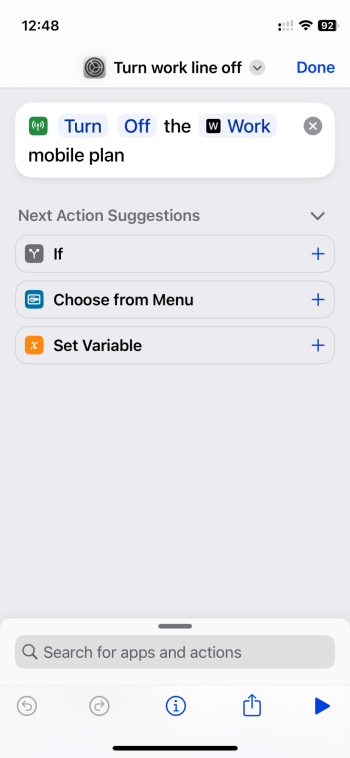
Create a Shortcut to turn the work line on, and make it the default line
11. Tap the + at the top right
12. Add Action
13. Search for “mobile”
14. Choose Toggle Mobile Plan
15. Change the settings so that it says “Turn” “On” the “Work” mobile plan
16. Using the search box below, search for “wait”
17. Choose Wait
18. Increase the wait time to 10 seconds
19. Using the search box below, search for “default”
20. Choose Set Default Line
21. Change the settings so that it says Set the Default “Data” Line to “Work”
22. Using the search box below, search for “default” again
23. Choose Set Default Line
24. Change the settings so that it says Set the Default “Voice” Line to “Work”
25. Tap the down arrow at the top of the screen
26. Choose Rename
27. Name it something like “Turn work line on” and tap Done
Optional - give it a colour by tapping the down arrow again, Choose Icon, choose the green one, Done
28. Tap Done again to save your shortcut
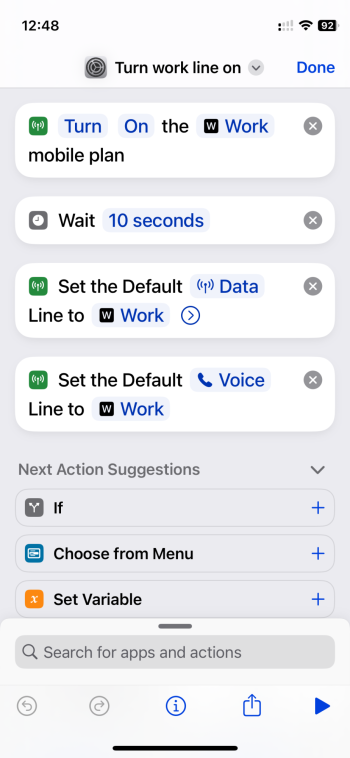
Set Automation to run the ‘off’ shortcut at a specific time
29. At the bottom of the screen, tap Automation
30. Tap the + at the top right
31. Choose Time of Day
32. Change the time to 5:30pm
33. Choose Weekly
34. Select / deselect days so that only Monday to Friday are highlighted (blue)
35. Choose Run Immediately
Optional - enable Notify When Run so that you know it’s been done
36. Tap Next
37. Choose your shortcut called “Turn work line off”
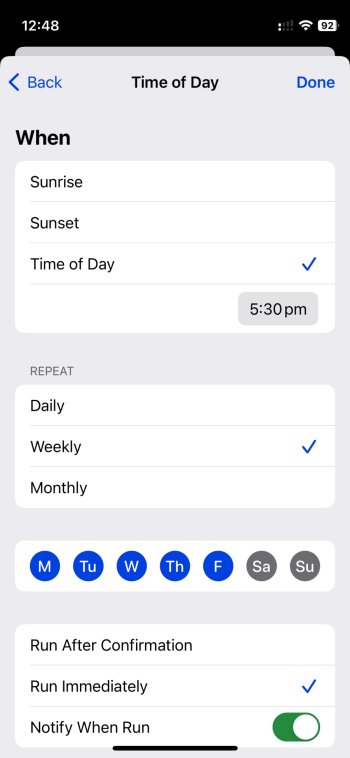
Set Automation to run the ‘on’ shortcut at a specific time
38. Tap the + at the top right
39. Choose Time of Day
40. Change the time to 9:00am
41. Choose Weekly
42. Select / deselect days so that only Monday to Friday are highlighted (blue)
43. Choose Run Immediately
Optional - enable Notify When Run so that you know it’s been done
44. Tap Next
45. Choose your shortcut called “Turn work line on”
46. Close the Shortcuts app, and now enjoy your nights and weekends again!
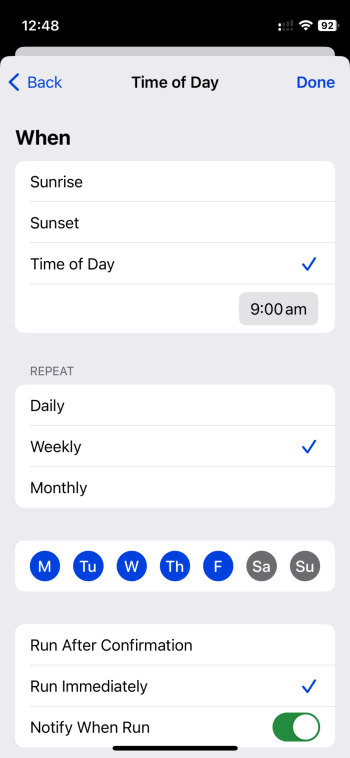
Finally this is possible in iOS 17. I set it up a week ago, and I absolutely love it!
I thought I'd share how I did this so that others can enjoy the peace I now have after-hours without having to carry around two phones.
First some notes:
• Your phone needs to support dual / multiple SIMs.
• My SIM's are called "Work" and "Personal", yours are likely named differently. And I also prefer to have my Work line as the default for calling and for data use.
• I can confirm this works on an iPhone 12 mini running iOS 17.0.3 and 17.1.
• This feature was introduced in iOS 17. It was not available in iOS 16 (I checked before updating).
• If you’re in the US, your settings may say “Cellular” instead of “Mobile”.
• If you don't add the "Wait" function in step #16 below, you'll sometimes get an error saying that it can't set Work as the default voice line. You can probably set it to 5 seconds or less, but I'm happy with 10.
• If you’re on a call when the line is scheduled to turn off, it won’t drop the call, you’ll get an error message instead and you’ll have to turn it off manually in Settings once you finish the call.
• You'll have to remember to turn the line off manually for public holidays.
Here's my instructions...
Create a Shortcut to turn the work line off
1. Open the Shortcuts app on your iPhone
2. Tap the + at the top right
3. Add Action
4. Search for “mobile”
5. Choose Toggle Mobile Plan
6. Change the settings so that it says “Turn” “Off” the “Work” mobile plan
7. At the top of the screen, tap the down arrow next to Toggle Mobile Plan
8. Choose Rename
9. Name it something like “Turn work line off” and tap Done
Optional - give it a colour by tapping the down arrow again, Choose Icon, choose the red one, Done
10. Tap Done again to save your shortcut
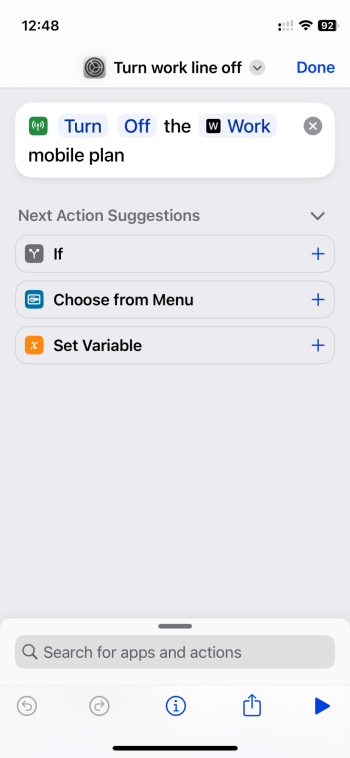
Create a Shortcut to turn the work line on, and make it the default line
11. Tap the + at the top right
12. Add Action
13. Search for “mobile”
14. Choose Toggle Mobile Plan
15. Change the settings so that it says “Turn” “On” the “Work” mobile plan
16. Using the search box below, search for “wait”
17. Choose Wait
18. Increase the wait time to 10 seconds
19. Using the search box below, search for “default”
20. Choose Set Default Line
21. Change the settings so that it says Set the Default “Data” Line to “Work”
22. Using the search box below, search for “default” again
23. Choose Set Default Line
24. Change the settings so that it says Set the Default “Voice” Line to “Work”
25. Tap the down arrow at the top of the screen
26. Choose Rename
27. Name it something like “Turn work line on” and tap Done
Optional - give it a colour by tapping the down arrow again, Choose Icon, choose the green one, Done
28. Tap Done again to save your shortcut
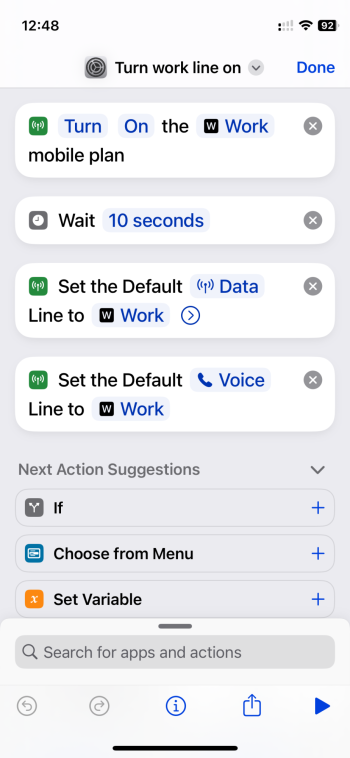
Set Automation to run the ‘off’ shortcut at a specific time
29. At the bottom of the screen, tap Automation
30. Tap the + at the top right
31. Choose Time of Day
32. Change the time to 5:30pm
33. Choose Weekly
34. Select / deselect days so that only Monday to Friday are highlighted (blue)
35. Choose Run Immediately
Optional - enable Notify When Run so that you know it’s been done
36. Tap Next
37. Choose your shortcut called “Turn work line off”
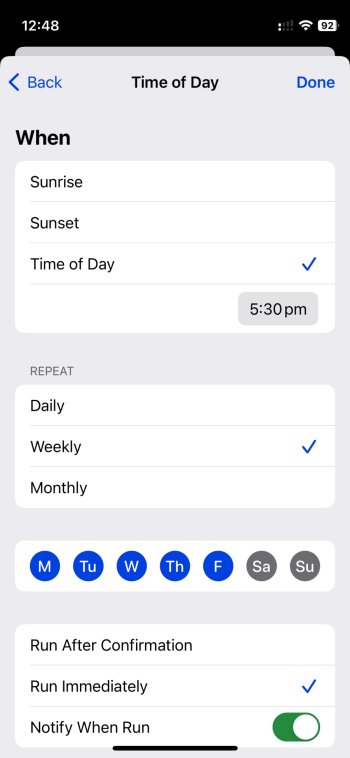
Set Automation to run the ‘on’ shortcut at a specific time
38. Tap the + at the top right
39. Choose Time of Day
40. Change the time to 9:00am
41. Choose Weekly
42. Select / deselect days so that only Monday to Friday are highlighted (blue)
43. Choose Run Immediately
Optional - enable Notify When Run so that you know it’s been done
44. Tap Next
45. Choose your shortcut called “Turn work line on”
46. Close the Shortcuts app, and now enjoy your nights and weekends again!
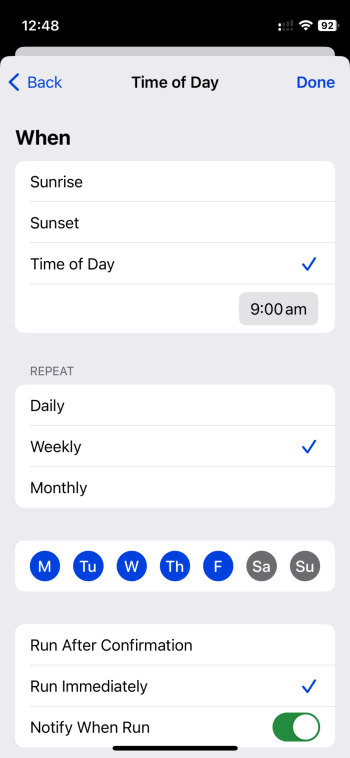
Last edited:

