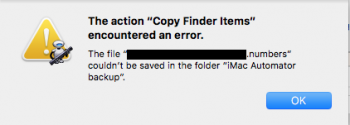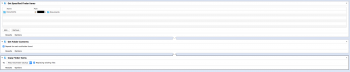Since I got that error message, I erased the external HDD on which the folder "iMac Automator backup" is. Then I reformatted it using MS-DOS FAT format and this seems to have solved the problem. I think the external HDD was formatted as a Mac OS X (Journaled) before.
The format shouldn't have mattered. It's possible the HFS+J format would have enforced ownership, but it doesn't do that by default for removable media. This can be changed in Finder's Get Info window for the drive/volume.
The name of the volume may have mattered. If it's not unique, say if all your externals are named "Untitled", then that could be a cause. Hard to say without more details, and since you've reformatted, those are likely gone.
The FAT formats (FAT16, FAT32) have an absolute file-size limit of 4GB. They simply won't allow files larger than that. So make sure you have no such files to be backed up, and never will. Otherwise you're in for another failure in the future.
The ExFAT format DOES support files larger than 4GB. So if that's what you have, it should be fine.
However, the Automator workflow still works for hours at a time, usually more than five. This may be understandable, as the folder I am trying to copy is over 300 GB in size and the interface of the external HDD is USB 2.0.
Five hours seems a bit long for 300 GB over USB 2.0. You should be able to see the disk I/O rate using Activity Monitor, while a copy is in progress.
I don't know what mechanism Copy Finder Items is using to perform the copy. If it's the command-line tool 'cp', then it should be able to max out whichever data channel is slower (input or output). If it's something else, well, maybe not.
If you're always backing up the same thing, overwriting each time, then the 'rsync' command-line tool may give markedly better performance, because it will only copy things that changed.
To my knowledge, my Admin account (from which I run the Automator workflow) has rights to read and write on to the external HDD.
Get Info on the external HDD in Finder, and look at the permissions. Or paste this command into a Terminal window:
Then copy & paste the complete output into a post here, if you're not able to understand what it tells you.