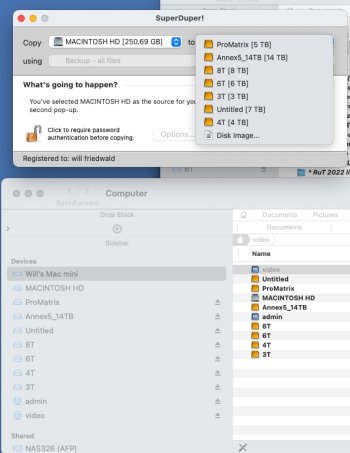To see how it's formatted, if you can directly attach it to the Mac it should be visible in Disc Utility. If not, there must be some kind of manufacturer software that lets you format the drive and that should show you. If this is just a typical NAS, it is probably formatted for Windows. Since your Mac seems to be "seeing" it, I'll guess FAT or maybe ExFAT. If you purchased it "formatted for Mac," then it is either one or the other already... probably HFS.
Probably best use of it with Time Machine is as its own thing. In other words, allocate it as a backup drive and "give" it exclusively to Time Machine. It very likely can double as both a TM disc and generally as a network sharing drive too but you'll likely find that allocating one as TM backup and perhaps another as general purpose NAS is the
simpler option.
The traditional idea of a backup drive is not a drive used for general file editing too. Backup should be a copy of ANOTHER drive on which you edit and/or create new files. That's the biggest point of a backup, to be able to recover a recent copy of
ALL of your files should the primary drive get corrupted or conk out. If you are editing or adding files manually to the backup drive, it seems likely you are going to end up with some unique files in 2 places. If one drive conks, you will lose some unique files.
Tip: A general rule of thumb is that the TM disc should be up to about 3 or 4X bigger than the Mac storage on the computer. For example, if you have about 1TB stored on the Mac, you probably want about 3-4TB for TM (though larger is fine too). So if the existing NAS is
huge storage, perhaps add another smaller NAS drive that fits that general guide and let it be your (dedicated) TM drive.
One "catch" with Super Duper in a dead (main) drive scenario is that you can't Super Duper back from larger storage to smaller storage. For example, if your SD clone is 10TB and your internal 1TB conks, SD won't recover from > 1TB to a 1TB replacement. It wants to "dupe" from 10TB to 10TB (or
larger). So if the goal is pure recovery and you want to use Super Duper, you need to Dupe to a like-sized drive or partition to be able to recover to the
same size internal drive.
Lastly, if what you really want is simply 2 copies of files you create maintained on 2+ independent drives, you might want to look at
Chronosync instead. It is good at bi-directional sync. So for example, you store some new files or edits on Disc A and some others on Disc B. A bi-directional sync with Chronosync will copy the unique files BOTH ways so that the 2 drives become duplicates of each other.
So if you are wanting to edit files both locally and on the NAS, that may be what you actually need. However, Chronosync is not a complete backup. Think of it as an easy way to keep your USERS folders (files you create yourself) in sync. For a
complete backup, you need to use Super Duper, Carbon Copy Cloner or Time Machine (or similar). Those options will also copy things OUTSIDE of the User Folder like applications, libraries, etc.