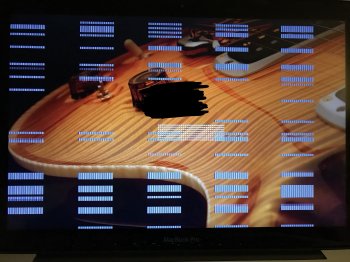I've been to the Genius Bar multiple times for this issue and their diagnosis was that something is wrong with my ram and I need a ram upgrade. I dropped new ram into it and the problem was not fixed.
History:
- MBP would randomly restart
- frequency of restarts increased
- occasionally the screen would get weird pixels line/rectangle things before freezing, then restarting
- eventually it would restart and not boot giving the 3 beeps 5 seconds apart
- additional random symptom: MBP would not always sleep when shut
Attempts to solve:
- reset PRAM
- fresh install of OS
- reseating ram
- install new ram
I found a video on YouTube that talked about a common problem of bottom ram slots being faulty and one that talked about faulty connections giving similar looking pattern to the screen (see below). I did the testing for the ram slots in the video and found that the freezing and restarting plus a little screen distortion that doesn't look exactly like the attached picture happens when memory is installed in the bottom slot. I could not replicate the screen or restarting with ram installed in the top slot. This leads me to believe that my problem is being caused by a faulty bottom ram slot.
Can this be fixed without replacing the logic board or ram connector? (the video seems to indicate some type of warm up and reflow as a potential solution.) I have seen other recommendations about loosening the screws around the ram slots. I have seen others talking about soldering parts.
Thanks for any help/advice you could provide!
History:
- MBP would randomly restart
- frequency of restarts increased
- occasionally the screen would get weird pixels line/rectangle things before freezing, then restarting
- eventually it would restart and not boot giving the 3 beeps 5 seconds apart
- additional random symptom: MBP would not always sleep when shut
Attempts to solve:
- reset PRAM
- fresh install of OS
- reseating ram
- install new ram
I found a video on YouTube that talked about a common problem of bottom ram slots being faulty and one that talked about faulty connections giving similar looking pattern to the screen (see below). I did the testing for the ram slots in the video and found that the freezing and restarting plus a little screen distortion that doesn't look exactly like the attached picture happens when memory is installed in the bottom slot. I could not replicate the screen or restarting with ram installed in the top slot. This leads me to believe that my problem is being caused by a faulty bottom ram slot.
Can this be fixed without replacing the logic board or ram connector? (the video seems to indicate some type of warm up and reflow as a potential solution.) I have seen other recommendations about loosening the screws around the ram slots. I have seen others talking about soldering parts.
Thanks for any help/advice you could provide!