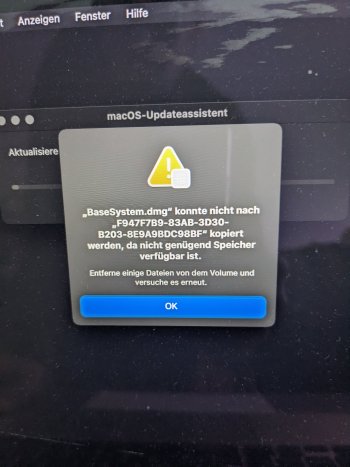Got a tip for us?
Let us know
Become a MacRumors Supporter for $50/year with no ads, ability to filter front page stories, and private forums.
BaseSystem.dmg could not be copied - not enough disk space
- Thread starter bonnyfused
- Start date
- Sort by reaction score
You are using an out of date browser. It may not display this or other websites correctly.
You should upgrade or use an alternative browser.
You should upgrade or use an alternative browser.
The message is saying you need more space on your internal drive ("Volume"). How much free space do you have on the drive?
Sadly I don't really trust the message. I would say that there's enough free space - but how much is "enough" for a full OS upgrade?The message is saying you need more space on your internal drive ("Volume"). How much free space do you have on the drive?
Anyway: now I cannot boot anymore into the old MacOS (or I don't know how). So how can I check the free space?
Thanks.
Try Option Boot to get the boot selector. There is likely a separate disk for the installer. Select the main disk.
You could then clean up or use diskutil to clear out the Update volume.
You could then clean up or use diskutil to clear out the Update volume.
I would recommend 50 GB free to upgrade from Mojave to Big Sur.Sadly I don't really trust the message. I would say that there's enough free space - but how much is "enough" for a full OS upgrade?
Anyway: now I cannot boot anymore into the old MacOS (or I don't know how). So how can I check the free space?
Thanks.
Can you try booting into Recovery (Command + R at startup)?
If you can boot into Recovery then you can use Disk Utility or Terminal to check the status of your disk/volumes. Internet Recovery is another option if you boot to normal Recovery.
Use macOS Recovery on an Intel-based Mac
Learn how to use macOS Recovery on an Intel-based Mac.
Thanks - I'll keep this in mind.I would recommend 50 GB free to upgrade from Mojave to Big Sur.
I am able to boot into Recovery. Actually it boots into "Internet Recovery", but then I think I get to the same point where I can choose between "Restore From Time Machine Backup", "Reinstall OS X", "Get Help Online" and "Disk Utility".Can you try booting into Recovery (Command + R at startup)?
If you can boot into Recovery then you can use Disk Utility or Terminal to check the status of your disk/volumes. Internet Recovery is another option if you boot to normal Recovery.
Looking at Disk Utility, it shows me this:
What I noticed, is the strange "Partition Type" - does that mean something way worse than what I might expect?
How would you suggest to proceed from here?
Or would it make sense to "Restore From Time Machine Backup", to at least get back to the previous MacOS Mojave running system?
Thanks!
Use macOS Recovery on an Intel-based Mac
Learn how to use macOS Recovery on an Intel-based Mac.support.apple.com
I was able to select "Macintosh HD" to boot from, but the system remains stuck at the end of the initial progress bar (the one on the black screen with the Apple logo). Anything I can do to proceed on this path?Try Option Boot to get the boot selector. There is likely a separate disk for the installer. Select the main disk.
You could then clean up or use diskutil to clear out the Update volume.
Hi all.
I was able to boot into the newer macOS Recovery, the one coming with Big Sur.
Now I can see that the "Macintosh HD" is an APFS-type volume and the free space is 21 GB.
Where do I go from here?
Is there any way to have the system boot up with the previous Mojave OS? If not, is there any way I can free up more disk space?
I was able to boot into the newer macOS Recovery, the one coming with Big Sur.
Now I can see that the "Macintosh HD" is an APFS-type volume and the free space is 21 GB.
Where do I go from here?
Is there any way to have the system boot up with the previous Mojave OS? If not, is there any way I can free up more disk space?
Hi again.
I've connected Thunderbolt cable and booted the "non-working" Macbook into "target disk mode". On my Catalina-based Macbook I did not see any additional disk appear on my desk. Also with Disk Utility, I can't see any other disk.
Do I need a newer macOS version on my Catalina-based Macbook? Or what is the issue here?
I've connected Thunderbolt cable and booted the "non-working" Macbook into "target disk mode". On my Catalina-based Macbook I did not see any additional disk appear on my desk. Also with Disk Utility, I can't see any other disk.
Do I need a newer macOS version on my Catalina-based Macbook? Or what is the issue here?
Catalina uses APFS format (as does all macOS since High Sierra), so it should be able to see the disk on your non-working MacBook. When you run Disk Utility make sure the View setting is set to "Show All Devices".Hi again.
I've connected Thunderbolt cable and booted the "non-working" Macbook into "target disk mode". On my Catalina-based Macbook I did not see any additional disk appear on my desk. Also with Disk Utility, I can't see any other disk.
Do I need a newer macOS version on my Catalina-based Macbook? Or what is the issue here?
Thanks.Catalina uses APFS format (as does all macOS since High Sierra), so it should be able to see the disk on your non-working MacBook. When you run Disk Utility make sure the View setting is set to "Show All Devices".
I've tried it again:
1. connect Thunderbolt cable to both Macbooks
2. boot up the non-working Macbook into "target disk mode" (lightning bolt appears on the screen).
3. started Disk Utility on my Catalina Macbook, set it to "show all devices" --> I don't see the Thunderbolt-connected Macbook/drive.
So now: would it make sense to try restoring my non-working Macbook from the most recent Time Machine backup I have? Or could this also be failing because of the low disk free space (21 GB)?
Thanks.
If Disk Utility can not see the drive then there is not much you can do.So now: would it make sense to try restoring my non-working Macbook from the most recent Time Machine backup I have? Or could this also be failing because of the low disk free space (21 GB)?
Normally when a drive is full then Disk Utility is used to format the drive so it is clean to install the OS restore files from Time Machine, but the problem you described is the Disk Utility can not even see the drive.
Is your TM BU recent when you were using Mojave?
If it was me, I would use the Catalina MacBook to create a bootable Mojave or Big Sur (assuming your Catalina MacBook can use Big Sur).
Boot you non-working MacBook from the USB installer by holding the Option key at startup to access the Boot Loader and select the USB installer.
Use Disk Utility to Format the MacBook internal drive (make sure the Partition Map is set to GUID), providing can see the internal drive.
Install the macOS. During the new OS startup connect the TM BU when the setup process offers so your files and preferences can be restored (hopefully there will be enough disk space to complete the process).
Reference links:
How to download and install macOS - Apple Support
Download and install current or previous versions of the Mac operating system on compatible Mac computers.
Create a bootable installer for macOS - Apple Support
You can use a USB flash drive or other secondary volume as a startup disk from which to install the Mac operating system. These steps are primarily for system administrators and other experienced users.
Disk Utility *can* see the disk, when I enter recovery mode from the Big Sur installer.If Disk Utility can not see the drive then there is not much you can do.
Only with the old Disk Utility (which come with Mojave) the disk could not be mounted.
Yes, at most it's 1 hour old from the time I started upgrading.Is your TM BU recent when you were using Mojave?
Are you sure you have Catalina on the working Mac? Your picture of Disk Utility is a much older version of Disk Utility than what's in Catalina or even Mojave. Whatever version it is just doesn't recognize APFS disks.Hi again.
I've connected Thunderbolt cable and booted the "non-working" Macbook into "target disk mode". On my Catalina-based Macbook I did not see any additional disk appear on my desk. Also with Disk Utility, I can't see any other disk.
Do I need a newer macOS version on my Catalina-based Macbook? Or what is the issue here?
Try booting into internet recovery again on the problematic Mac, just holding command-option-r. Perhaps you used command-option-shift-r, which would take you back to the oldest major version of macOS available for the Mac you're using.
100% sure my working Macbook runs Catalina, see here:Are you sure you have Catalina on the working Mac? Your picture of Disk Utility is a much older version of Disk Utility than what's in Catalina or even Mojave. Whatever version it is just doesn't recognize APFS disks.
Try booting into internet recovery again on the problematic Mac, just holding command-option-r. Perhaps you used command-option-shift-r, which would take you back to the oldest major version of macOS available for the Mac you're using.
Yes, the Disk Utility screenshot you were seeing is the one from Mojave's macOS on the non-working Macbook.
But I found out that I can also run Disk Utility off of the Big Sur installer disk on the non-working Macbook. With the latter, I was able to mount the disk and see that there's only 21GB of free disk space left.
What do you want me to do, after I'll boot into "COMMAND-OPTION-R" Recovery Mode?
Thanks.
Hi.
Finally I was able to fully restore from Time Machine backup (it took like 12 hours, via WLAN) and now I'm running again Mojave.
I will free up disk space before attempting another upgrade to Big Sur.
Thanks!
Finally I was able to fully restore from Time Machine backup (it took like 12 hours, via WLAN) and now I'm running again Mojave.
I will free up disk space before attempting another upgrade to Big Sur.
Thanks!
Register on MacRumors! This sidebar will go away, and you'll see fewer ads.