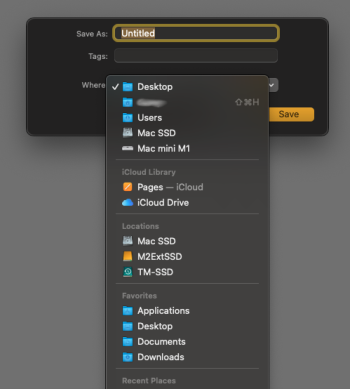I just want to do something simple - use iCloud Drive as a place to back up files and folders so as to have remote copies, just like I can do with my Dropbox folder, but how to do it is a bit confusing. I currently have iCloud Drive turned off in System Settings so I go to turn it on. Instead of just then being able to access iCloud, as I can with my Dropbox folder, a window comes up with a switch to "Sync this Mac."
What exactly does this mean? - that if I move a folder to iCloud then whenever that folder is changed on my Mac the iCloud Drive folder changes correspondingly? If I delete the folder then the copy on iCloud Drive is also deleted? So then that's different than just having a place to drag files and folders to. Please clarify. Thanks.
What exactly does this mean? - that if I move a folder to iCloud then whenever that folder is changed on my Mac the iCloud Drive folder changes correspondingly? If I delete the folder then the copy on iCloud Drive is also deleted? So then that's different than just having a place to drag files and folders to. Please clarify. Thanks.