I'm working on building my digital collection of movies and want to digitize a bunch of old DVDs I have. I have a DVD USB player and an M1 Pro MBP. I used Handbrake back in the day on my old Intel Mac to do this, but I haven't used Handbrake in probably a decade now. Is that still the best app to use? Are there better apps? And are there better settings to use to make use of the enhanced CPU/GPU on M1 machines?
Got a tip for us?
Let us know
Become a MacRumors Supporter for $50/year with no ads, ability to filter front page stories, and private forums.
Best app (or Handbrake settings) to rip/copy DVDs?
- Thread starter izzy0242mr
- Start date
- Sort by reaction score
You are using an out of date browser. It may not display this or other websites correctly.
You should upgrade or use an alternative browser.
You should upgrade or use an alternative browser.
I'd use MakeMKV for ripping and Handbrake for trancoding.
Doesn't Handbrake do both? Or is that less efficient?I'd use MakeMKV for ripping and Handbrake for trancoding.
HobeSoundDarryl
macrumors G5
Handbrake is still ideal for what you want to do. However, I generally do the MakeMKV step first myself.
As to settings, now you can store the file in h.265 (HEVC) instead of h.264. And you can slightly adjust the constant quality slider to include more data within the HEVC file to maximize quality. They have good information about this on their own website.
Note that you can use MakeMKV to get a BUNCH of DVDs ready for HB and then stack up the HB processes in the queue so it can convert them while you sleep. Modern Macs have the "H265 VideoToolbox" options to process upwards of several at the same time to speed things up even more. Basically, you might queue up 10 or 20 at a time and then just let HB do the work while you sleep.
It's effort to do a collection of discs ONE TIME and then it's quite great to have all of them quickly & easily accessible on devices like AppleTV.
Tips:

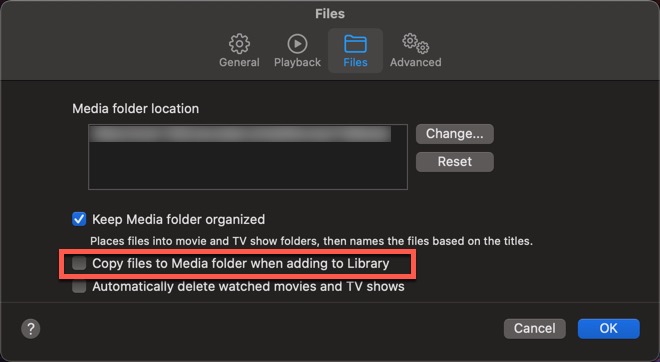
While this will only index them but not move the files, it is important to have where they are stored (usually an external drive) connected and always available when anyone wants to watch any of it on TV via AppleTV, Computers app.
As to settings, now you can store the file in h.265 (HEVC) instead of h.264. And you can slightly adjust the constant quality slider to include more data within the HEVC file to maximize quality. They have good information about this on their own website.
Note that you can use MakeMKV to get a BUNCH of DVDs ready for HB and then stack up the HB processes in the queue so it can convert them while you sleep. Modern Macs have the "H265 VideoToolbox" options to process upwards of several at the same time to speed things up even more. Basically, you might queue up 10 or 20 at a time and then just let HB do the work while you sleep.
It's effort to do a collection of discs ONE TIME and then it's quite great to have all of them quickly & easily accessible on devices like AppleTV.
Tips:
- To quickly find HB settings you most prefer, run only a video "busy" chapter through HB with tweaked settings until you find ideal settings to your own eyes. For example, you can try the constant quality choice for several different numbers and then watch a few minutes in one hectic chapter to compare one vs. another. Once you find your own favorite, save that one as a HB preset and just use it for all DVD rips.
- Use free tools like Meta-Z and/or Subler to embed metadata and a movie poster with your rips. This will all show as preview information on AppleTV.
- Index them in iTunes or TV (app) while leaving them on the storage where you want to keep them (usually a big external drive).*
- Use home sharing to make all of this media available to AppleTV.
- Watch in the Computers app (by Apple) instead of the TV app on AppleTV. Computers is more like the original AppleTV UI... before Apple decided they wanted to push rentals, purchases & subscriptions.

- If you have abundant storage available, store the MakeMKV rips too, so you can optionally do this process again when whatever comes AFTER HEVC arrives (h.266 also known as VVC). Else you can just store the discs and re-rip them at that time.
- While discs are an obvious use here, you can also get all your home movies set up the same way with Meta-Z/Subler… and accessible with the Computers app too.
- Computers can also offer immediate access to all of your iTunes or Music music & playlists, up to all of your Photos photos & albums, Podcasts, TV shows, downloaded media from the iTunes Store, etc. If not obvious, Computers is the second most used app in our household. We barely touch the TV app on AppleTV.
- If you have any Blu Ray discs, you can do the same thing for HD or even 4K video from BDs.
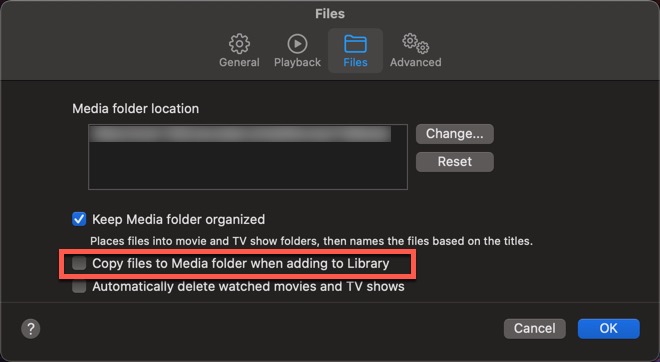
While this will only index them but not move the files, it is important to have where they are stored (usually an external drive) connected and always available when anyone wants to watch any of it on TV via AppleTV, Computers app.
Last edited:
MakeMKV would be my first go to for a solution. I have not "archived" DVDs in years and when I did, it was on Windows (well virtual windows on Mac as that is where the best software could be found for this type of thing). Today MakeMKV is a great option. Either make an MKV file or if you simply decrypt the disc onto drive, and know the order of the VOB files, you can easily merge them with various software. I would *avoid compressing the vob files* as these are, by today's standards, low resolution files and compression equals loss of image info.
If your player doesn't handle mkv files, you can find a software that is out of date but usable called tsMuxer GUI for Mac. It has the ability to join the files together and the final format would be m2ts or ts (as in blue ray format) though still with VOB resolution. Most players today easily handle m2ts and ts files.
If your player doesn't handle mkv files, you can find a software that is out of date but usable called tsMuxer GUI for Mac. It has the ability to join the files together and the final format would be m2ts or ts (as in blue ray format) though still with VOB resolution. Most players today easily handle m2ts and ts files.
I used Handbrake to rip my collection of about 1200 DVD's over a period of a few years. Worked really well, but later I learned that Handbrake no longer supports the library for reading commercial (copy protected?) DVD's. Apparently, there are some work-arounds but they looked complicated. So, a new installation of Handbrake wouldn't rip most DVD's that I tried but I still have a copy of the old version on an old Mac with Sierra that (I think) works.
Anyway, the last time somebody sent me a DVD as a present, I used a free trial version of one of the commercial DVD rippers. Maybe there's an easy fix to make the current version of Handbrake rip commercial DVD's? No longer have much need myself but would be good to know.
FWIW, I don't think the OP wants to use an AppleTV with home sharing.
Anyway, the last time somebody sent me a DVD as a present, I used a free trial version of one of the commercial DVD rippers. Maybe there's an easy fix to make the current version of Handbrake rip commercial DVD's? No longer have much need myself but would be good to know.
FWIW, I don't think the OP wants to use an AppleTV with home sharing.
I have to ask - vob files, m2ts files (bluray) and such, all start as compressed files. When going through Handbrake, the files are not "decompressed" first then re-compressed with the Handbrake settings selected. Rather, they are compressing an already compressed file. That translates to loss of information or lossee files as a result. Since DVDs are the lowest quality of the playback formats on discs, is it wise to run it through Handbrake? I have not dealt with vob format in years but I was always careful to retain the original info or a modified de-interlaced version if required.Handbrake is still ideal for what you want to do. However, I generally do the MakeMKV step first myself.
As to settings, now you can store the file in h.265 (HEVC) instead of h.264. And you can slightly adjust the constant quality slider to include more data within the HEVC file to maximize quality. They have good information about this on their own website.
Note that you can use MakeMKV to get a BUNCH of DVDs ready for HB and then stack up the HB processes in the que so it will do a bunch of them while you sleep. Modern Macs have the "video toolbox" options to process upwards of several at the same time to speed things up even more. Basically, you might queue up 10 or 20 at a time and then just let HB do the work while you sleep.
It's effort to do a collection of discs ONE TIME and then it's quite great to have all of them quickly & easily accessible on devices like AppleTV.
Tips:
*Since everyone usually lacks internal storage capacity to store a big collection of video, a very good idea is to uncheck ONE box in iTunes or TV (apps) so that you leave the files where they are...
- Use free tools like Meta-Z and/or Subler to embed metadata and a movie poster with your rips. This will all show as preview information on AppleTV.
- Index them in iTunes or TV (app) while leaving them on the storage where you want to keep them (usually a big external drive).*
- Use "home sharing" to make all of this media available to AppleTV.
- Watch in the Computers app (by Apple) instead of the TV app on AppleTV. Computers is more like the original AppleTV UI... before Apple decided they wanted to push rentals, purchase & subscriptions.
- If you have abundant storage available, store the MakeMKV rips too, so you can optionally do this process again when whatever comes AFTER HEVC arrives. Else you can just store the discs and re-rip them at that time.
- While discs are an obvious use here, you can also get all your home movies set up the same way for instant access, also through the Computer app.
- Computers can also offer immediate access to all of your iTunes or Music music & playlists, up to all of your Photos photos or albums, Podcasts, TV shows, downloaded media from the iTunes Store, etc. If not obvious, Computers is the second most used app in our household. We barely touch the TV app on AppleTV.
- If you have any Blu Ray discs, you can do the same thing for HD or even 4K video from BDs.
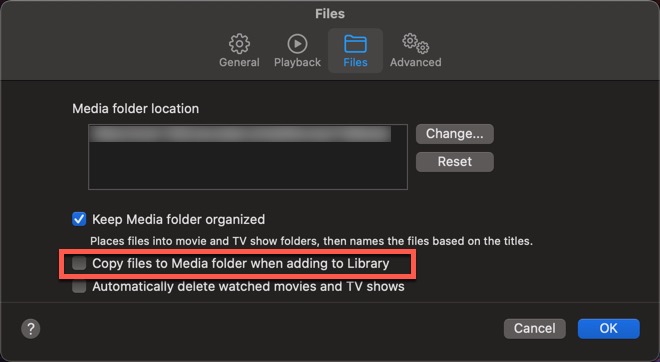
While this will only index them but not move the files, it is important to have where they are stored (usually an external drive) connected and always available when anyone wants to watch any of it on TV via AppleTV, Computers app.
For me, the goal was to remain as a single vob file to be stored on my drive(s) with all the info needed which was audio, video and in some instance subtitles. Sadly the best tools were on Windows. One tool that is no longer made that had a port to windows was tsMuxer GUI. Check it out and you may find it really interesting in what it can do (including merging vob files or simply converting to m2ts or ts files or create a bluray folder structure as well. All playable though most hardware and software these days.
HobeSoundDarryl
macrumors G5
OP wouldn't have to run them through HB. You are right, it's a compressed original being recompressed a second time if OP does. However, I'm quite the stickler for quality of picture myself and I've done this- even with DVDs to display on a 4K TV and they look quite good. I even had one VHS video that never came out on disc captured into a Mac over firewire, then run though HB to yield a digital copy of it. It took looks pretty good from a crappy VHS original. Obviously, NOT 4K or 1080p but not so far from as good as DVD quality, even though VHS was towards about 60% of DVD quality.
OP could sub in something like Plex/Infuse, etc to lean on using the MakeMKV originals at fullest res if they like. I just prefer to keep it all Apple (much favoring the Computers app) and have done all of mine as described.
OP could sub in something like Plex/Infuse, etc to lean on using the MakeMKV originals at fullest res if they like. I just prefer to keep it all Apple (much favoring the Computers app) and have done all of mine as described.
Last edited:
libdvdcss compiled from source detailed here https://forums.macrumors.com/threads/handbrake-1-4b1-and-dvds-on-m1.2278694/post-30691584Handbrake no longer supports the library for reading commercial (copy protected?) DVD's. Apparently, there are some work-arounds but they looked complicated.
Handbrake is still your go to app. Personally I use MakeMKV first, and then queue up a lot of stuff over night, when its time to convert.
HobeSoundDarryl
macrumors G5
HB can turn formats NOT compatible with AppleTV & iDevices into formats that are compatible. And yes, it also compresses those files into sizes typically smaller than sizes on disc. Discs have gigantic storage capacity that "might as well be used" so compression on disc tends to be light because there is plenty of room for the resulting file. HB can take that file and re-compress it into a smaller package that can be quite difficult to notice a difference vs. the original.
For example, in OPs case, he's using DVDs which lean on compression formats developed way back in the 1990s. Run those through HB and apply compression formats developed since DVD was finalized. End result will be a video that looks just about identical is a considerably smaller file size.
HOWEVER, that shared, I can appreciate the purists among us (I chase very high quality too), OP doesn't have to re-compress these. They can take them as is with a tool like MakeMKV and then play them as if OP is playing the disc through other apps like VLC/Plex, etc.
I would simply challenge anyone with great eyes to compare the original vs. a HB-processed file with settings focused on quality and see if they are able to always see the difference... even though the latter might be HALF or smaller than the original file size.
If OP is a purist, he might want to try it both ways and blind test compare himself. Maybe rip 5 run through HB with quality-minded settings vs. the makeMKV replica of the disc. Have someone else start them without OP knowing which is which and then OP can try to identify original vs. HB'd version. If they can't easily tell, they might want the file size savings and fully Apple app compatible HB results vs. leaving it "as is" in something like MakeMKV.
For example, in OPs case, he's using DVDs which lean on compression formats developed way back in the 1990s. Run those through HB and apply compression formats developed since DVD was finalized. End result will be a video that looks just about identical is a considerably smaller file size.
HOWEVER, that shared, I can appreciate the purists among us (I chase very high quality too), OP doesn't have to re-compress these. They can take them as is with a tool like MakeMKV and then play them as if OP is playing the disc through other apps like VLC/Plex, etc.
I would simply challenge anyone with great eyes to compare the original vs. a HB-processed file with settings focused on quality and see if they are able to always see the difference... even though the latter might be HALF or smaller than the original file size.
If OP is a purist, he might want to try it both ways and blind test compare himself. Maybe rip 5 run through HB with quality-minded settings vs. the makeMKV replica of the disc. Have someone else start them without OP knowing which is which and then OP can try to identify original vs. HB'd version. If they can't easily tell, they might want the file size savings and fully Apple app compatible HB results vs. leaving it "as is" in something like MakeMKV.
I find ripping time consuming and hassle in terms of getting the best format and I’m always doubtful on the quality.
I’ve been building my digital collection in the UK when they have promotions on each week..
Some movies are £2.99 and some if they are in bundles can be under £1.00. It’s not with the hassle if you can get a bargain and it comes in HD or 4K stream with all the extras.
I’ve been building my digital collection in the UK when they have promotions on each week..
Some movies are £2.99 and some if they are in bundles can be under £1.00. It’s not with the hassle if you can get a bargain and it comes in HD or 4K stream with all the extras.
HobeSoundDarryl
macrumors G5
Yeah I did use to download them all but did give up when iCloud streaming became popular. I should do though!Be sure you download and thus possess those vs. trusting for-profit strangers in the cloud.
Yes there is always one in the crowd. I can tell the difference in between HB and original VOB playback. Many people in fact can tell the difference if they have a good screen. The most typical is tonality lost with compression and often that goes with crushed black so very low-light scenes also suffer. Sometimes it's minor and sometimes it is substantial. To me it is the difference between a good AAC 256 and an MP3 128. If all you ever do is listen to MP3 128, you might find it okay. But if you started out with AAC 256, you will know the difference.HB can turn formats NOT compatible with AppleTV & iDevices into formats that are compatible. And yes, it also compresses those files into sizes typically smaller than sizes on disc. Discs have gigantic storage capacity that "might as well be used" so compression on disc tends to be light because there is plenty of room for the resulting file. HB can take that file and re-compress it into a smaller package that can be quite difficult to notice a difference vs. the original.
For example, in OPs case, he's using DVDs which lean on compression formats developed way back in the 1990s. Run those through HB and apply compression formats developed since DVD was finalized. End result will be a video that looks just about identical is a considerably smaller file size.
HOWEVER, that shared, I can appreciate the purists among us (I chase very high quality too), OP doesn't have to re-compress these. They can take them as is with a tool like MakeMKV and then play them as if OP is playing the disc through other apps like VLC/Plex, etc.
I would simply challenge anyone with great eyes to compare the original vs. a HB-processed file with settings focused on quality and see if they are able to always see the difference... even though the latter might be HALF or smaller than the original file size.
If OP is a purist, he might want to try it both ways and blind test compare himself. Maybe rip 5 run through HB with quality-minded settings vs. the makeMKV replica of the disc. Have someone else start them without OP knowing which is which and then OP can try to identify original vs. HB'd version. If they can't easily tell, they might want the file size savings and fully Apple app compatible HB results vs. leaving it "as is" in something like MakeMKV.
For the OP, HB is not necessary. MakeMKV is the start and how one finishes, doesn't require compression at any level.
HobeSoundDarryl
macrumors G5
Yeah I did use to download them all but did give up when iCloud streaming became popular. I should do though!
Possess your own copies on a drive and some stranger at some Studio and/or Apple can't strip it away from you. Trust the cloud and files can vanish at any time. Do searches for "movie I purchased from iTunes is no longer available" if you need some real motivation from fellow digital media buyers.
HobeSoundDarryl
macrumors G5
Yes there is always one in the crowd. I can tell the difference in between HB and original VOB playback. Many people in fact can tell the difference if they have a good screen. The most typical is tonality lost with compression and often that goes with crushed black so very low-light scenes also suffer. Sometimes it's minor and sometimes it is substantial. To me it is the difference between a good AAC 256 and an MP3 128. If all you ever do is listen to MP3 128, you might find it okay. But if you started out with AAC 256, you will know the difference.
For the OP, HB is not necessary. MakeMKV is the start and how one finishes, doesn't require compression at any level.
That's good. I have the top-rated 4K TV from a few years ago and I must be good at finding optimal HB settings because my 20:20s can't see a difference in the ways you describe. I concede that re-compression must sacrifice some bits, so there is definitely visual data loss... but seeing it is key... and I don't.
I'm quite the stickler for quality of video & audio, so if I could see a difference, I would be inclined to preserve up to the full copy of the disk "as is." But I don't, so am quite happy with HB conversions.
You can easily see it and I don't... so each user can be their own judge. Again, I'd suggest anyone in doubt process one chapter of several favorite discs- ideally with lots of action and both bright & very dark scenes with quality-minded settings in HB vs. the "as is" play via MakeMKV. Ask a friend to show you each without telling you which one is which and see if your eyes can notice which is which. If you can and are disappointed with the HB option, perhaps go MakeMKV to preserve it exactly as it is on the disc and then use VLC, PLEX or similar to play them. If you can't, use the same quality settings to rip your discs and enjoy having everything in Apple-friendly formats like HEVC (or h.264 on older Apple stuff) at what is usually considerably smaller file sizes.
There's no particular win here. It's an eye of the beholder contest. Use your own eyes to blind test some of your discs and make the best choice for you and your own particular screen.
phrehdd is absolutely right that re-compressing is going to sacrifice some visual data bits to yield a more compressed file. It would be the same with his music file example of AAC 128 vs. AAC 256 vs. Apple Lossless. The latter would preserve it exactly as it is on the CD. The other 2 are compressing it down to much smaller file sizes by dumping some audio data. Most defend AAC 256 vs. Apple Lossless because "no one can hear the difference" (even if reality is that some can). Same here. You very well may see a difference as phrehdd does or you may not as I don't on your own TV screen. Testing is very easy. The outcome will greatly influence how you choose to store your video libraries.
Last edited:
Around the time I was first engaging in archiving my discs I had a Pioneer Kuro plasma TV and after that, a Panasonic VT50 plasma tv (in fact it is in storage). I most definitely could see the difference as I have played with all sorts of file formats and compression schemes. I would say YOU are the lucky one if the results appear so similar they are difficult to tell apart. Glad it all works well for you. If I had a ton of DVDs, I might phase them out with Blu Ray replacements or, buy them via MoviesAnywhere or Fandango/Vudu in higher resolution if possible.That's good. I have the top-rated 4K TV from a few years ago and I must be good at finding optimal HB settings because my 20:20s can't see a difference in the ways you describe. I concede that re-compression must sacrifice some bits, so there is definitely visual data loss... but seeing it is key... and I don't.
I'm quite the stickler for quality of video & audio, so if I could see a difference, I would be inclined to preserve up to the full copy of the disk "as is." But I don't, so am quite happy with HB conversions.
You can easily see it and I don't... so each user can be their own judge. Again, I'd suggest anyone in doubt process one chapter of several favorite discs- ideally with lots of action and both bright & very dark scenes with quality-minded settings in HB vs. the "as is" play via MakeMKV. Ask a friend to show you each without telling you which one is which and see if your eyes can notice which is which. If you can and are disappointed with the HB option, perhaps go MakeMKV to preserve it exactly as it is on the disc and then use VLC, PLEX or similar to play them. If you can't, use the same quality settings to rip your discs and enjoy having everything in Apple-friendly formats like HEVC (or h.264 on older Apple stuff) at what is usually considerably smaller file sizes.
There's no particular win here. It's an eye of the beholder contest. Use your own eyes to blind test some of your discs and make the best choice for you and your own particular screen.
phrehdd is absolutely right that re-compressing is going to sacrifice some visual data bits to yield a more compressed file. It would be the same with his music file example of AAC 128 vs. AAC 256 vs. Apple Lossless. The latter would preserve it exactly as it is on the CD. The other 2 are compressing it down to much smaller file sizes by dumping some audio data. Most defend AAC 256 vs. Apple Lossless because "no one can hear the difference" (even if reality is that some can). Same here. You very well may see a difference as phrehdd does or you may not as I don't on your own TV screen. Testing is very easy. The outcome will greatly influence how you choose to store your video libraries.
HobeSoundDarryl
macrumors G5
That’s actually what I’ve done: most are BDs and only some are still DVD. BDs look especially great after a HB conversion and the shrink is from 20GB to as much as 100GB on the discs down to 5GB to as much as 20GB or so. DVDs shrink from about 4-8GB files down to about 700MB-3GB.
One 20TB HDD can easily fit upwards of about 1200 movies if I had that many. Instead, I have less… plus about 300 home movies, plus some TV show favorites plus thousands of songs, iTunes video downloads, some podcasts and many thousands of photos. All of my Music playlists and Photos albums are easily accessible too.
All video media processed through high quality settings in HB. It’s all tagged by Meta-Z and Subler, all organized by the TV app, all immediately accessible in one app- Computers- on AppleTVs throughout the household. That app is super simple that anyone with any level of skills can use it. No cloud required and it is all just as accessible should Broadband be down. It's all about retro Apple "just works" as it can be.
One 20TB HDD can easily fit upwards of about 1200 movies if I had that many. Instead, I have less… plus about 300 home movies, plus some TV show favorites plus thousands of songs, iTunes video downloads, some podcasts and many thousands of photos. All of my Music playlists and Photos albums are easily accessible too.
All video media processed through high quality settings in HB. It’s all tagged by Meta-Z and Subler, all organized by the TV app, all immediately accessible in one app- Computers- on AppleTVs throughout the household. That app is super simple that anyone with any level of skills can use it. No cloud required and it is all just as accessible should Broadband be down. It's all about retro Apple "just works" as it can be.
Last edited:
You might like this one -That’s actually what I’ve done: most are BDs and only some are still DVD. BDs look especially great after a HB conversion and the shrink is from 20GB to as much as 100GB on the discs down to 5GB to as much as 20GB or so. DVDs shrink from about 4-8GB files down to about 700MB-3GB.
One 20TB HDD can easily fit upwards of about 1200 movies if I had that many. Instead, I have less… plus about 300 home movies, plus some TV show favorites plus thousands of songs, iTunes video downloads, some podcasts and many thousands of photos. All of my Music playlists and Photos albums are easily accessible too.
All video media processed through high quality settings in HB. It’s all tagged by Meta-Z and Subler, all organized by the TV app, all immediately accessible in one app- Computers- on AppleTVs throughout the household. That app is super simple that anyone with any level of skills can use it. No cloud required and it is all just as accessible should Broadband be down. It's all about retro Apple "just works" as it can be.
Original comment:
I’m gonna be honest it isn’t one size fits all. Personally I’ve tried MakeMKV, Handbrake, VideoByte Bluray Ripper, Leowu Bluray ripper (v11), Tipard Bluray ripper, and a slew of others. In my experience some DVDs just won’t rip on some software. Handbrake is over complicated and fairly slow. Tipard, AnyDVD, and VideoByte are all the same program but have the best H.265 output of everything I’ve tried. VideoProc has terrible output with tons of artifacting but decent AI upscaling. MakeMKV refused to work on a bunch of my DVDs. Typically what I do is rip to iso with Tipard and VideoByte and then convert the main movies in bulk with Leawu. Mind you their new versions that’s called Prof. Media is terrible. The old stand alone ripper 11.0.0.1 is amazing and when VideoByte and Tipard refuse to rip Leawu works. Only downside is that while quality is comparable to VB & T it’s a bit larger of a file. On Blu-ray’s I use VideoByte Bluray Copy since Bluray to iso isn’t available on VB or T core ripping software. Not one bluray has failed to rip this way. Complicated I know but unlike in 2012 there’s no good one size fits all that I’ve found. Most of these apps are windows and Mac compatible.
ChatGPT formatted:
There’s no one-size-fits-all solution for DVD and Blu-ray ripping anymore—it really depends on the software and the disc. I’ve tested several tools, including MakeMKV, HandBrake, VideoByte Blu-ray Ripper, Leawo Blu-ray Ripper (v11), Tipard Blu-ray Ripper, and others. Here’s what I’ve found, along with my workflow:
The Tools
1. MakeMKV: While popular, it often refuses to work on certain DVDs. It’s not the most reliable for me.
2. HandBrake: This software is overly complicated and slow. It’s not my first choice.
3. Tipard, AnyDVD, and VideoByte Blu-ray Ripper: These three are essentially the same program with different branding. They consistently produce the best H.265 (HEVC) output of all the tools I’ve tried, making them my top pick for high-quality file conversions.
4. VideoProc: This tool has poor output quality, with noticeable artifacting. That said, it does offer decent AI upscaling, which may appeal to some users.
5. Leawo Blu-ray Ripper: The older version (v11.0.0.1) is fantastic. It’s my go-to for bulk converting main movie files from multiple ISOs or physical discs at once. While it doesn’t support ripping to ISO, it works as a reliable fallback when Tipard or VideoByte struggle with certain discs. The only downside is that the output files are slightly larger than those from Tipard or VideoByte. Unfortunately, this version of Leawo is no longer sold or supported, so finding it may require some digging online.
6. Leawo Prof. Media: Avoid the newer “Prof. Media” suite—it’s a significant downgrade compared to the standalone v11.0.0.1 Blu-ray ripper.
My Workflow:
For DVDs, I prioritize preserving special features and extra content, so I:
• Rip the disc to an ISO file using Tipard or VideoByte Blu-ray Ripper. This approach ensures that the special features and full disc structure are intact, even if I don’t convert everything immediately.
• Convert the main movie files in bulk from multiple ISOs or physical discs using Leawo Blu-ray Ripper v11.0.0.1. I use this step not because Tipard or VideoByte fail, but because Leawo makes it easy to handle multiple sources at once.
If VideoByte or Tipard fail to rip a disc or create an ISO, I skip straight to ripping the disc directly in Leawo v11.0.0.1, which has been able to handle nearly anything I’ve thrown at it.
For Blu-rays, I:
• Use VideoByte Blu-ray Copy to create an ISO file (since Tipard and VideoByte don’t support Blu-ray-to-ISO ripping directly). This ensures the special features and entire disc structure are preserved.
• Process the ISO file as needed afterward.
A Note on Leawo v11.0.0.1:
Leawo Blu-ray Ripper v11.0.0.1 is no longer officially available for sale. You’ll have to get creative to find this program as it’s an older, unsupported version. However, it’s worth the effort due to its superior functionality compared to the current Prof. Media suite.
I’m gonna be honest it isn’t one size fits all. Personally I’ve tried MakeMKV, Handbrake, VideoByte Bluray Ripper, Leowu Bluray ripper (v11), Tipard Bluray ripper, and a slew of others. In my experience some DVDs just won’t rip on some software. Handbrake is over complicated and fairly slow. Tipard, AnyDVD, and VideoByte are all the same program but have the best H.265 output of everything I’ve tried. VideoProc has terrible output with tons of artifacting but decent AI upscaling. MakeMKV refused to work on a bunch of my DVDs. Typically what I do is rip to iso with Tipard and VideoByte and then convert the main movies in bulk with Leawu. Mind you their new versions that’s called Prof. Media is terrible. The old stand alone ripper 11.0.0.1 is amazing and when VideoByte and Tipard refuse to rip Leawu works. Only downside is that while quality is comparable to VB & T it’s a bit larger of a file. On Blu-ray’s I use VideoByte Bluray Copy since Bluray to iso isn’t available on VB or T core ripping software. Not one bluray has failed to rip this way. Complicated I know but unlike in 2012 there’s no good one size fits all that I’ve found. Most of these apps are windows and Mac compatible.
ChatGPT formatted:
There’s no one-size-fits-all solution for DVD and Blu-ray ripping anymore—it really depends on the software and the disc. I’ve tested several tools, including MakeMKV, HandBrake, VideoByte Blu-ray Ripper, Leawo Blu-ray Ripper (v11), Tipard Blu-ray Ripper, and others. Here’s what I’ve found, along with my workflow:
The Tools
1. MakeMKV: While popular, it often refuses to work on certain DVDs. It’s not the most reliable for me.
2. HandBrake: This software is overly complicated and slow. It’s not my first choice.
3. Tipard, AnyDVD, and VideoByte Blu-ray Ripper: These three are essentially the same program with different branding. They consistently produce the best H.265 (HEVC) output of all the tools I’ve tried, making them my top pick for high-quality file conversions.
4. VideoProc: This tool has poor output quality, with noticeable artifacting. That said, it does offer decent AI upscaling, which may appeal to some users.
5. Leawo Blu-ray Ripper: The older version (v11.0.0.1) is fantastic. It’s my go-to for bulk converting main movie files from multiple ISOs or physical discs at once. While it doesn’t support ripping to ISO, it works as a reliable fallback when Tipard or VideoByte struggle with certain discs. The only downside is that the output files are slightly larger than those from Tipard or VideoByte. Unfortunately, this version of Leawo is no longer sold or supported, so finding it may require some digging online.
6. Leawo Prof. Media: Avoid the newer “Prof. Media” suite—it’s a significant downgrade compared to the standalone v11.0.0.1 Blu-ray ripper.
My Workflow:
For DVDs, I prioritize preserving special features and extra content, so I:
• Rip the disc to an ISO file using Tipard or VideoByte Blu-ray Ripper. This approach ensures that the special features and full disc structure are intact, even if I don’t convert everything immediately.
• Convert the main movie files in bulk from multiple ISOs or physical discs using Leawo Blu-ray Ripper v11.0.0.1. I use this step not because Tipard or VideoByte fail, but because Leawo makes it easy to handle multiple sources at once.
If VideoByte or Tipard fail to rip a disc or create an ISO, I skip straight to ripping the disc directly in Leawo v11.0.0.1, which has been able to handle nearly anything I’ve thrown at it.
For Blu-rays, I:
• Use VideoByte Blu-ray Copy to create an ISO file (since Tipard and VideoByte don’t support Blu-ray-to-ISO ripping directly). This ensures the special features and entire disc structure are preserved.
• Process the ISO file as needed afterward.
A Note on Leawo v11.0.0.1:
Leawo Blu-ray Ripper v11.0.0.1 is no longer officially available for sale. You’ll have to get creative to find this program as it’s an older, unsupported version. However, it’s worth the effort due to its superior functionality compared to the current Prof. Media suite.
Last edited:
Playback - On my computer it is the computer itself using files from my NAS. For my TV, it is a combination of things - Nvidia Shield TV Pro does most of the playback to my TV and in the past, I used also an Oppo Blu-Ray disc player that could also playback various file formats from my NAS. I don't know if I'll get another disc player as I prefer all things digital. I also have a fair collection of digital tiles on streaming services - some are from the discs I buy that offer "digital copy" and some are direct purchase on line from Fandango/Vudu, MoviesAnywhere, and Amazon Prime. I have no issue with Apple's offerings other than too many stories of titles disappearing over time even if one paid for them. Downloading them often are lower resolution copies.As silly as it sounds, building a digital library sure nice, but what will be the actual player involved in the end?
A full-featured computer, a handheld device, a SBC, other?
Register on MacRumors! This sidebar will go away, and you'll see fewer ads.

