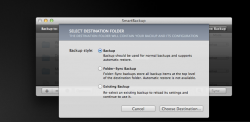RE: RAID 1 and TM...
How do I do RAID 1? Im on MacMini 2010
I will use Time MAchine also, but I wil keep it to hourly. I see no point of having to run time machine endeslly, specially cause some of the times, I may spend 2 hours without making changes, watching a movie for example, so why run this by the minute? The good about the app I am used to is that it only starts when I need it to, when I make a change in the specified folder. Moreover it doenst bakcup a lot of things I have no need to backup, like downloaded movies and other temporary work, wich is saved in other folders
Hi LeandrodaFL,
Allow me to repsond to your second paragraph first. First of all, I would also leave TM at an hourly schedule, as for my coding purposes an hourly backup is fine with me. But as I mentioned in an earlier post, "tmutil" can be used to configure this schedule to most anything you want (and rhoydotp explains how to edit the actual plist configure file to obtain the same results). Let's say that you schedule it for every 15 minutes. Thus TM will start every 15 minutes, but this does not mean that it will do anything significant since if your disk hasn't been modified then TM has nothing to backup, so it quickly completes its task. When you say that SmartBackup "only starts" when you need it to, realize that in fact SmartBackup is always "running" and backs up when Spotlight flags a new/modified file; TM can be configured to do the same. You also mention that SmartBackup won't backup downloaded movies and temporary work, I just want to mention that TM also has the same ability. As I stated earlier, I really couldn't find in my hasty research any capability or feature that SmartBackup has that TM does not also have. (There probably is some new feature for SmartBackup, but it is not obvious from their website's list of features and capabilities.)
Now on to making a RAID 1 drive:
RAID 1 requires at least two HDDs (or 2 SSDs, or 1 HDD and 1 SSD). It is best to get two of the same type and size drives, however. Western Digital recently announced their "Red" drives specifically designed for use in server/RAID configurations. Why use an enterprise-class HDD instead of the cheaper commercial grade HDDs? Since you are concerned with "real time" backup and the loss of your work, enterprise-class HDDs are better, have longer warranties, have better vibration shielding, and are designed to run 24/7. They also have a feature that makes them particularly suitable for RAID systems. And that feature is ERC (Error Recovery Control). All HDDs have R/W errors from time-to-time. The commercial grade HDDs immediately report these errors, and when R/W errors are reported to RAID systems, the RAID systems usually respond by marking the drive as "failed", and then moving data off the "failed" drive and requesting that it be replaced. On the other hand, an enterprise-class HDD that supports ERC does not immediately report R/W errors, rather it waits a period of time, something like 7 seconds although this is configurable on most drives, before reporting the error. This allows the drive to "recover" from the error before it is reported, and thus most recoverable errors do not get reported and the HDD continues to work in your RAID. I have seen some individuals use commercial grade HDDs in RAID systems, only to have the RAID system "fail" a perfectly good drive (one that is operating just as it was designed with a low rate of recoverable R/W errors). Enterprise-class HDDs, while more expensive initially, will better keep your RAID out of trouble by not prematurely "failing" good HDDs and thus costing you less in the long run. And since enterprise-class HDDs usually come with longer warranties, we can hope that they are manufactured better and to better tolerances than the commercial grade HDDs. For someone really worried about their work, I'd recommend getting the enterprise-class HDDs for a RAID system.
With the question of drives out of the way, let's address the actual RAID system. The Mac OS X is capable of "doing its own RAID", so to speak. And I think many owners of Mac Pros with 4 drive bays probably do just that, they use Mac OS X to RAID their 4 bays. The Mac mini 2010 has two bays, but one is an HDD and the other is an optical DVD drive, I believe. Unless you have the 2010 Mac mini Server which came with two HDDs? If your Mac mini already has two HDDs, you are all set to configure them as a RAID 1 system. The Disk Utility.app can do this for you. If your Mac mini has 1 HDD and 1 ODD, then you can either swap out the optical drive for a second HDD if you are so inclined to do so. If you don't want to do this, then I'd recommend that you purchase one of the commercial RAID units. These RAID systems are very well designed and work extremely well, and give you many capabilities.
For instance, I'm particularly fond of the Synology DiskStation and Drobo systems. You can get a Synology DiskStation 213+ for a street price of $200, sans drives. You then purchase two enterprise-class HDDs to put in the Synology unit. The software for the Synology unit will help you configure your drives however you wish, say as RAID 1. The latest Drobo 5D has 5 bays for drives (you start with 2 HDDs and can expand at any time to more drives), and Thunderbolt and USB3 ports. (I don't believe your 2010 Mac mini has either Thunderbolt or USB3, however. But the Drobo 5N has ethernet and the 4-bay Drobo has Firewire 800 and USB and so either can be attached to your Mac mini.) Both the Synology and Drobo units support "hot swapping", so if a drive fails, all you have to do is "hot swap" the failed drive for a new one, meaning that you don't loose any uptime for the RAID system.
If I were in your shoes, I think I would seriously consider getting the Synology DiskStation to use as a RAID 1 system. You might "look up" these Synology and Drobo systems on their respecitive websites, as they have a lot more to offer including running many servers/services from the RAID units themselves.
Good luck with your RAID 1 system,
Switon