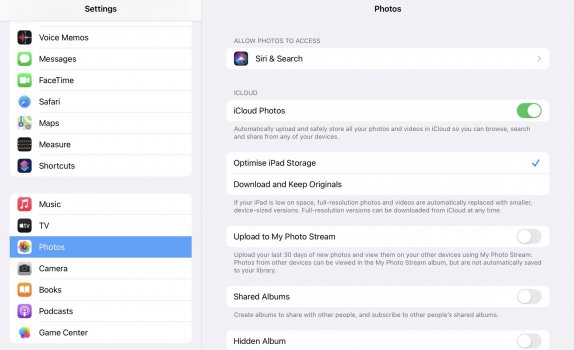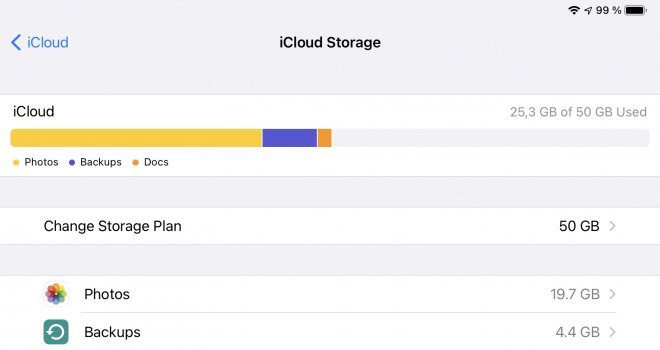Got a tip for us?
Let us know
Become a MacRumors Supporter for $50/year with no ads, ability to filter front page stories, and private forums.
iPad Pro Best way to be all iCloud on ipad?
- Thread starter ddublu
- Start date
- Sort by reaction score
You are using an out of date browser. It may not display this or other websites correctly.
You should upgrade or use an alternative browser.
You should upgrade or use an alternative browser.
iCloud does not work quite like that. It doesn't download everything on the device, but there isn't really a way for you to indicate files that should not be downloaded onto the iPad at all, ever.
The best you can do in Photos specifically is to go to Settings / Photos and enable "Optimise iPad Storage". This makes it so that the iPad does not automatically download high-resolution versions of your photos from iCloud. I'm not sure if it automatically removes already downloaded high-resolution versions. It should do that at least if you're running out of space.
The best you can do in Photos specifically is to go to Settings / Photos and enable "Optimise iPad Storage". This makes it so that the iPad does not automatically download high-resolution versions of your photos from iCloud. I'm not sure if it automatically removes already downloaded high-resolution versions. It should do that at least if you're running out of space.
You've enabled photos to upload to iCloud in settings, right?My ipad is showing a much larger backup than even my iphone (used much more) but can't figure out how to make sure everything (mainly photos) are in icloud only vs stored on my device. How can I do this?
Yes but before icloud photos was decent, I kept a fair amount of images physically on my ipad. Should I turn off iCloud photos which would show whats on my ipad?You've enabled photos to upload to iCloud in settings, right?
I have had the same situation setting up my Air 4 about a month ago. Basically, for some reason, even if you use iCloud Photo Library (which I do) and Optimised Storage is ON, it would still count the total size of your Photo library towards your backup. It is as if your iPad would download your entire iCloud Photo Library on your iPad, cross-reference it with the iCloud and then optimise it. Pretty strange if you ask me. It will also initially count your photo library towards your iPad’s storage.
My photo library is about 20 GB, so it took me about a day to get everything synchronised. Once the photo library was synched (you can check it if you open up Photos, at the very bottom of the screen), both the iPad storage and iCloud backup went back to their normal sizes.
I would not personally fiddle with turning iCloud Photo Library ON/OFF, as I remember reading on these forums that some people actually lost their stuff by doing so.
Just be patient, once your photo library is synchronised the sizes should be back to normal. 🖐
My photo library is about 20 GB, so it took me about a day to get everything synchronised. Once the photo library was synched (you can check it if you open up Photos, at the very bottom of the screen), both the iPad storage and iCloud backup went back to their normal sizes.
I would not personally fiddle with turning iCloud Photo Library ON/OFF, as I remember reading on these forums that some people actually lost their stuff by doing so.
Just be patient, once your photo library is synchronised the sizes should be back to normal. 🖐
I have had the same situation setting up my Air 4 about a month ago. Basically, for some reason, even if you use iCloud Photo Library (which I do) and Optimised Storage is ON, it would still count the total size of your Photo library towards your backup. It is as if your iPad would download your entire iCloud Photo Library on your iPad, cross-reference it with the iCloud and then optimise it. Pretty strange if you ask me. It will also initially count your photo library towards your iPad’s storage.
My photo library is about 20 GB, so it took me about a day to get everything synchronised. Once the photo library was synched (you can check it if you open up Photos, at the very bottom of the screen), both the iPad storage and iCloud backup went back to their normal sizes.
I would not personally fiddle with turning iCloud Photo Library ON/OFF, as I remember reading on these forums that some people actually lost their stuff by doing so.
Just be patient, once your photo library is synchronised the sizes should be back to normal. 🖐
It’s been like this for months…it’s not about the library being synced.
You can check what the culprit is that's making your iPad backup so huge by going to:
iCloud - Manage Storage - Backups - This iPad
Alternately, delete the existing iCloud backup and then just enable iCloud backup again so it starts clean.
iCloud - Manage Storage - Backups - This iPad
Alternately, delete the existing iCloud backup and then just enable iCloud backup again so it starts clean.
Old thread but same problem. The iPad backup is now 46.9GB (my iPhone 14P is main device and it’s backup is only 5.4GB).You can check what the culprit is that's making your iPad backup so huge by going to:
iCloud - Manage Storage - Backups - This iPad
Alternately, delete the existing iCloud backup and then just enable iCloud backup again so it starts clean.
Register on MacRumors! This sidebar will go away, and you'll see fewer ads.