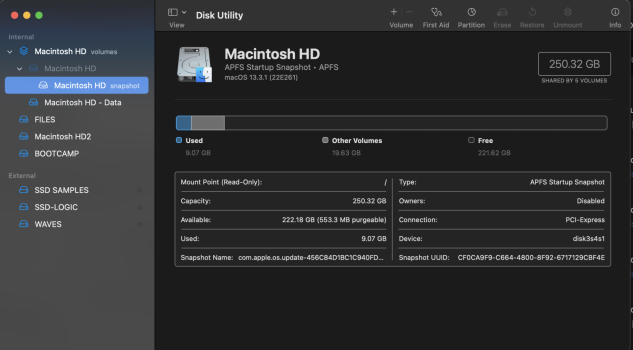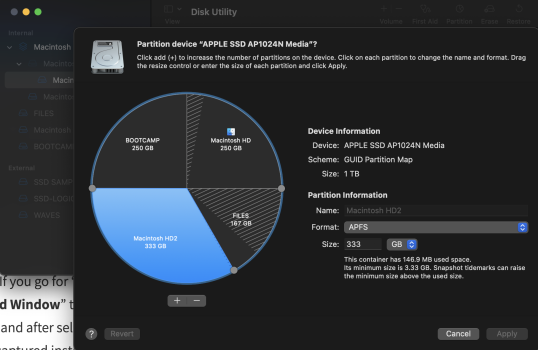On ebay, I just bought a 27" 2020 iMac, i7-10700K 3.80GHz, 64GB, 1TB SSD, 5K, Radeon Pro 5700 XT 16GB with Ventura installed. It came with no installer. I wanted to install another instance of the os on a separate partition. I used to do this kind of thing all the time but it has not been seamless. I created an APFS volume in Disk utility > Partition. I first tried Catalina via Time Machine and it rebooted to the crossed out circle. Now I am giving up on that dont want to get into OpenCore stuff so I now just want to install Ventura (unless there is a better recent one).
So in terms of installing Ventura is there an easy way to install / copy Ventura onto the other partition? How about without using Apple update? Where can I get the installer without using Apple update?
So in terms of installing Ventura is there an easy way to install / copy Ventura onto the other partition? How about without using Apple update? Where can I get the installer without using Apple update?