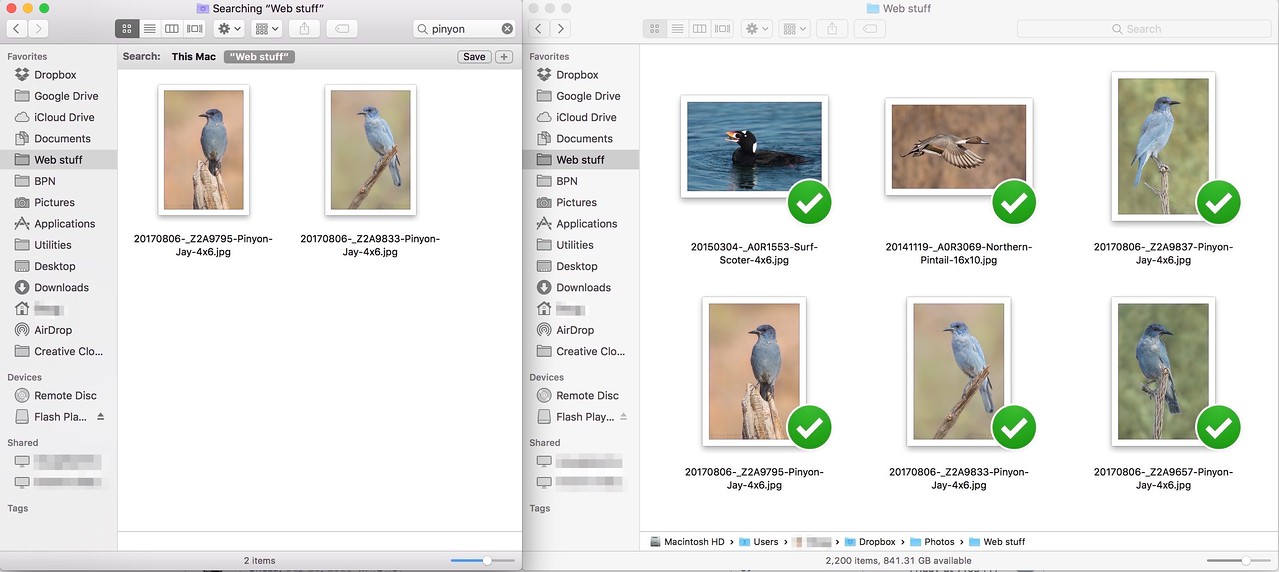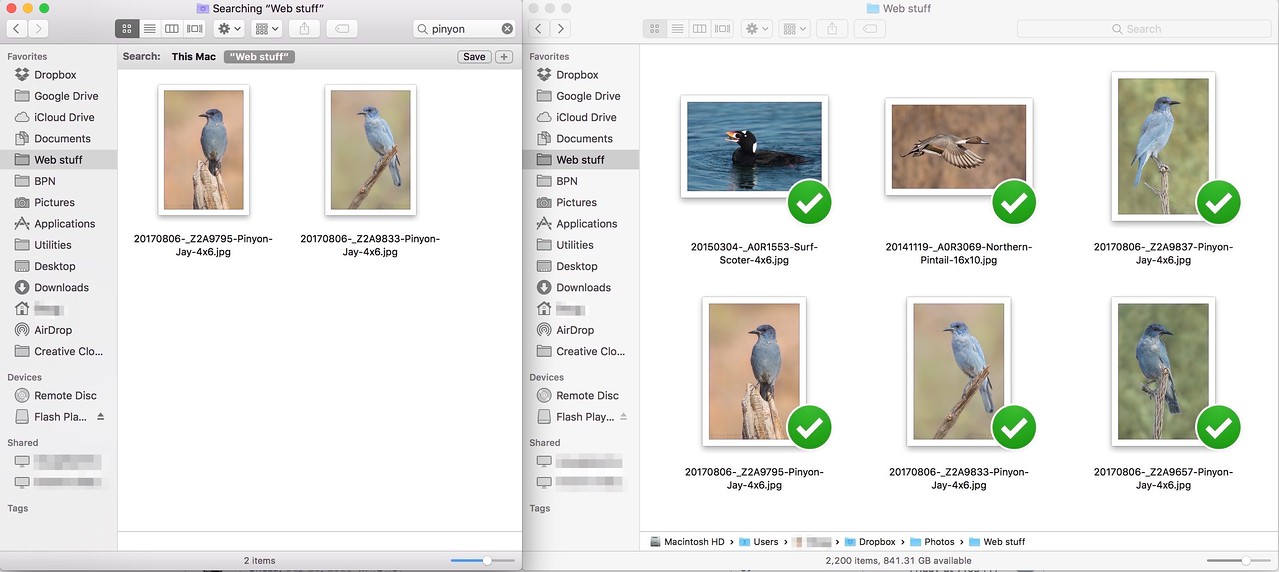I've discovered a strange problem with Finder. It only returns partial search results, as you can see in the attached screenshot. I've spoken at length (5-10 total conversations over a period of weeks) with upper level Apple Support but they were unable to find a solution. The problem is not specific to one computer. When I sent a group of images to Apple Support, Finder on their computer missed the same files that were missed on my computer. I get matching erroneous search results on all of my Apple computers. The problem is not specific to a single text string or a specific folder. Any help here would be greatly appreciated!