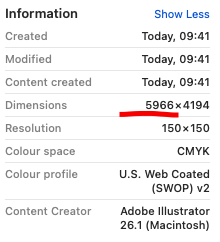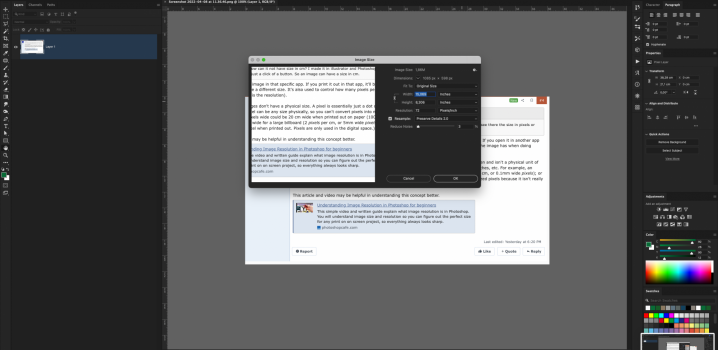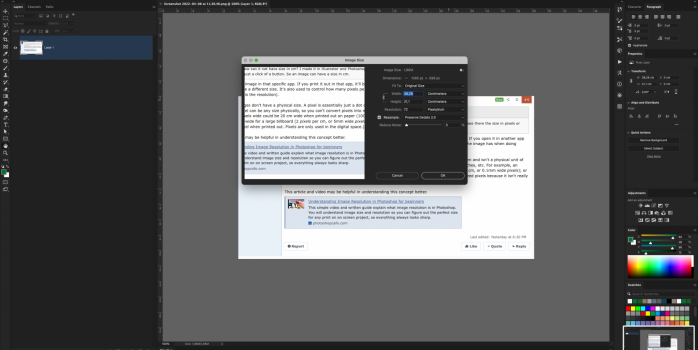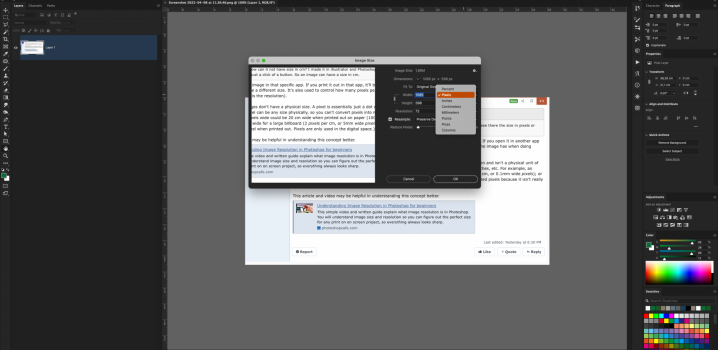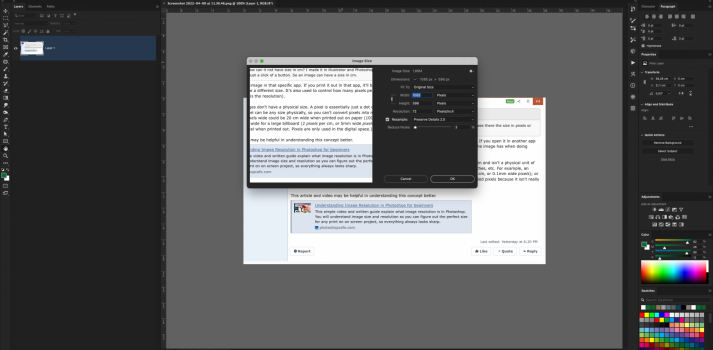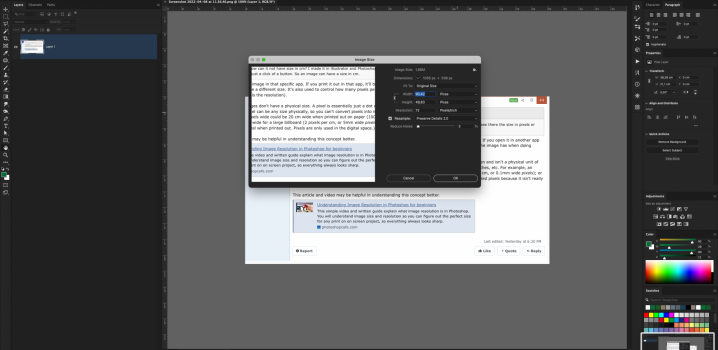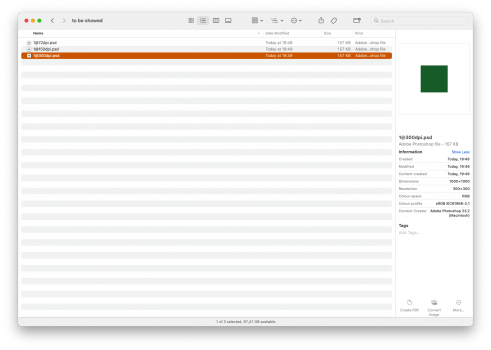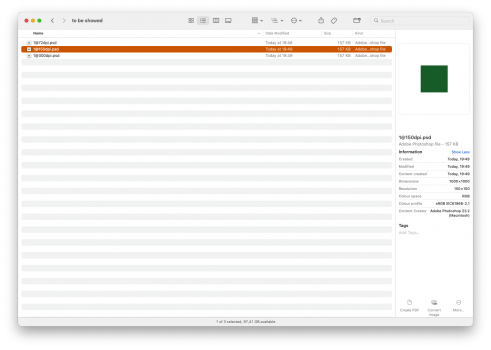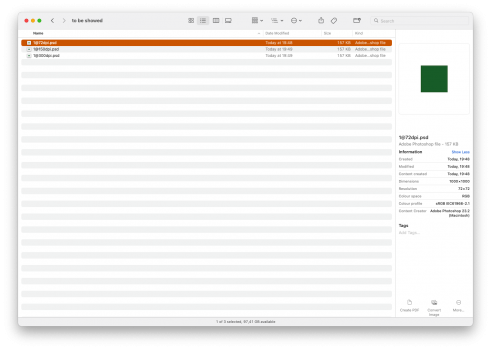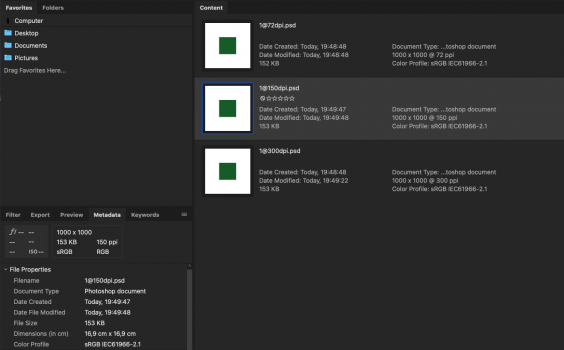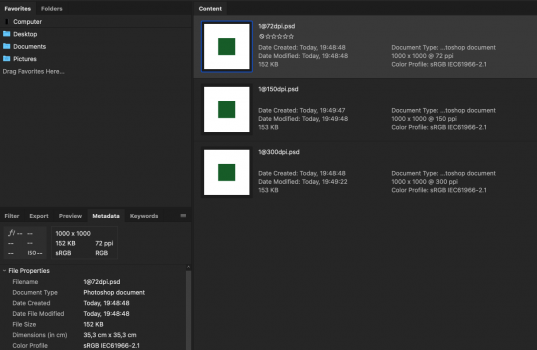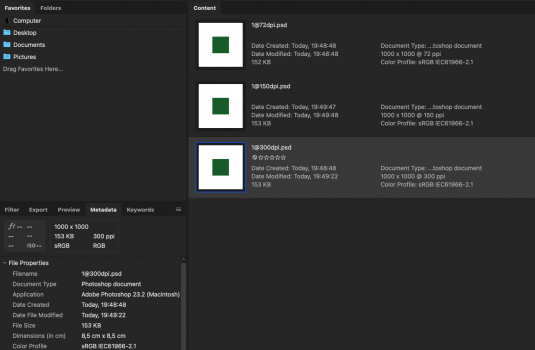This is the size of the image in that specific app. If you print it out in that app, it'll be that size. If you open it in another app and print it, it could be a different size. It's also used to control how many pixels per cm/inch the image has when doing photoshop work (this is the resolution).
Ruggy is correct, images don't have a physical size. A pixel is essentially just a dot on the screen and isn't a physical unit of measure. This dot/pixel can be any size physically, so you can't convert pixels into mm, cm, inches, etc. For example, an image that is 2000 pixels wide could be 20 cm wide when printed out on paper (100
pixels per cm, or 0.1mm wide
pixels); or it could be 10 meters wide for a large billboard (2
pixels per cm, or 5mm wide
pixels). (I italicized pixels because it isn't really considered to be a pixel when printed out. Pixels are only used in the digital space.)
This article and video may be helpful in understanding this concept better.
This simple video and written guide explain what image resolution is in Photoshop. You will understand image size and resolution so you can figure out the perfect size for any print on on screen project, so everything always looks sharp.

photoshopcafe.com