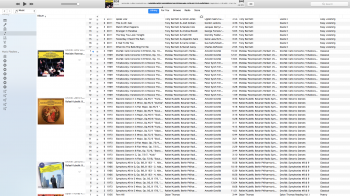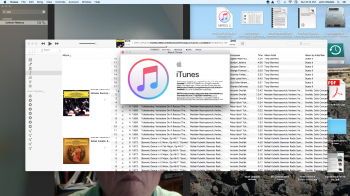I've been having a weird problem* with iTunes 12.7.3.46 on my late 2013 iMac (OS 10.13.3) that I suspect I might be able to fix by deleting and reinstalling the app. However, I can't delete iTunes, because when I try to put it in the trash I get a message that says “iTunes” can’t be modified or deleted because it’s required by macOS. I have tried to get around this in the following ways, each of which was suggested by various posts I've found online, but none of which has worked for me; in each case, I was unable to delete iTunes and got the error message quoted above when I tried to put it into the trash:
1) Rebooting my iMac.
2) Running Disk First Aid (which found no problems with the hard drive).
3) Selecting "get info" for iTunes and changing the "privilege" for "everyone" to "Read & Write"
4) Enabling and logging in as the root user.
5) Booting in recovery mode and using Terminal to disable SIP.
I should also mention that I have downloaded iTunes from Apple and reinstalled it without deleting the existing copy of the app first, but this did not correct the problem I am trying to fix.
I'd be grateful for any help anyone can supply – or if there is simply no way to remove iTunes when running High Sierra, then I'd appreciate being informed of that so that I can stop wasting my time and effort.
Thanks in advance,
Todd Brown
*In case anyone is interested, or has advice on this particular issue, the problem is that for months now I cannot use iTunes to play any video file whose "media kind" is labeled "music video." The files in question are mostly .mp4 files, though some are QuickTime movies; a few were purchased from the iTunes Store but the vast majority were not. All will play fine in QuickTime, and all will play in iTunes if I change the "media kind" to "TV show" or "movie." Copies of the same files will play within iTunes on my MacBook Pro, using the same version of iTunes and the same MacOS.
Edit: On the off chance that someone runs across this thread while looking for a solution to the same problem I've been experiencing with iTunes, please note that deleting and reinstalling the app did NOT in fact resolve the issue.
1) Rebooting my iMac.
2) Running Disk First Aid (which found no problems with the hard drive).
3) Selecting "get info" for iTunes and changing the "privilege" for "everyone" to "Read & Write"
4) Enabling and logging in as the root user.
5) Booting in recovery mode and using Terminal to disable SIP.
I should also mention that I have downloaded iTunes from Apple and reinstalled it without deleting the existing copy of the app first, but this did not correct the problem I am trying to fix.
I'd be grateful for any help anyone can supply – or if there is simply no way to remove iTunes when running High Sierra, then I'd appreciate being informed of that so that I can stop wasting my time and effort.
Thanks in advance,
Todd Brown
*In case anyone is interested, or has advice on this particular issue, the problem is that for months now I cannot use iTunes to play any video file whose "media kind" is labeled "music video." The files in question are mostly .mp4 files, though some are QuickTime movies; a few were purchased from the iTunes Store but the vast majority were not. All will play fine in QuickTime, and all will play in iTunes if I change the "media kind" to "TV show" or "movie." Copies of the same files will play within iTunes on my MacBook Pro, using the same version of iTunes and the same MacOS.
Edit: On the off chance that someone runs across this thread while looking for a solution to the same problem I've been experiencing with iTunes, please note that deleting and reinstalling the app did NOT in fact resolve the issue.
Last edited: