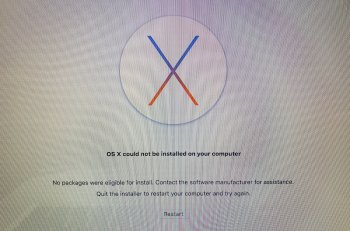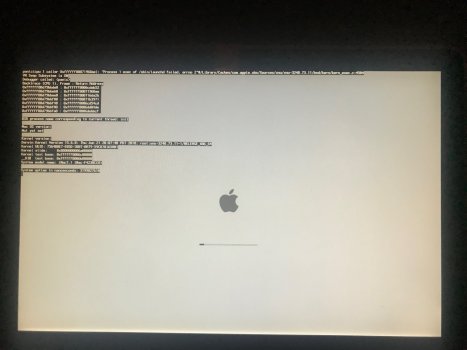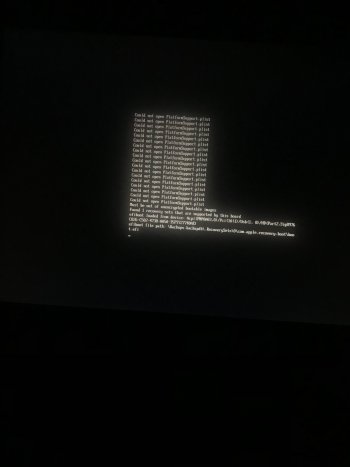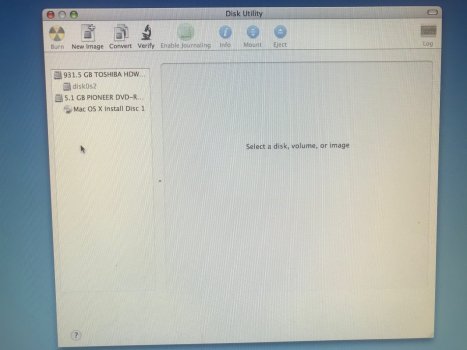I cannot clean install MAC OSX 10.11 on my 2009 Mac Book Pro.
I need to repurpose this older MBP for someone else here.
I have tried a few different ways as listed below:
I have provided a screen shot of the message that comes up everytime I try and fail.
Any info would be much appreciated.
I have been fighting with this on/off for a couple of months now and I am completely baffled with why this will not work.
Thank you.
I need to repurpose this older MBP for someone else here.
I have tried a few different ways as listed below:
- Installed starting from 10.6 and kept installing each subsequent system until I reached 10.10 but when I tried 10.11 no luck.
- tried from an external drive that had the 10.11 installer
- tried using DiskMaker X Pro
- Tried form the recovery partition, re-downloading the OS directly. It looked this was working because it took a while for it to download and install. No luck.
- I WAS able to clone my own 10.11 volume from my MacPro to this MBP but of course that was not the final result I was intending because I need a clean/new system not a copy of my own.
- I even tried to install 10.11 using my 2009 MacPro Tower on an extra drive I have here.
I have provided a screen shot of the message that comes up everytime I try and fail.
Any info would be much appreciated.
I have been fighting with this on/off for a couple of months now and I am completely baffled with why this will not work.
Thank you.