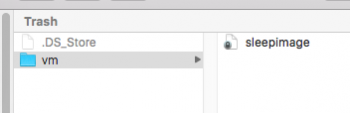Thanks John - tried this but Terminal comes back with “permission denied”
I also tried to change permissions with BatChmod but it refused.
[doublepost=1456091976][/doublepost]
Can you move it back to the location it's supposed to be in and then try that terminal command? [disk drive]/private/var/vm/sleepimage
Also this tells you how to remove it permanently after deleting it:
http://www.techradar.com/us/how-to/...hogging-sleepimage-file-from-your-mac-1305738
I've run into files like this before and I ended up having to reformat just to get rid of the friggin' thing. I gave up on solutions after a while. Hopefully John can help you.
If I move it back to the desktop and try to drag it out of the folder I get a copy onto the desktop that I can then change permissions of and delete. The original file refuses to be moved from its folder.
The original location is now deleted. It was the “previous system” folder that upgrading to El Cap left me with.
I’ll look at the Techradar link - thanks!
[doublepost=1456092127][/doublepost]
Maybe try opening a Terminal window and enter the following...
sudo rm -Rf
Enter a space after "-Rf" then drag the folder into the Terminal window. Press RETURN and see wha happens.
[doublepost=1456091281][/doublepost]
This is good but I'd add the following...
sudo chflags -R nouchg(space) then drag the file to this terminal window and press return.
Thanks - tried both these options - no dice. Am I actually going to have to reformat to remove this beast?
[doublepost=1456092565][/doublepost]Ah ok - I think I may know what’s happened.
I use an app called Disk Sensei by Cindori.
It allows me to prevent the creation of a sleepimage.
It appears to lock an empty sleepimage file in the default location (private/var/vm) to prevent the creation of a new one.
I’m guessing that this troublesome file is a leftover file from the previous system.
I’ll email Cindori and ask him if he knows how to manually unlock this file - maybe some kind of reverse engineering?
[doublepost=1456093806][/doublepost]Wow - sorted it! Oskar at Cindori pointed me to a topic on the Cindori forums:
https://www.cindori.org/?p=38255
It was to do with something called immutable flags.
The Terminal command that unlocked it was sudo chflags noschg /pathname
Thanks for the help everyone!!