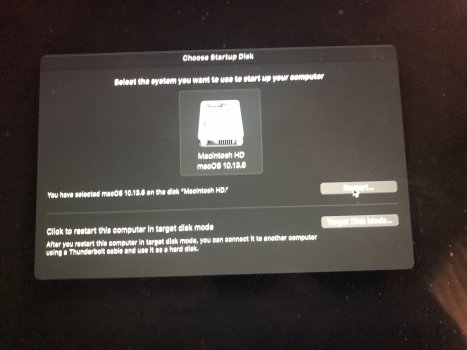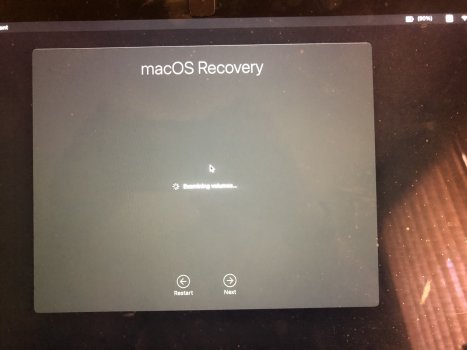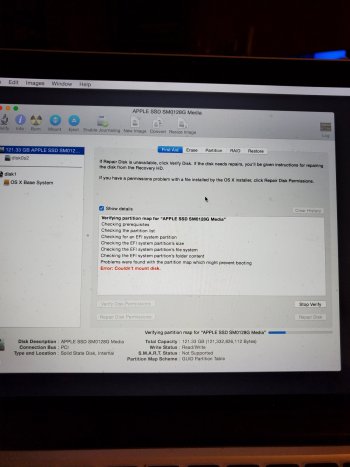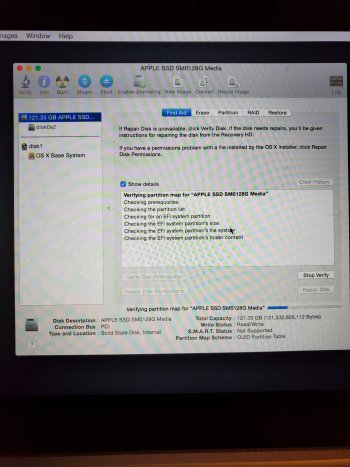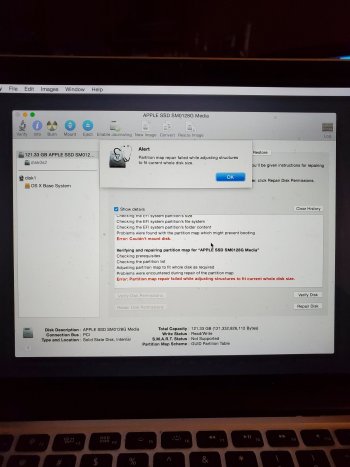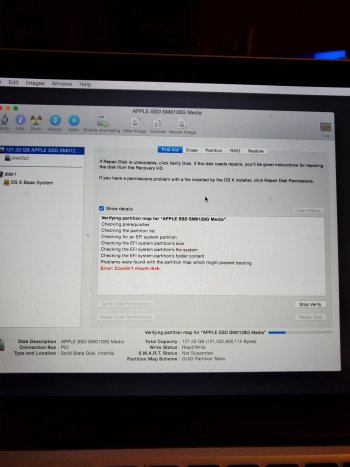So, I understand that this issue is most likely cannot find the boot drive.. but I’ve tried everything I can think of to get past it or recover data.
This started a few days ago. The unit drive was pretty full (119/128) but reboots usually cleared some VRAM. Then, it only showed the flashing question mark folder icon.
I’ve tried to boot into recovery, and I CAN get to what appears to be a recovery Disk Utility but when I run first air or repair, it says cannot mount disk is full. I have also tried booting with Option R (maybe it was command R) which loads the world icon and seems to load a much NEWER version of the macOS recovery mode. Most likely from the cloud. From there, I can run disk utility, but I get the same failures. DU SEES the drive and recognizes the size (and shows I think disk1s2 or something like that) and there is a disk0, i imafine that is the base recovery partition.
You can see from the picture below, that at times I can select the STARTUP drive, it sees it, but it won’t reboot and startup to it at all.
So, I can also get it into Target Disk Mode, with the floating icon of the Thunderbolt icon. I tried hooking it up to my 15” MPB with a Thunderbolt cable, but it doesn’t show up. So, I thought maybe since this 13” was in High Sierra, I had to get the 15” up to HS as well so I upgraded the 15”, and still it doesn’t show up with TDM.
So, I got a USB-C to TB2/3 adaptor from apple, and tried connecting it to my 16” MBP and still, it doesn’t show up at all? Maybe I’m doing the TDM wrong, but I’ve tried it connected but off, and booting holding down the T.. I’ve tried it running TDM and THEN connecting the machines. Nothing shows up anywhere that I can find.
I’ve also tried booting into Safe mode, but I still just get the Flashing question mark icon folder. I’ve tried running Diagnostics, and it quickly says there ”MAY be an issue with the drive” but I find it odd that DU can see it all and actually either mount or at least view all the partitions.
Any thoughts helpful!. I guess next I’m going to try and remove it and put it into an enclosure. Sadly, our last backup of this machine was October 2020 - so you know what that means.
This started a few days ago. The unit drive was pretty full (119/128) but reboots usually cleared some VRAM. Then, it only showed the flashing question mark folder icon.
I’ve tried to boot into recovery, and I CAN get to what appears to be a recovery Disk Utility but when I run first air or repair, it says cannot mount disk is full. I have also tried booting with Option R (maybe it was command R) which loads the world icon and seems to load a much NEWER version of the macOS recovery mode. Most likely from the cloud. From there, I can run disk utility, but I get the same failures. DU SEES the drive and recognizes the size (and shows I think disk1s2 or something like that) and there is a disk0, i imafine that is the base recovery partition.
You can see from the picture below, that at times I can select the STARTUP drive, it sees it, but it won’t reboot and startup to it at all.
So, I can also get it into Target Disk Mode, with the floating icon of the Thunderbolt icon. I tried hooking it up to my 15” MPB with a Thunderbolt cable, but it doesn’t show up. So, I thought maybe since this 13” was in High Sierra, I had to get the 15” up to HS as well so I upgraded the 15”, and still it doesn’t show up with TDM.
So, I got a USB-C to TB2/3 adaptor from apple, and tried connecting it to my 16” MBP and still, it doesn’t show up at all? Maybe I’m doing the TDM wrong, but I’ve tried it connected but off, and booting holding down the T.. I’ve tried it running TDM and THEN connecting the machines. Nothing shows up anywhere that I can find.
I’ve also tried booting into Safe mode, but I still just get the Flashing question mark icon folder. I’ve tried running Diagnostics, and it quickly says there ”MAY be an issue with the drive” but I find it odd that DU can see it all and actually either mount or at least view all the partitions.
Any thoughts helpful!. I guess next I’m going to try and remove it and put it into an enclosure. Sadly, our last backup of this machine was October 2020 - so you know what that means.