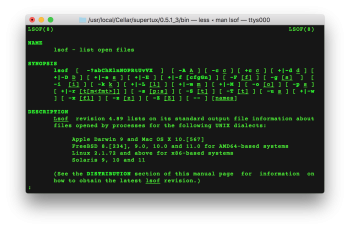I have recently added an SSD External drive to my Mac Mini (Late 2014). I connected the drive via ThunderBolt II. I used Carbon-Copy to move the OS and data to the drive. I then renamed it and changed the system start-up disk using System Preferences. I moved a lot of the large data files to the Internal drive and renamed the system folders to avoid any confusion. I noticed that the SSD was running a bit warm, so even bought a small fan for it and it is now running quiet and cool. Everything went surprisingly well. The speed increase was impressive and I only had to deal with some minor setting issues. At first Google Drive was confused, but after resetting that it worked perfectly as well.
I left the internal drive alone until now. I decided to delete the old system files rather than reformat the drive. I have some 500 GBs in stored video and audio files. I moved the old system files into the trash and ran the delete option. It mostly worked fine, except it left some folders behind. The error message said that these folders "Libary" and "Del3" is in use. I have tried to reboot, put them back, and other suggestions I found here at MacRumors. But these files are stuck in the trash.
Any Ideas?
-Ron
I left the internal drive alone until now. I decided to delete the old system files rather than reformat the drive. I have some 500 GBs in stored video and audio files. I moved the old system files into the trash and ran the delete option. It mostly worked fine, except it left some folders behind. The error message said that these folders "Libary" and "Del3" is in use. I have tried to reboot, put them back, and other suggestions I found here at MacRumors. But these files are stuck in the trash.
Any Ideas?
-Ron