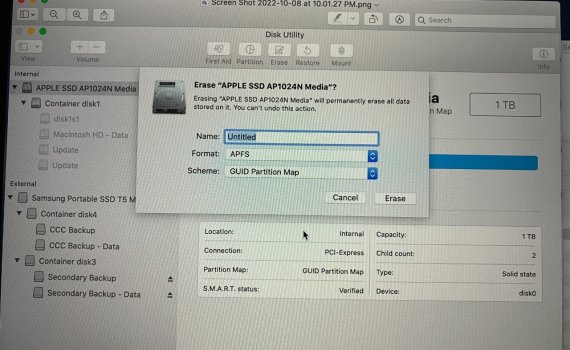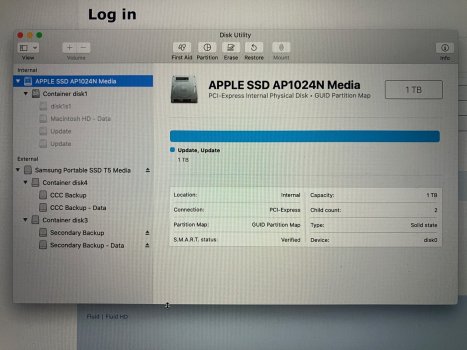Hey folks, been trying since yesterday to downgrade 16" MBP 2019 Monterey to Catalina. I have a Carbon Copy Cloner (been using for years) but first time I have to downgrade. Bombich provided me incomplete instructions before they left for the weekend, and I'm was hoping this was a 1 hour process, (it's been 10). I have a Bootable External Backup, there's no issue with it, the issue are the instructions.
Step 5 is missing parts, and then at Step 7, although you can select the disks, and even click the eject button literally nothing happens. I have spent hours searching every tech forum and FAQ, Youtube, nothing. Nothing explains or shows step by step how this is done. Apple Support claims you cannot erase a SSD.
All the way at bottom: https://support.apple.com/guide/dis...at-a-storage-device-dskutl14079/21.0/mac/12.0
This link is Bombich FAQ, go to Downgrade BOOTABLE disk, that is what I have: https://bombich.com/kb/ccc6/best-practices-updating-your-macs-os
This picture shows where step 7 stops. You select a scheme and press erase to nothing. No scheme matters, and it doesn't matter with parent you select on the left (parent meaning the top two in the Internal).
So how do you use CCC to downgrade from Monterey to Catalina? I don't have Time Machine, and I don't have any other backups other then this one Catalina on my external CCC bootable SSD.
Has anyone every accomplished such a task?
Step 5 is missing parts, and then at Step 7, although you can select the disks, and even click the eject button literally nothing happens. I have spent hours searching every tech forum and FAQ, Youtube, nothing. Nothing explains or shows step by step how this is done. Apple Support claims you cannot erase a SSD.
All the way at bottom: https://support.apple.com/guide/dis...at-a-storage-device-dskutl14079/21.0/mac/12.0
This link is Bombich FAQ, go to Downgrade BOOTABLE disk, that is what I have: https://bombich.com/kb/ccc6/best-practices-updating-your-macs-os
This picture shows where step 7 stops. You select a scheme and press erase to nothing. No scheme matters, and it doesn't matter with parent you select on the left (parent meaning the top two in the Internal).
So how do you use CCC to downgrade from Monterey to Catalina? I don't have Time Machine, and I don't have any other backups other then this one Catalina on my external CCC bootable SSD.
Has anyone every accomplished such a task?