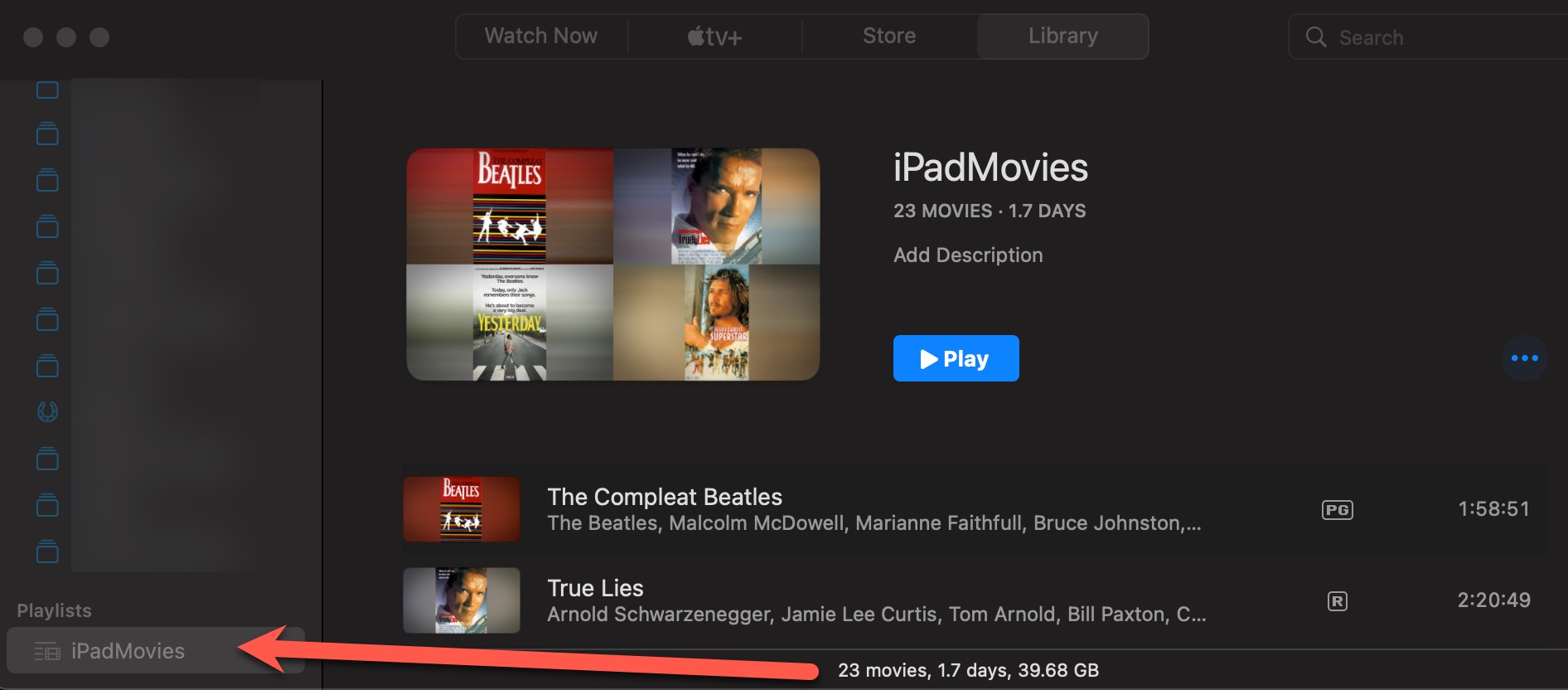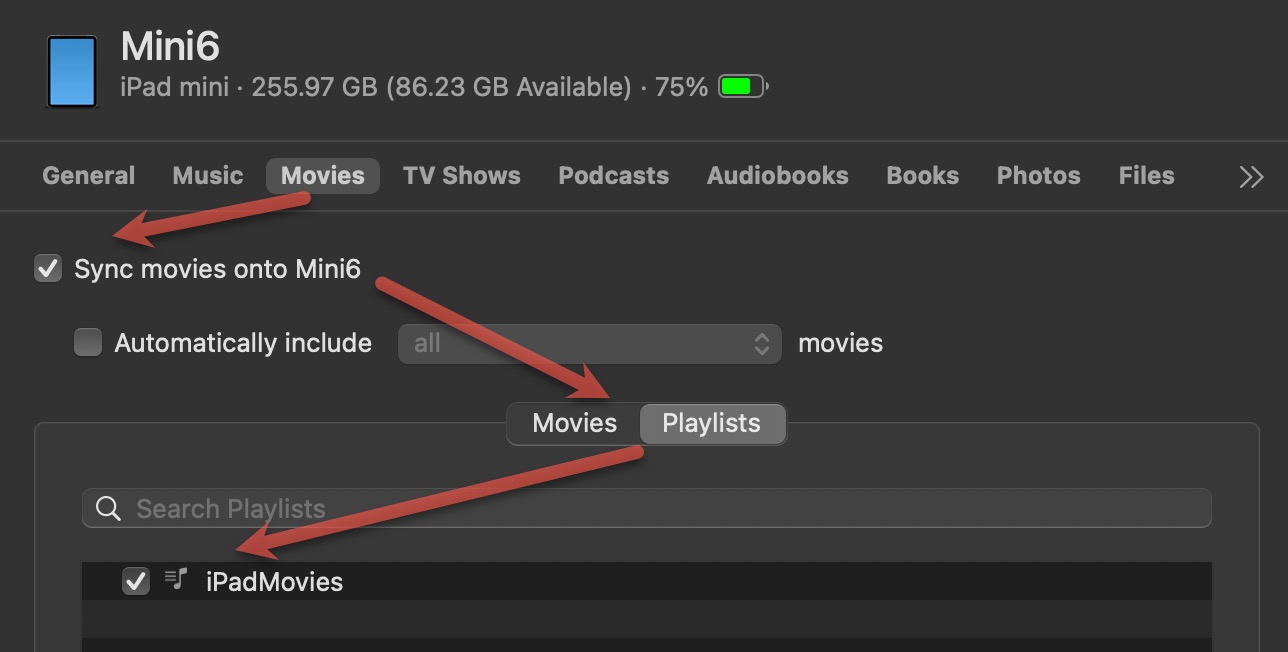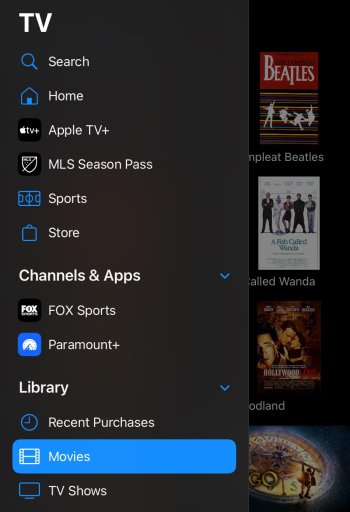...and OP, if you don't have the space in iCloud but do in some other cloud, you can drop it there too, to get it to your phone via the cloud.
However,
another easy way is to use
Home Sharing and a wired sync. Very simply, video I want on my iDevices is dragged into a playlist folder in the TV app (and this worked for me while still using iTunes on older macOS versions too). I haven't tried it in PC iTunes but would presume it works the same way there.
Choose to sync the playlist to the iDevice (in Finder on the Mac when iDevice is wired connected to Mac)...
...then click sync and it should be a selectable playlist in the iDevice
TV app, Libraries, "movies" or "tv show" or whatever kind of video it is...
This method needs no cloud at all and is a
quick way to sync big files like video. Upload and then download from iCloud (or any cloud) tends to be SLOW for such huge files... and eats a lot of cellular bandwidth on that download if you are doing it away from wifi.
While I prefer the playlist method of synching because I quickly switch movies in and out of my playlist ahead of travel, clicking the "Movies" tab in the second image instead of Playlists will let you choose specific Movies to sync. The same works with TV Shows. Here's
Apple's own step-by-step.
A good old wired sync is super fast and the file will
already be on the iDevice instead of waiting for at least a couple of GBs to upload and then download from some Cloud. If you can't bring yourself to use a wire (fastest),
this can also be done via wifi... which might be a little slower (or perhaps a little faster depending on your wifi setup)... but much faster than involving the Cloud.
And while this may look like a LOT of steps vs. "Drag, Drop, Done," once you have it set up this way
ONCE, it becomes "Connect, Sync, Done..." and also delivers the great benefit of synching anything new (like recently shot photos) back to Mac so they are stored in more than one place. Connecting will also back up a copy of your iDevice so that if you lose that device, you can restore everything back on a replacement iDevice (iCloud can do this too but again, it will be
faster to backup to your Mac... and
faster to restore from Mac).