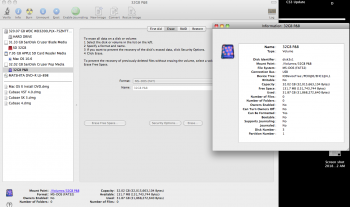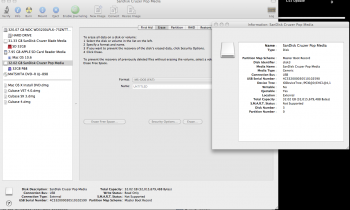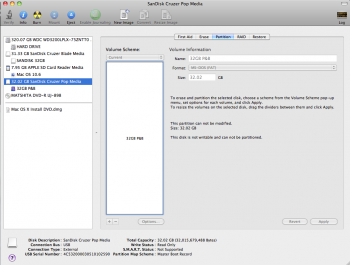A few years ago I bought two 32GB USB flash drives, one Belkin and the other a SanDisk. Recently they both have gone into "Read Only" mode. I've backed them up and would like to reformat them in Mac Extended format, they are currently formatted in MS DOS (FAT32) format. In Disk Utility the choices are greyed out. In the Get Info window under "Sharing & Permissions" it says "You can only read".
The drives act this way on my MacBook running 10.6.8 and a Mini running Yosemite.
I found some info online but am not familiar with Terminal. Disk Utility in Safe Mode didn't yield results.
Does anybody know the solution to this?
The drives act this way on my MacBook running 10.6.8 and a Mini running Yosemite.
I found some info online but am not familiar with Terminal. Disk Utility in Safe Mode didn't yield results.
Does anybody know the solution to this?