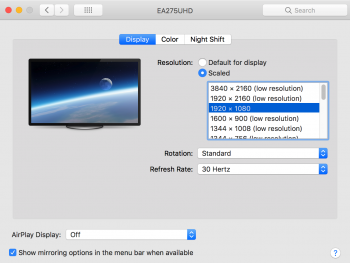Hi all,
I just got a new 27" 4K monitor from NEC when my old Apple Thunderbolt display died. I was wondering if there is a way to have OS X display at the same scale as it did on my old 27" display. Right now, basically the two only real options I can see are "3840x2160 (low resolution)," which makes all text and interface elements seem ridiculously tiny, or "1920x1080" which appears larger on screen than my old monitor (because it was 2560x1440).
Is there any way to set this monitor to scale the elements to the size they were on a 2560x1440 screen? I have tried holding the option key to get more resolution options, which is where I found the 1080 mode. But is there anything else I can do? It's not the end of the world, but it does make me feel a bit like I have the screen set to some accessibility mode for vision problems.
It's a 27" 4K screen by NEC (https://www.adorama.com/ncea275uhdb.html) and I am running the latest version of OS X 10.13.
Thanks for your help!
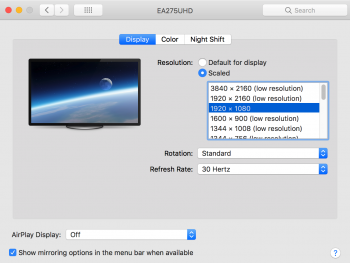
I just got a new 27" 4K monitor from NEC when my old Apple Thunderbolt display died. I was wondering if there is a way to have OS X display at the same scale as it did on my old 27" display. Right now, basically the two only real options I can see are "3840x2160 (low resolution)," which makes all text and interface elements seem ridiculously tiny, or "1920x1080" which appears larger on screen than my old monitor (because it was 2560x1440).
Is there any way to set this monitor to scale the elements to the size they were on a 2560x1440 screen? I have tried holding the option key to get more resolution options, which is where I found the 1080 mode. But is there anything else I can do? It's not the end of the world, but it does make me feel a bit like I have the screen set to some accessibility mode for vision problems.
It's a 27" 4K screen by NEC (https://www.adorama.com/ncea275uhdb.html) and I am running the latest version of OS X 10.13.
Thanks for your help!