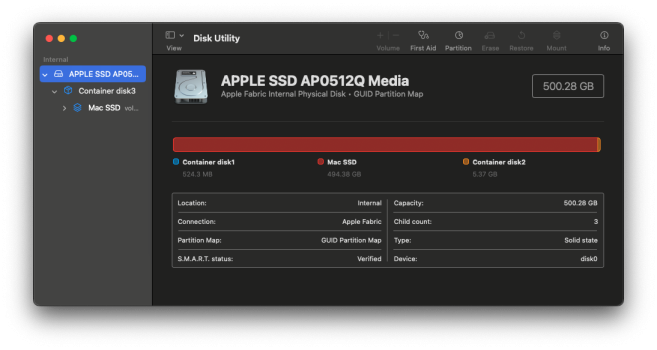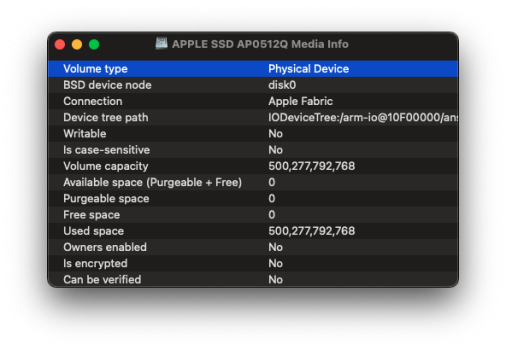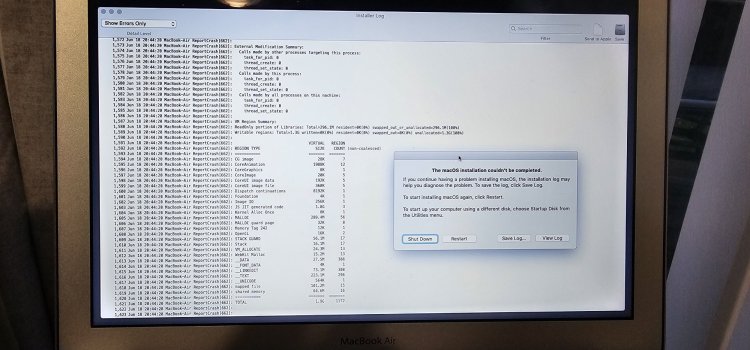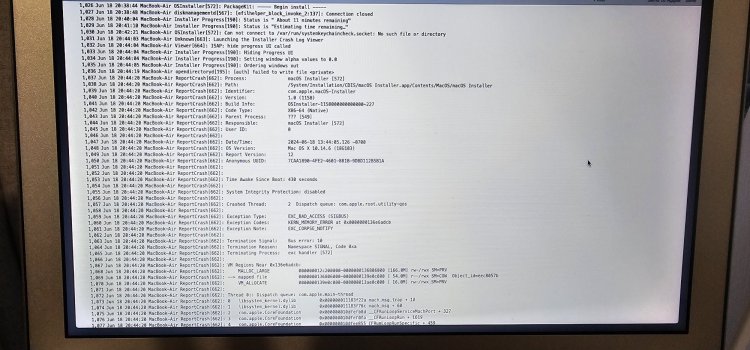Hi. I am a newbie to Macs. I've got a Macbook Air 2017, and it will not install any OS - it gets so far and then says "An error occurred preparing the software update". Long story short - I've tried erasing the HD, doing First Aid, using internet recovery, trying a USB stick, using different and older versions of MacOS... nothing works. (Sometimes it hangs on "Less than a minute remaining...", too.)
I want to try installing MacOS from another Mac via a cable, but I can't find a simple guide online about how to do this, for a total Mac newbie (I am experienced with Windows though - I am techy, but not Maccy!)
What cable will I need? This Macbook has a Thunderbolt port, but it's one of the old types, not USB-C. I have access to two other Macs - an M1 Mac Mini, and a Macbook Air M1 2020, but I think their Thunderbolt ports are USB-C, and I can't find anyone who makes an "old" TB to USB-B TB cable... so maybe I can't connect them that way?...
This Macbook Air 2017 should be able to go up to Monterey, but that doesn't install (Big Sur doesn't either). I wondered if trying High Sierra would work - but I can't download the installer for that on one of my other Macs, in order to make a bootable USB stick, because those Macs don't support it. But I only want to download it, not install it on the M1 Macs - how frustrating!!
Any help gratefully received. Right now, this thing is effectively bricked
Thanks. Phil
I want to try installing MacOS from another Mac via a cable, but I can't find a simple guide online about how to do this, for a total Mac newbie (I am experienced with Windows though - I am techy, but not Maccy!)
What cable will I need? This Macbook has a Thunderbolt port, but it's one of the old types, not USB-C. I have access to two other Macs - an M1 Mac Mini, and a Macbook Air M1 2020, but I think their Thunderbolt ports are USB-C, and I can't find anyone who makes an "old" TB to USB-B TB cable... so maybe I can't connect them that way?...
This Macbook Air 2017 should be able to go up to Monterey, but that doesn't install (Big Sur doesn't either). I wondered if trying High Sierra would work - but I can't download the installer for that on one of my other Macs, in order to make a bootable USB stick, because those Macs don't support it. But I only want to download it, not install it on the M1 Macs - how frustrating!!
Any help gratefully received. Right now, this thing is effectively bricked
Thanks. Phil