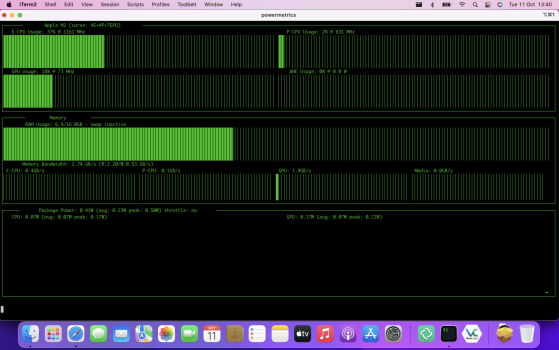I'm trying to run the app Asitop, which is used by a lot of Mac reviewers to show power usage and other info about the Mac, but no matter what I do, this is all I keep getting:
I have followed all the steps and installed everything that is required, like pip, ptyhon, etc. I added the Asitop path to the path environment file. Hell, I even navigated to the folder it is installed in, and tried launching it from there, and nothing.
Any suggestions?
myusername@Mymachinename ~ % sudo asitop
Password:
sudo: asitop: command not found
myusername@Mymachinename ~ % asitop
zsh: command not found: asitop
I have followed all the steps and installed everything that is required, like pip, ptyhon, etc. I added the Asitop path to the path environment file. Hell, I even navigated to the folder it is installed in, and tried launching it from there, and nothing.
Any suggestions?