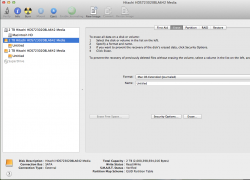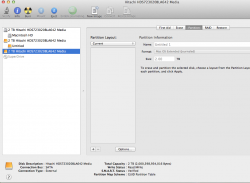I have a 2TB external hard drive with two partitions that I want to not be partitioned. I removed the 2nd partition and expanded the first one to the total space of 2TB. However, in disk utility, the top tier of the 2nd partition still appears listed but when I connect the drive I get an error message reading "The disk you inserted was not readable by this computer."
So, how can I get that 2nd partition to be totally removed and not listed, with the drive reformatted to be just one big 2TB drive with no partitions?
Thanks!
So, how can I get that 2nd partition to be totally removed and not listed, with the drive reformatted to be just one big 2TB drive with no partitions?
Thanks!