I'm using FCP 10.4.8 on macOS 10.15.3 with network storage over 10g SMB across a Mac Pro 2019, Mac Pro 2013 with TB2-10g adapters, a current Mac Mini, and previously an iMac Pro.
Across several project libraries using a wide range of footage I've come to experience network drives suddenly disconnecting when Final Cut Pro goes to render the timeline using Background Render. All other uses of network drives to the same NAS are working fine, including Finder file transfers, editing the same footage in DaVinci Resolve, etc. Apple officially supports SMB and NFS protocols for FCP library and media storage and it looks like this problem applies to both.
 support.apple.com
support.apple.com
It happens most reliably when the source footage is 4k or higher and ProRes 422HQ or higher, making me think that size and data rate is passing some invisible threshold. The same projects with the same footage worked on Mojave using the same NAS and TB3 raids have always worked equally well.
NAS model : QNAP TVS-1282T3

 www.bhphotovideo.com
www.bhphotovideo.com
After doing some research it appears others have run into the same problem due to the forced upgrade to Catalina with the new Mac Pro release. Here's a thread on fcp.co that covers this.

 www.fcp.co
www.fcp.co
This thread references a MacOS fix created by SNS without providing any info, so it appears to be for customers only.
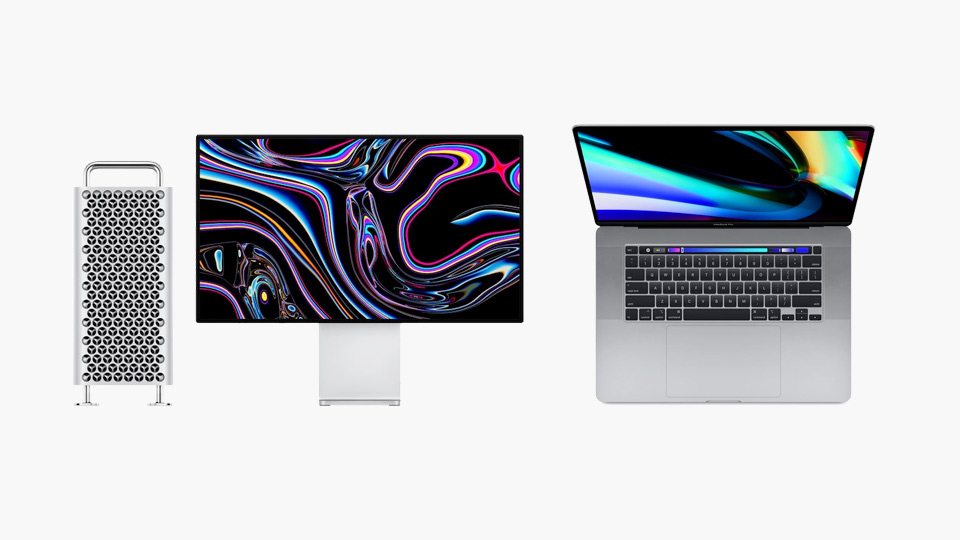
Similarly, the makers of the popular FCP focused Jellyfish NAS have run into the same problem and issued a fix via their configurator app.
 jellyfish.support
jellyfish.support
Both places have found and confirmed that the root of the problem is MacOS itself and their patches only modify MacOS and not the NAS units. I have a contact who has been trying to get Apple support to acknowledge this as an actionable MacOS problem, but they're placing the blame on the NAS manufacturers because the manufacturers are issuing patches. This ignores that what they're patching is MacOS itself. While this is nice for SNS and Jellyfish users, it leaves Synology, Qnap, and other NAS users high and dry until Apple fixes this assuming they ever do.
My question is if anyone else is experiencing this and can they determine what these patches are actually fixing so that I and other NAS/FCP users can apply the fix.
Across several project libraries using a wide range of footage I've come to experience network drives suddenly disconnecting when Final Cut Pro goes to render the timeline using Background Render. All other uses of network drives to the same NAS are working fine, including Finder file transfers, editing the same footage in DaVinci Resolve, etc. Apple officially supports SMB and NFS protocols for FCP library and media storage and it looks like this problem applies to both.
Use shared storage with Final Cut Pro - Apple Support
With Final Cut Pro 10.4 or later for Mac, you can store libraries on shared storage systems that use the NFS or SMB file system protocol, as well as other shared storage volumes, on Mac.
It happens most reliably when the source footage is 4k or higher and ProRes 422HQ or higher, making me think that size and data rate is passing some invisible threshold. The same projects with the same footage worked on Mojave using the same NAS and TB3 raids have always worked equally well.
NAS model : QNAP TVS-1282T3

QNAP TVS-1282T3 12-Bay NAS Enclosure
Buy QNAP TVS-1282T3 12-Bay NAS Enclosure featuring 8 x 3.5"/2.5", 4 x 2.5" SATA Drive Bays, 2 x M.2 SATA III Slots, 3.6 GHz Intel Core i7-7700 Quad-Core, 64GB of 2133 MHz DDR4 RAM, 2 x 10GbE | 4 x Gigabit Ethernet, Thunderbolt 3 | USB 3.0 Type-A | HDMI, RAID 0, 1, 5, 6, 10, 50, 60, and JBOD, Up...
After doing some research it appears others have run into the same problem due to the forced upgrade to Catalina with the new Mac Pro release. Here's a thread on fcp.co that covers this.
Media & Cache on shared storage network
Wondering where you all keep your Media and Cache folders when working in a shared network environment. We have an EVO with multiple users. All has been working...
This thread references a MacOS fix created by SNS without providing any info, so it appears to be for customers only.
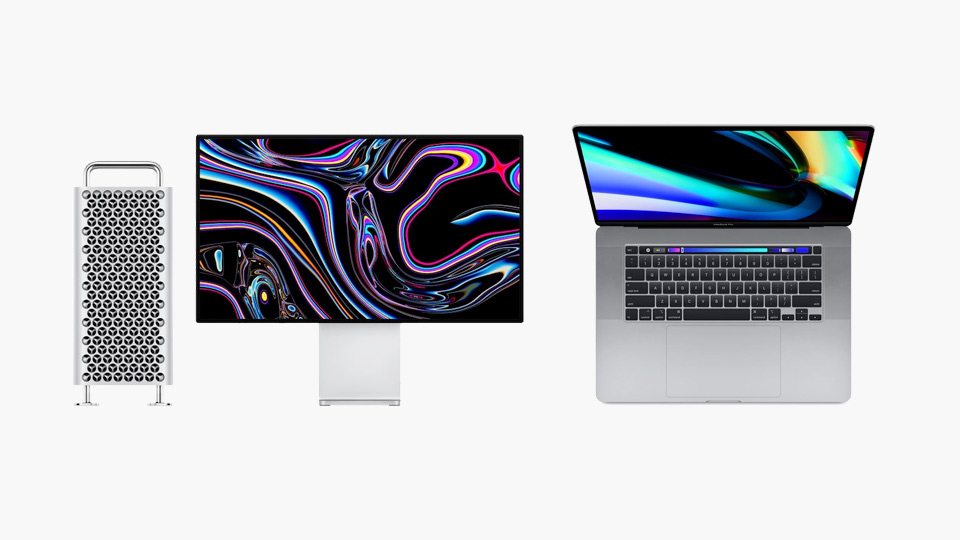
PSA for Video Editors: Using Catalina With Network Storage
A networking issue is causing new Mac Pro systems and other Catalina hardware to lose connection to shared storage under heavy load.
www.studionetworksolutions.com
Similarly, the makers of the popular FCP focused Jellyfish NAS have run into the same problem and issued a fix via their configurator app.
macOS Catalina | LumaForge Customer Hub
A networking issue in macOS Catalina has been identified. Under certain loads it can cause an SMB or an NFS share to disconnect. The problem is not specific to the Jellyfish products or to any net...
Both places have found and confirmed that the root of the problem is MacOS itself and their patches only modify MacOS and not the NAS units. I have a contact who has been trying to get Apple support to acknowledge this as an actionable MacOS problem, but they're placing the blame on the NAS manufacturers because the manufacturers are issuing patches. This ignores that what they're patching is MacOS itself. While this is nice for SNS and Jellyfish users, it leaves Synology, Qnap, and other NAS users high and dry until Apple fixes this assuming they ever do.
My question is if anyone else is experiencing this and can they determine what these patches are actually fixing so that I and other NAS/FCP users can apply the fix.
Last edited:



