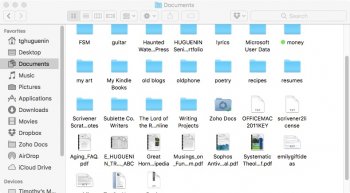macOS sierra 10.12.1
Hello,
I've googled for answers for this, but whenever i google Mac OS Sierra Documents Folder View all i get is stuff about icloud, which doesn't concern me since i don't use icloud
what i need is how to get the view of my documents folder back to normal. When i upgraded, it now separates the folders into this side-scrolling thing, then has documents in another section, and some other formats separated from that. I see the "Show All" where it lists all folders and i don't ahve to scroll, but i did that, closed the window, opened it again, and it was back to the scrolling thing, which drives me nuts. At the very least i would like to know how to make it show all by default.
What I REALLY want, however, is how to disable this view in the first place. I'm sure many find it helpful, but personally it drives me crazy, and i'd like to view my documents folder the same way i view any other folder. I can't find out how to change it back. Thanks.
Tim
Hello,
I've googled for answers for this, but whenever i google Mac OS Sierra Documents Folder View all i get is stuff about icloud, which doesn't concern me since i don't use icloud
what i need is how to get the view of my documents folder back to normal. When i upgraded, it now separates the folders into this side-scrolling thing, then has documents in another section, and some other formats separated from that. I see the "Show All" where it lists all folders and i don't ahve to scroll, but i did that, closed the window, opened it again, and it was back to the scrolling thing, which drives me nuts. At the very least i would like to know how to make it show all by default.
What I REALLY want, however, is how to disable this view in the first place. I'm sure many find it helpful, but personally it drives me crazy, and i'd like to view my documents folder the same way i view any other folder. I can't find out how to change it back. Thanks.
Tim